How to Export Emails from Outlook New Version on Mac?
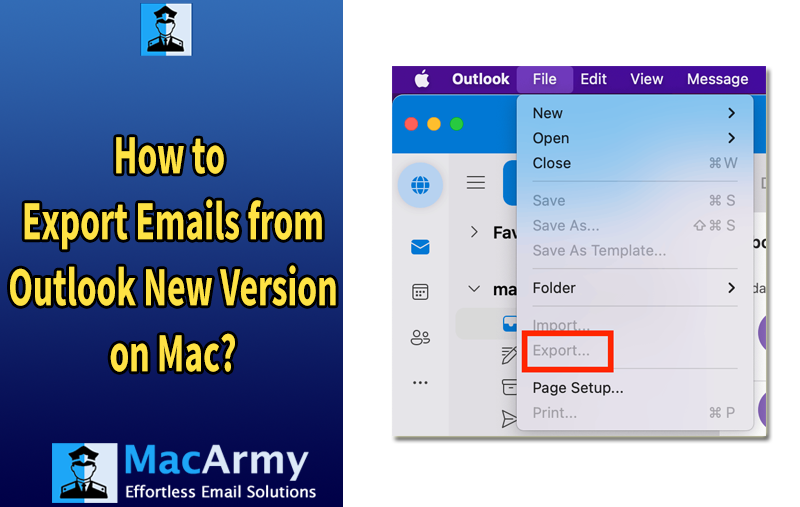
This blog delivers a detailed process to fix the question: How to export emails from Outlook new version on Mac, including attachments and other data items. Here, you will discover a step-by-step guide using a manual method to implement this process, helping you preserve important emails for future use. Additionally, an automated solution is discussed that allows users to export emails from Outlook new version into several saving formats with 100% accuracy.
Mac users have traditionally relied on the Apple Mail email client to manage their daily emails. However, after the release of Outlook for Mac, it quickly became the top choice for individuals and professionals alike. Remarkable features such as email scheduling, improved search, customizable toolbar, and message unsend elevate Outlook for Mac to another level of productivity.
At times, organizations need to export crucial emails for backup from Outlook for Mac accounts to safeguard their data against loss, including data breaches or accidental deletion. This write-up provides a complete guide on how to export emails from the new version of Outlook on Mac. But before diving into the methods, let’s explore the key reasons why exporting emails from Outlook on Mac is essential.
Why Is It Essential to Export Emails from Outlook New Version on Mac?
There are several important reasons to export emails from Outlook new version on Mac, including:
- Creating a backup to protect critical emails against potential data loss.
- Exporting emails when switching to a new device or upgrading the operating system.
- Supporting organizational archiving processes for compliance and regulatory requirements.
- Saving local copies of email data for easy sharing with team members.
- Freeing up storage space in Outlook by exporting and removing older emails, making room for new incoming messages.
How Can I Export Emails from Outlook New Version on Mac?
The process can be carried out using two different methods:
- Manual Approach
- Automated Solution
Method 1: Manually Exporting Emails from Outlook New Version on Mac
Follow these steps to manually export emails from Outlook new version on Mac:
Step 1: Open the Outlook email client on your Mac.
Step 2: Click on File in the menu bar and select Export from the dropdown.
Step 3: The Export to Archive File (.olm) screen will appear. Choose the items you want to export and click Continue.
Step 4: Select the specific data you wish to export (such as emails, contacts, calendar, etc.) and click Continue.
Step 5: Choose the desired location on your system to save the exported Outlook data file and click Save.
Step 6: The export process will begin immediately, displaying a live progress status.
Once the export is complete, click Finish to exit the process.
Step 7: Navigate to the location you selected to verify your exported files.
The exported data will be saved in .olm format. If you need to use these emails with a different email client or want a more secure format, consider using Method 2: Automated Solution.
Method 2: Directly Export Emails from Outlook New Version on Mac
A faster and more convenient way to export emails from Outlook new version on Mac is by using MacArmy OLM Converter for Mac & Windows. After exporting your Outlook for Mac database in the OLM format using the manual steps above, you can install this tool to convert and export the data into over 15 different file formats. With this tool, users can export Outlook for Mac data to formats such as PST, PDF, MBOX, MSG, EML, HTML, DOC, CSV, as well as directly migrate to email services like Gmail, IMAP, Yahoo Mail, Office 365, and more.
The application features an intuitive and user-friendly interface, making it easy for both technical and non-technical users to operate without any hassle. This ensures a smooth process to export emails from Outlook new version on Mac with full accuracy. Additionally, the tool offers powerful features tailored to meet various user requirements for email export. A free trial version is also available, allowing users to test the export process before purchasing.
Complete Software Guide to Export Emails from Outlook New Version on Mac
Step 1: Download and launch the MacArmy OLM File Converter application on your Mac.
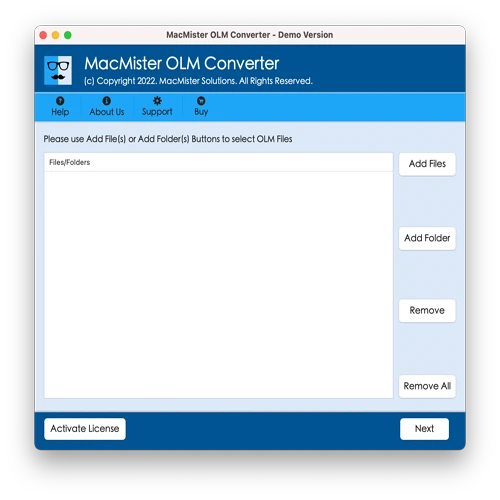
Step 2: Use the dual buttons to load your OLM files into the tool:
- Click Add File(s) to upload individual important OLM files.
- Click Add Folder to add a folder containing multiple OLM files for batch exporting.
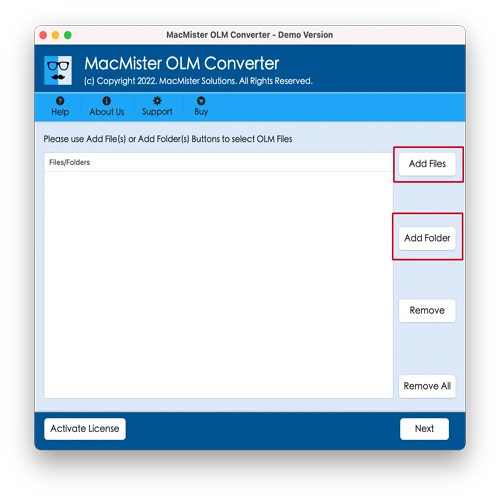
Step 3: The tool will display all loaded files with checkboxes selected by default. You can selectively choose the OLM files you want to export based on your needs. Once selected, click Next to proceed.
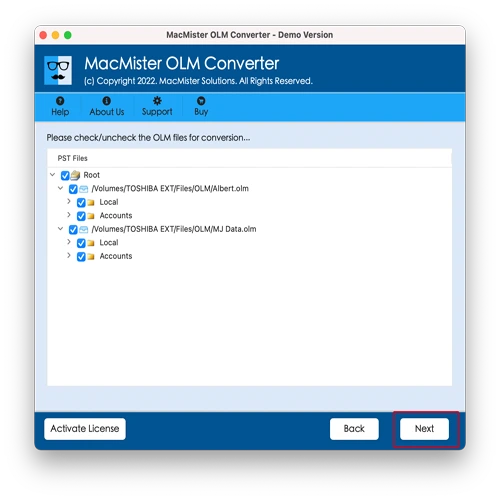
Step 4: Under Select Saving Options, pick your desired output format from the available list.
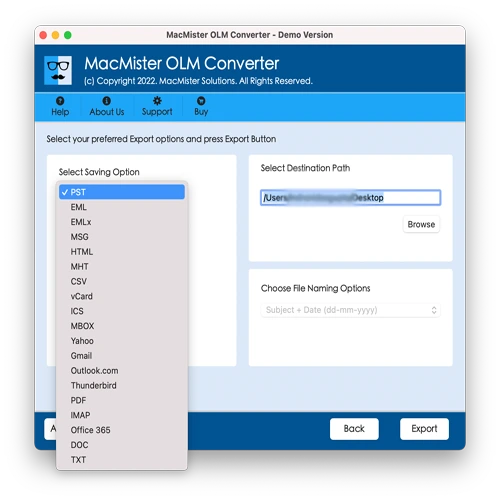
Step 5: Configure any sub-options related to the selected saving format according to your requirements, then click Export.
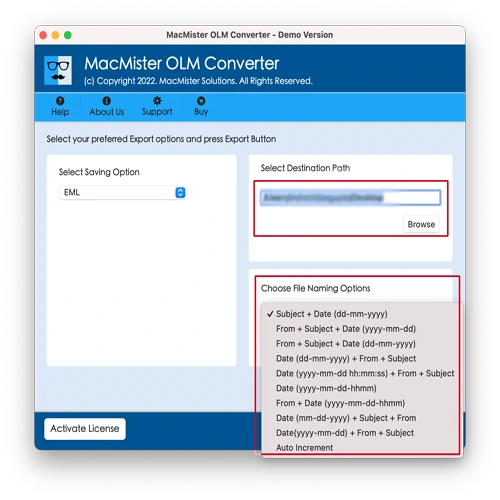
Step 6: The Live Conversion Report screen will show the real-time status of the export process, keeping you informed until completion.
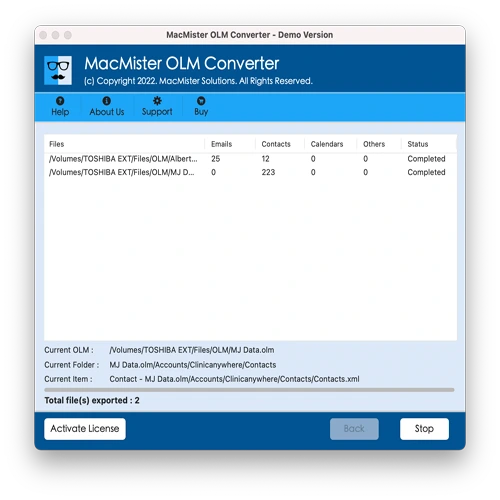
In just a few seconds, the process will complete, and a “Conversion Completed” notification will appear on the screen. Click the OK button, then navigate to the specified location to verify the resulting files. You will notice that the tool has accurately performed the conversion, safely transforming the entire Outlook for Mac data into the chosen format. Upon reviewing the exported files, you’ll see that the tool has preserved the content, metadata properties, and layout of every OLM file throughout the process.
Conclusion
This write-up highlighted different ways to address the question: How do I export emails from Outlook new version on Mac?
The first method is completely free and allows users to save Outlook for Mac emails into an OLM file. However, it is somewhat technical and may require expert support. Novice users could face challenges when performing the manual process. The second method offers a convenient solution for users who want to convert exported OLM files into various formats or migrate them to different email clients or servers. Since many users rely on different email applications for daily communication, this direct solution helps make OLM files compatible with the required emailing platform and manage them efficiently. Additionally, the software is available with a trial version that lets users export up to 25 emails for free. It can be downloaded on any macOS, allowing users to test the tool before making a purchase.
Quick Note
If you need to export Windows Outlook PST files into multiple formats, MacArmy PST Converter for Mac & Windows offers a reliable solution. It supports over 15 saving options, making it versatile for various needs. Whether you want to convert PST files to OLM for Mac compatibility, MBOX for other email clients, or export data as HTML, CSV, or DOC for easy access and sharing, this tool covers it all. Additionally, it provides direct migration options to popular email services such as Yahoo Mail, Gmail, and Office 365, ensuring smooth data transfer without loss of integrity.
