How to Resolve OLM.dll Missing or Not Found Errors?
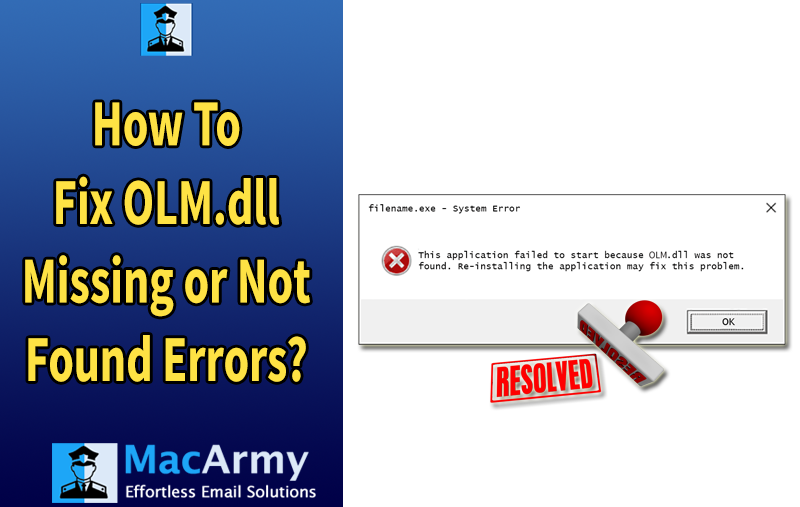
Outlook is a widely used email client known for its robust features and advanced security. On macOS, Outlook stores its data in the OLM (Outlook for Mac) file format. While functional, the OLM format is known to be quite sensitive and occasionally prone to synchronization issues.
One of the most common issues Mac Outlook user’s faces is the “OLM.dll Not Found” error. This error typically occurs when the system is unable to locate or access the OLM.dll file, which can happen due to corruption, file deletion, or improper installation. As a result, users are completely denied access to data stored in the OLM file.
This type of DLL (Dynamic Link Library) error isn’t limited to a specific platform it can occur on both Windows and Mac operating systems. Such errors are problematic because DLL files are essential for the proper functioning of applications and the OS itself.
In the following sections, we’ll explore the common causes of the OLM.dll Not Found error and provide effective methods to fix it, ensuring uninterrupted access to your Outlook data.
Causes of the Missing OLM.dll Error
The OLM.dll Not Found or Missing Error can occur during various activities such as running or installing an application, or even when starting up or shutting down the system. Understanding the main reasons behind this error can help in troubleshooting effectively. Here are some common causes:
Incorrect installation, reinstallation, or uninstallation of applications can lead to missing or corrupted OLM.dll files.
Malware, viruses, or Trojan infections can damage or corrupt DLL files, including OLM.dll.
The OLM.dll file may be accidentally deleted by antivirus programs or system cleaning tools during scans or cleanups.
Hardware issues or corrupted registry entries related to the Mac database can cause malfunctioning of OLM.dll.
When there are invalid or broken configuration entries of OLM.dll within the operating system’s registry, it can result in the DLL not being found.
Common Variations of ‘Missing OLM.dll’ Error Messages
When the OLM.dll file is missing or corrupted, you might encounter various error messages depending on the situation and operating system. Common types of error messages related to missing OLM.dll include:
| Error Message | Description | Possible Cause |
| “OLM.dll Not Found” | The system or application cannot locate the OLM.dll file needed to run. | DLL file missing or deleted from the system. |
| “The program can’t start because OLM.dll is missing from your computer. Try reinstalling the program to fix this problem.” | Application fails to launch because OLM.dll is missing or inaccessible. | Corrupted or deleted DLL file; incomplete installation. |
| “OLM.dll Access Violation” | Permission or access error when trying to use OLM.dll. | File corruption or insufficient user permissions. |
| “Cannot Register OLM.dll” | Registration of the DLL file during install or update fails. | Registry errors or corrupted DLL file. |
| “Error Loading OLM.dll” | System fails to load the OLM.dll due to missing dependencies or corruption. | Missing dependencies or damaged DLL. |
| “OLM.dll Crash” / “OLM.dll Application Error” | The application crashes or stops working due to issues with OLM.dll. | DLL corruption or conflicts with other software. |
Common Symptoms of Outlook 2011 for Mac Problems
If you’re experiencing issues with Outlook 2011 on your Mac, you might notice several symptoms, including:
- Slow and Unresponsive System: Your Mac may become sluggish or freeze while using Outlook.
- Frequent Application Crashes: Outlook, along with other applications, may unexpectedly freeze or crash.
- “Access Denied” Errors: You may encounter access restrictions that prevent you from opening your emails.
- Missing Data Files: Sometimes, Outlook data files become untraceable, causing confusion and potential loss of important emails.
- Error Notifications: Outlook might show various error messages that describe the problem but don’t always resolve it.
- Unexpected System Shutdowns: Your Mac may shut down abruptly during Outlook use.
Common Causes Behind These Symptoms
Several factors can cause corruption in the Outlook 2011 data files, leading to the problems listed above. Some of the most frequent causes are:
- Network Interruptions or Server Issues: Sudden network failures or Exchange server crashes can corrupt data files.
- Malware or Virus Attacks: Infections on your network can damage Outlook’s data.
- Improper Outlook Installation: Errors during the installation or interrupted setups can cause Outlook to malfunction.
- Faulty Storage Devices: Problems with the hard drive or storage media where Outlook data is stored can lead to corruption.
- Unexpected App Crashes: Sudden crashes can result in incomplete data writing or damage.
- Issues During Updates: Corruption that occurs while updating Outlook can prevent the application from working properly.
Data corruption can arise from many sources, but regardless of the cause, it is essential to repair and rebuild your Outlook Identity Database to recover lost data and restore smooth operation.
Below are the steps you can follow to rebuild your Outlook for Mac Identity Database and fix common issues:
Steps to Rebuild Your Outlook 2011 Identity Database
#1: Close All Running Applications
- Click the application name in the top menu bar and select Quit.
- Alternatively, press Command + Option + Escape to open the Force Quit Applications window.
- Select any open application and click Force Quit to close it. (Note: The Finder cannot be quit.)
- Close any remaining open windows by clicking the red “close” button in the upper-left corner.
#2: Verify Available Disk Space
Before proceeding, ensure your Mac has enough free disk space. Rebuilding the Outlook database typically requires at least twice the size of your current database, but to be safe, you should have three times the database size available. For example, if your Outlook database is 1 GB, aim for at least 3 GB of free space.
#3: Back Up Your Current Identity
Backing up your data prevents potential loss during rebuilding. To do this:
- Open Finder, click Go > Home from the top menu.
- Navigate to the Documents folder.
- Open the Microsoft User Data folder.
- Right-click the Office 2011 Identities folder and choose Duplicate to create a backup copy.
- Make sure all apps are closed before continuing.
#4: Use the Built-in Database Utility to Rebuild
- Ensure all applications are closed.
- Hold the Option key and launch Outlook 2011, or open the Microsoft Office 2011 folder inside your Applications folder.
- Double-click the Microsoft Database Utility app.
- Select your Outlook database from the list and click Rebuild to start the repair process.
#5: Check if the Issue is Resolved
- Open Outlook 2011 and verify if it’s functioning properly.
- If the problem persists, consider creating a new identity, especially if you have multiple profiles set up. A corrupt identity can affect multiple areas like emails, contacts, and calendars.
#6: Create a New Identity in Outlook 2011
- Quit all open applications.
- Hold the Option key and launch Outlook again to open the Microsoft Database Utility.
- Click the (+) button to add a new identity.
- Enter a name for the new identity and set it as the default.
- Quit and restart Outlook using the new identity.
- Check whether this resolves the issue.
When to Use Specialized Software
If rebuilding and creating a new identity do not fix the corruption, the damage may be beyond manual repair. In such cases, consider using dedicated tools like MacArmy Mac OLM Converter. This software can repair corrupted OLM files and convert them into multiple formats. It also allows selective repair of specific folders or the entire database based on your needs.
Final Thoughts
Outlook 2011 for Mac plays a crucial role in managing emails, contacts, and other essential data. However, when its database becomes corrupted, it can severely affect your Mac’s performance and disrupt productivity. While rebuilding the database often resolves common issues, persistent problems may require a more advanced solution.
In such cases, using a reliable OLM File Converter tool for both Mac and Windows is highly recommended. This powerful software features an easy-to-use interface, making it suitable for both technical and non-technical users. It supports seamless conversion of OLM files into a wide range of formats, including PST, PDF, EML, CSV, MBOX, vCard, and cloud/email platforms like Gmail, Yahoo, IMAP, Office 365, Thunderbird, Amazon WorkMail, Zimbra, Windows Live Mail, and more.
