How to Resolve “Outlook for Mac Not Syncing” Issue with iCloud, Gmail, or IMAP Accounts
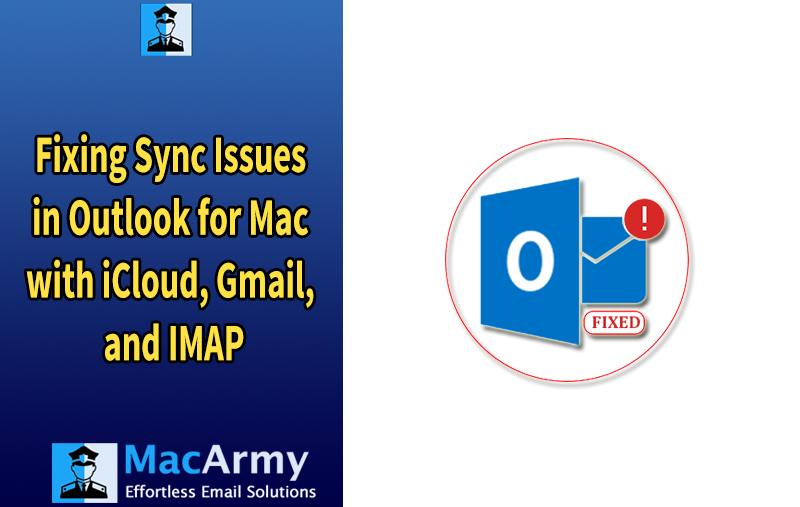
In this article, we’ll explore the common reasons behind the ‘Outlook for Mac not syncing with IMAP’ error, walk you through effective troubleshooting steps, and explain how MacArmy OLM Converter for Mac can help in resolving related issues.
Are you struggling with the “Outlook for Mac not syncing with iCloud, Gmail, or IMAP” issue?
Have you noticed that your inbox isn’t updating, making it impossible to reply to urgent client emails?
Are your new messages taking ages to appear, or is the mailbox refresh painfully slow?
Maybe you’ve tried searching for an important email, only to find the search function isn’t working at all?
If you answered yes to any of these, it means your Outlook for Mac is experiencing synchronization problems with the Exchange server.
Synchronization between Outlook for Mac and the Exchange server happens whenever a change is made, whether on the server or the client so the update reflects on both ends.
Unfortunately, various factors can disrupt this sync process, preventing your mailbox from updating properly on either side. This can be especially frustrating when you rely on Outlook for Mac to manage your professional communications.
If you’re facing this frustrating issue, don’t worry, you’re not alone, and help is at hand.
In this article, we’ll explore the main reasons behind this syncing error and guide you through practical, step-by-step solutions to get your Outlook back on track.
Common Causes of OLM to Exchange Synchronization Problems
Before jumping into the fixes, it’s important to understand what might be causing the “Outlook for Mac not syncing with IMAP” error. Several factors can prevent your Outlook for Mac from properly syncing with your email account.
Some of the most frequent causes include:
- Offline Mode: Outlook for Mac may be running in offline mode, preventing it from syncing with the server.
- Network Connectivity Issues: A slow or unstable internet connection is a leading cause of synchronization failures, as it disrupts communication between Outlook and the mail server.
- Outdated Outlook Version: Using an older version of Outlook for Mac can lead to syncing problems. It’s crucial to keep your application updated to the latest release.
- Corrupted Outlook Database: If your Outlook profile’s database becomes corrupted, it can cause a variety of errors, including sync failures.
- Mail Cache Problems: A corrupted or overloaded mail cache can interfere with synchronization if it hasn’t been cleared or maintained regularly.
Now that you know the potential reasons behind the syncing issue, let’s move on to exploring how to fix them.
Read More – Fix Outlook for Mac Error Code 17199
How to Fix Exchange Synchronization Issues in Outlook for Mac
Before diving into advanced troubleshooting, try this simple quick fix: restart your Mac or close and reopen Outlook for Mac. Then, check if the synchronization issue still occurs. If it persists, proceed with the following solutions.
1. Disable the “Work Offline” Mode
The first thing to check is whether Outlook is set to work offline. When in offline mode, Outlook won’t send or receive emails, which disrupts syncing with the Exchange server. To verify this:
- Go to the Outlook menu and look for the Work Offline option.
- If it’s enabled (checked), click to unselect it.
- After disabling offline mode, try syncing your mailbox again.
2. Verify Your Network Connection
A stable internet connection is essential for syncing. Make sure your Mac is connected to the internet. If you’re using Wi-Fi and experiencing instability, try switching to a wired Ethernet connection for a more reliable connection.
3. Update Outlook for Mac
Running an outdated Outlook version can cause sync problems. To update:
- Open Outlook and go to the Help menu.
- Select Check for Updates.
- If any updates are available, download and install them.
Keeping Outlook up to date ensures you have the latest fixes and improvements.
4. Rebuild the Outlook Database
Rebuilding your Outlook database can often resolve syncing errors. Here’s how to do it in Outlook for Mac 2016 (other versions may vary):
- Close Outlook completely.
- Open Finder, locate the Outlook app, right-click it, and select Show Package Contents.
- Navigate to Contents > SharedSupport and open Outlook Profile Manager.
- Click the + button to create a new profile and set it as the default.
- Restart Outlook, which will now start fresh with the new profile. Simply re-enter your account information to resume syncing.
5. Clear Outlook Cache
Sometimes, corrupt or excessive cache files can interfere with synchronization. Clearing the cache can help:
- From Outlook’s sidebar, find your Exchange account’s folder list.
- Right-click the Exchange folder and choose Properties.
- Under the General tab, click Empty Cache and confirm by clicking OK.
This action forces Outlook to re-download your mailbox data from the server, resolving any cache-related sync issues.
How to Recover Inaccessible Outlook for Mac Data
The synchronization issues in Outlook for Mac are often just the beginning of a broader set of challenges. Compared to Outlook for Windows, the Mac version tends to have more bugs and performance limitations. As a result, many users opt to switch to Outlook for Windows for a smoother and more reliable experience. Before making the switch, however, it’s important to back up your Outlook for Mac data.
Outlook for Windows uses the PST file format, which is not directly compatible with the OLM files created by Outlook for Mac. To access your Mac data on Windows, you’ll need to convert your OLM files into PST format.
Manual conversion methods are generally not recommended because they are time-consuming and offer very limited flexibility.
This is where specialized software comes in handy. An OLM to PST Converter tool enables you to seamlessly convert your Outlook for Mac data including emails, contacts, and calendars into Windows-compatible PST files. This not only helps recover corrupted OLM files but also ensures that no sensitive information is lost in the process.
Additionally, such advanced tools provide detailed analysis reports of your files and support bulk migration, making it easy to convert multiple OLM files at once.
The software is compatible with the latest versions of Microsoft Outlook for both Windows and Mac. It also offers multiple saving formats, such as MBOX, MSG, PDF, EML, CSV, giving you flexibility depending on your needs.
After converting your OLM files to PST, you will have full access to your Outlook for Mac data within Outlook for Windows, allowing a smooth transition without losing any important information.
Conclusion
For Mac users, encountering the “Outlook for Mac not syncing with iCloud, Gmail, or IMAP” error can be quite frustrating. Fortunately, this problem can be resolved by applying the solutions outlined in this article. Since this issue affects both older and newer versions of Outlook for Mac, bookmarking this guide might come in handy for future reference.
With a little patience and by following these steps, you can restore smooth and reliable email synchronization in Outlook for Mac. We hope this guide helps you overcome any syncing challenges you face.
If you are considering switching to Windows, we recommend using a professional mailbox conversion tool like MacArmy OLM to Outlook Converter. This software efficiently converts your OLM files into Outlook PST format, making it easy to access your Mac Outlook data on the Windows platform without any data loss.
