Resolved “Outlook for Mac Keeps Crashing at Startup” Issue
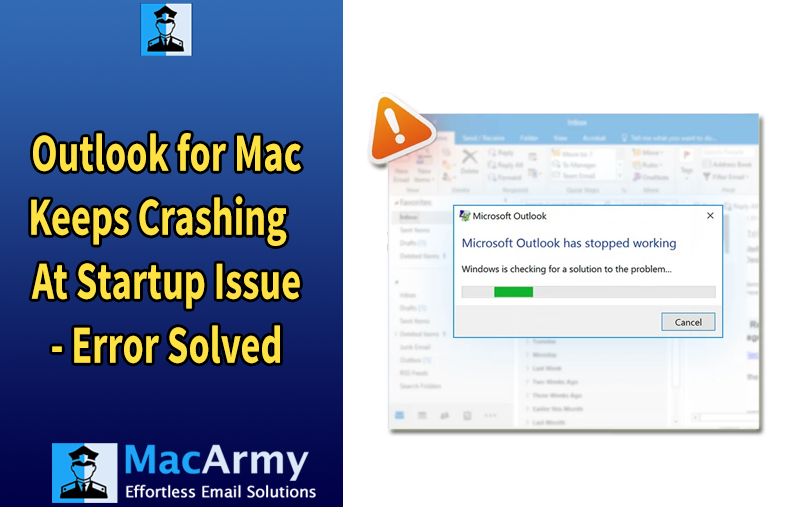
There are various reasons why Outlook for Mac keeps crashing at startup, but fortunately, the issue can be resolved through several effective troubleshooting techniques, which are outlined in the following article. Many users prefer MS Outlook over Apple Mail, as it offers a more streamlined and user-friendly experience for managing emails. However, issues such as system instability particularly with an outdated or buggy macOS version can sometimes lead to unexpected crashes. The good news is, these problems are often fixable.
If you’re encountering frequent crashes with Outlook on Mac, especially during startup, explore the troubleshooting steps provided in the next section to identify and fix the root cause.
Common Scenarios When Outlook for Mac Crashes on Startup:
When attempting to open Calendar
While trying to access Contacts
During the process of sending emails
When opening emails in the inbox
Continue reading to discover actionable solutions and restore Outlook for Mac to proper working condition.
Troubleshooting Steps to Resolve “Outlook for Mac Keeps Crashing at Startup” Issue
If Outlook for Mac continuously crashes at startup, don’t worry several proven methods can help you resolve the issue. Below is a complete list of troubleshooting tips to get Outlook running smoothly again.
Fix 1: Check Microsoft Outlook Service Status
A frequent reason Outlook crashes is due to service disruption or improper syncing. If Outlook services aren’t running properly, the app may struggle to load emails or new content, leading to a crash.
Verify the service status of Microsoft Outlook. If you see any warning or connection error, address that issue first to stabilize the application.
Fix 2: Force Quit and Relaunch Outlook for Mac
Sometimes, a temporary glitch or action can cause Outlook to freeze or crash. Instead of forcefully closing the window, use macOS’s Force Quit function to terminate the app and relaunch it.
Steps to Follow:
- Click the Apple menu in the top-left corner.
- Select Force Quit.
- Choose Microsoft Outlook from the list.
- Click Force Quit.
- Reopen Outlook using Launchpad or Spotlight Search.
Fix 3: Check for Available Outlook Updates
Running an outdated version of Outlook for Mac may lead to instability. It’s essential to ensure your app is updated with the latest patches.
To Check for Updates:
- Open Outlook for Mac.
- Navigate to the Help menu and select Check for Updates.
- If an update is available, download and install it.
- You can also enable Auto-Update to ensure your Outlook always has the latest features and fixes.
Fix 4: Update macOS and Outlook for Mac
Sometimes the root cause lies with the operating system itself. An outdated macOS version can interfere with Outlook’s performance.
To Update macOS Ventura or Newer:
- Click the Apple logo in the menu bar.
- Go to System Settings > General > Software Update.
- Download and install the latest version available.
To Update macOS Monterey or Older:
- Click the Apple logo.
- Choose System Preferences > Software Update.
- Tap Download & Install if an update is available.
After updating, check if Outlook for Mac launches without crashing.
Fix 5: Uninstall and Reinstall Outlook for Mac
If nothing else works, reinstalling Outlook can fix corrupted installation files or broken configurations.
Steps to Reinstall Outlook:
- Open Finder.
- Navigate to Applications.
- Locate Microsoft Outlook, right-click, and choose Move to Bin.
- Visit the Microsoft website or App Store to download and install Outlook again.
Fix 6: Clear Outlook App Cache on Mac
Corrupted cache data may prevent Outlook from operating correctly. Resetting or clearing the account cache can resolve startup crashes.
Option 1: Reset Account
- Open Outlook for Mac.
- Go to Tools > Accounts.
- Select the account and click More Options > Reset Account (if available).
Option 2: Remove & Re-add Account
- In Accounts, select the account.
- Click the (–) icon to remove it.
- Use the (+) icon to add the account again.
Older Outlook Versions:
Use the More Options button to clear the account cache manually.
Still Not Working? Try Safe Mode
If Outlook still crashes, consider launching it in Safe Mode. There may be background apps or extensions interfering with Outlook. Safe Mode loads Outlook with minimal settings, helping you identify conflicts.
Alternative Option: Backup or Migrate Mailboxes
If the crashing persists and you’re ready to switch platforms or email services, you can back up or migrate your Outlook for Mac data using a reliable tool like MacArmy OLM Converter for Mac.
- Converts OLM files to over 15+ formats, including PST, PDF, MBOX, EML, IMAP, Office 365, Yahoo, G Suite, and more.
- User-friendly interface no technical skills required.
- Available for free as a demo version (exports first 25 items per folder).
Conclusion
This guide covered multiple effective ways to fix the Outlook for Mac keeps crashing at startup issue. If troubleshooting doesn’t resolve the problem, consider switching to a different email client or migrating your data securely with the help of a professional converter like MacArmy OLM to PST Converter. This ensures your email data is preserved and accessible in your new environment with minimal effort.
