How to Backup Outlook Email to Postbox on macOS?
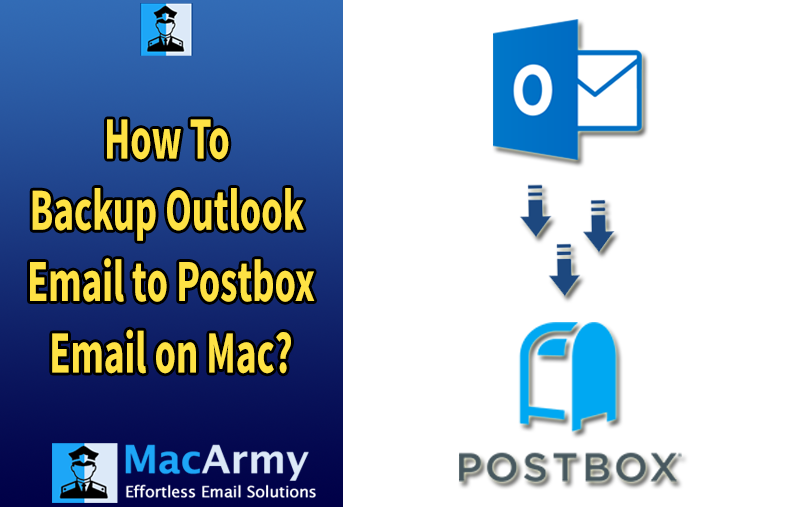
If you’re searching for a reliable way to import Outlook emails from PST files into Postbox, you’re in the right place. This article explains a straightforward and effective method to backup Outlook email to Postbox email client with ease.
Postbox is a powerful desktop email client available for both Windows and macOS platforms. In addition to managing emails, it also functions as a news client and feed reader, making it a comprehensive communication tool. Many users prefer Postbox over Microsoft Outlook due to its simplicity, reliability, enhanced security, and user-friendly interface.
As a result, more users are looking for a reliable way to import Outlook PST files into Postbox email client. If you’re among those searching for an effective solution to migrate your Outlook data to Postbox, you’re in the right place. This guide will walk you through the best method to complete the process with ease and accuracy.
Why Switch from Outlook to Postbox?
Postbox is a modern and user-friendly desktop email application available for both Windows and macOS. It serves not only as an email client but also includes features like RSS feed reading and news aggregation. Many users prefer Postbox over Outlook due to its:
- Simple and intuitive interface
- Lightweight performance
- Strong data privacy controls
- Advanced organizational features
Due to these advantages, users often look to transfer their existing Outlook data into Postbox. However, Outlook stores data in PST format, while Postbox supports MBOX, making direct import impossible without conversion.
Solution to Import Outlook Emails from PST to Postbox
To successfully import Outlook PST files into the Postbox email client, it is recommended to use a secure and trusted PST to MBOX Converter tool, available for both Mac and Windows. This specialized software allows users to convert entire PST mailboxes including emails, attachments, folders, and metadata into the .mbox format supported by Postbox.
Key Capabilities of the PST to Postbox Converter:
- Cross-Platform Support: Compatible with both Windows and macOS systems.
- Batch Conversion: Efficiently converts multiple PST files in a single process.
- Supports All PST Types: Works with both ANSI and UNICODE PST files, including archive and password-protected files.
- Selective Export: Offers preview functionality, allowing users to select specific items or folders before exporting.
- Multiple Output Formats: In addition to MBOX, it supports saving in formats like EML, PDF, MSG, OLM, HTML, CSV, VCF, ICS, Gmail, Thunderbird, Office 365, and more.
- Preserves Data Integrity: Maintains original folder structure, metadata, and attachments ensuring 100% accuracy during migration.
- User-Friendly Interface: Designed with simplicity in mind, making it accessible to both technical and non-technical users.
Try Before You Buy – Free Demo Available
A free demo version of the software is available for users who want to evaluate its features and performance. The trial edition allows you to convert the first 25 items per folder from a PST file ideal for testing the tool’s accuracy and speed before purchasing the full version.
Using this tool, you can make a seamless transition from Microsoft Outlook to Postbox without risking data loss or file corruption.
How to Import Outlook PST Emails into Postbox? – Complete Step-by-Step Guide
Step 1 – Download and Launch PST Converter for Mac
Start by installing the tool on your macOS system and launch the application.
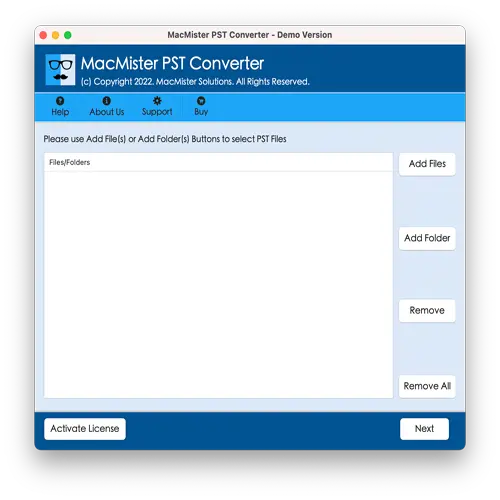
Step 2 – Load PST Files
Click on Add Files or Add Folder to load one or multiple Outlook PST files into the software for conversion.
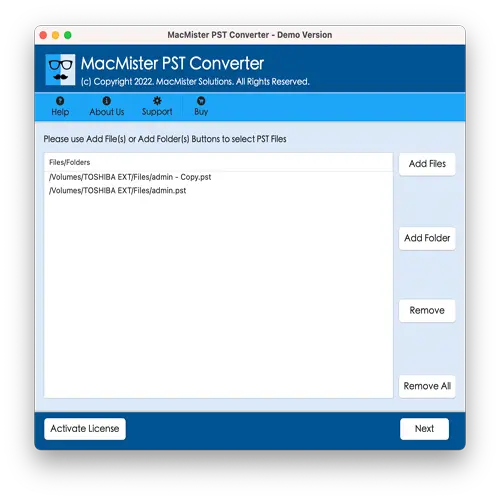
Step 3 – Preview & Select
Once the PST files are loaded, preview the email data and select specific files or folders you want to export. Click Next to proceed.
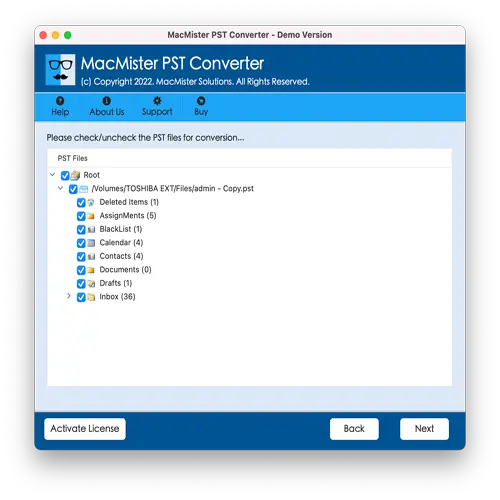
Step 4 – Choose MBOX as Output Format
From the list of available export formats, choose MBOX. Also, set the destination path where you want the converted files to be saved.
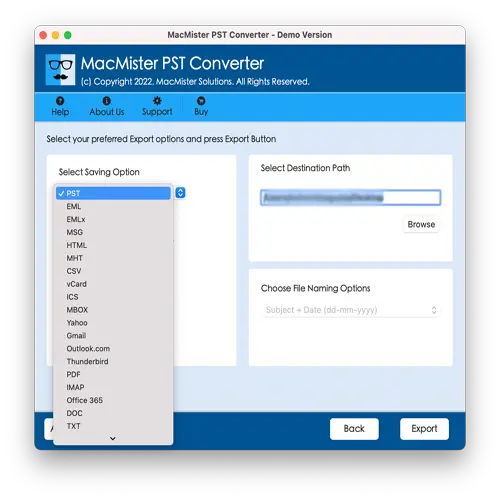
Step 5 – Begin Conversion
Click the Convert button to start the PST file to MBOX conversion. Once completed, your Outlook emails are now ready to be imported into Postbox.
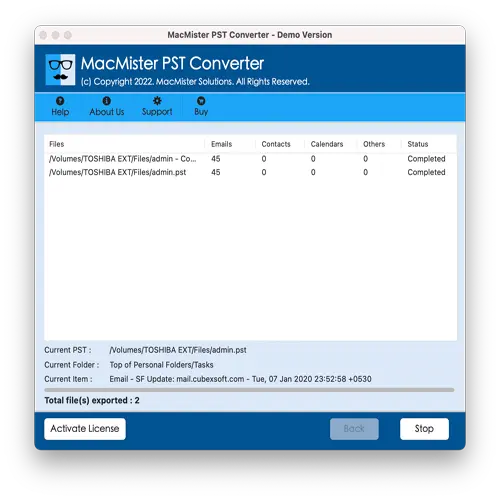
How to Import MBOX Files into Postbox
After converting PST files to MBOX, follow these steps to import the files into the Postbox email client:
- Open Postbox and go to File > Import.
- Select the option to import a folder containing MBOX files.
- Browse and select the folder where the MBOX files are saved.
- The emails will now appear in the Imported Mail Account section.
Key Features of PST to Postbox Converter Tool
- Simple and User-Friendly Interface – Designed for both technical and non-technical users.
- Cross-Platform Support – Available for both macOS (including macOS 10.8 to 11.0 Big Sur and later) and Windows (Windows 11, 10, 8.1, 8, 7, etc.).
- Full PST Compatibility – Supports all types of PST files including ANSI, UNICODE, archive, and even password-protected PSTs.
- Batch Conversion Mode – Allows converting multiple PST files in a single operation to save time and effort.
- Standalone Operation – No need to install Outlook or any other third-party plug-ins.
- Date Filter Option – Convert emails from a specific date range to extract only what you need.
- Preserves Folder Hierarchy – Maintains original structure and metadata during the entire migration.
Final Words!
Migrating from Outlook to Postbox doesn’t have to be complicated. With the right tool, like the Outlook to Postbox Email Migration Tool, you can convert PST files to Postbox-compatible MBOX format quickly, accurately, and without any risk of data loss.
Whether you’re using Mac or Windows, this tool ensures a smooth, secure, and professional transition to Postbox. Try the demo version today and experience hassle-free PST to Postbox migration!
