How to Fix Import/Export Option Greyed Out Outlook Mac?
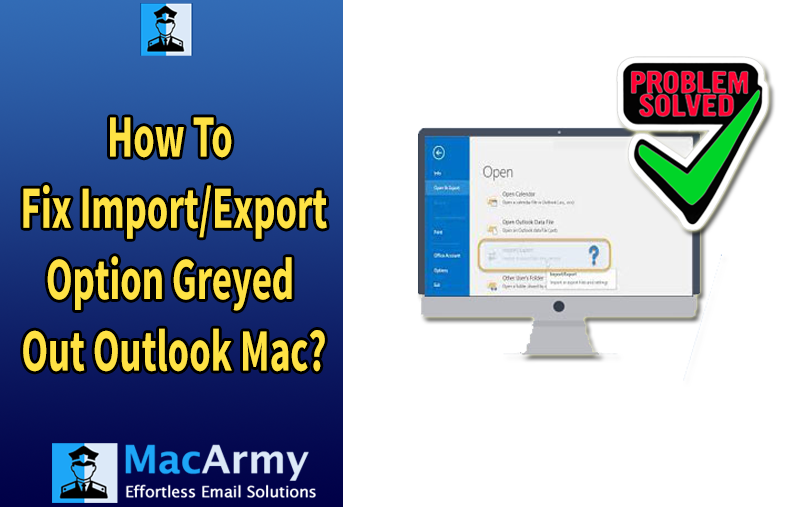
The “Import/Export” feature in Microsoft Outlook for Mac is a useful tool that lets users move data between Outlook and other applications or systems, including contacts, calendar events, and emails. It is possible for certain users to encounter a problem where the “Import/Export” option is grayed out and not accessible. It can be a troublesome issue, particularly if you need to relocate or backup vital data. Fortunately, there are a few methods to resolve this problem “how to fix import/export option greyed out Outlook Mac” and get Outlook for Mac’s import/export features returning.
Causes of the “Import/Export” Option Greyed Out
There are several potential reasons why the “Import/Export” option might be disabled in Outlook for Mac. Some of the common causes include:
Outlook Profile Issues: Sometimes, problems with the Outlook profile can cause certain features to be disabled, including the “Import/Export” option.
Corrupted Outlook Installation: A corrupted or incomplete installation of Outlook can lead to various features not functioning correctly.
Outlook Version Compatibility: The version of Outlook you’re using may not support certain features or may have bugs preventing functionality.
Permissions Issues: Lack of administrative permissions or restricted access rights could prevent you from using certain features in Outlook.
Outlook Data Format: Certain types of accounts, such as Exchange, may not support the “Import/Export” option directly, as it is not required for synchronization.
Solutions to Fix the “Import/Export” Option Greyed Out Outlook Mac
Here are some potential solutions you can try to resolve the issue of the greyed-out “Import/Export” option in Outlook for Mac.
1. Restart Outlook and Your Mac
The first and simplest step to take is to restart both Outlook and your Mac. Sometimes functionalities cease working due to a little bug or transient problem, which can be fixed with a quick restart.
- Restart Outlook: Close Outlook completely, wait a few seconds, and then reopen it.
- Restart Your Mac: Restarting your Mac can clear any temporary software issues or conflicts that might be affecting Outlook.
2. Ensure You Have the Correct Outlook Version
The “Import/Export” option may not be available in all versions of Outlook for Mac. Verify that the Outlook version you are using is compatible with this functionality. The “Import/Export” option ought to be supported by Microsoft Office 365, Office 2019, and subsequent editions.
To check for updates and ensure you’re using the latest version of Outlook:
- Open Outlook.
- Go to the Help menu and click on Check for Updates.
- Follow the on-screen instructions to install any available updates.
3. Create a New Outlook Profile
Outlook functions may stop functioning due to a corrupted profile. To see if the problem is with the Outlook profile, you might attempt to create a new one.
To create a new profile:
- Close Outlook if it’s open.
- Go to Applications and open Microsoft Outlook.
- In the Tools menu, select Public Folders or Accounts.
- To create a new profile, click Add Profile in the Profiles area and then follow the instructions.
- Restart Outlook and check if the “Import/Export” option is available.
If the new profile works, you can migrate your old data to the new profile by following the relevant steps for your email provider (such as exporting data from your old profile and importing it into the new one).
4. Check Permissions and User Account Settings
Permissions can also cause the “Import/Export” option to be greyed out. Make sure that you have the required permissions to perform the import/export operation. If you’re part of a corporate network or organization, your system administrator may have restricted access to certain features.
To check permissions:
- Ensure that you’re signed into Outlook with an account that has sufficient privileges.
- If you’re using a work account, check with your IT administrator to confirm whether there are any restrictions on your account.
- For personal use, make sure you have full control over the Outlook application and that it’s not restricted by macOS system settings.
5. Rebuild Outlook Database
A corrupted database can also cause issues with Outlook features, including the “Import/Export” option. Rebuilding the Outlook database can fix many issues related to data corruption.
To rebuild the Outlook database:
- Close Outlook.
- To open the Microsoft Database Utility in Outlook, hold down the Option key.
- Choose your Outlook profile in the Microsoft Database Utility, then click Rebuild.
- Follow the on-screen prompts to rebuild the database.
- After the process is complete, reopen Outlook and check if the “Import/Export” option is now available.
6. Reinstall Outlook
If none of the above solutions work, the issue may be due to a corrupted or incomplete installation of Outlook. In this case, reinstalling Outlook may resolve the issue.
To reinstall Outlook:
- Close Outlook and other Microsoft Office applications.
- Open Finder and go to Applications.
- Drag Microsoft Outlook to the trash.
- Empty the trash.
- Reinstall Outlook by downloading it from the Microsoft website or through the Mac App Store if you’re using Office 365.
After reinstalling, check to see if the “Import/Export” option is accessible.
7. Check Account Type
The “Import/Export” feature may not be supported by all email account types, including Exchange and Office 365 accounts, in the same manner as POP or IMAP accounts. For example, Office 365 and Exchange often sync data without any issues and need minimal import or export.
If you use an Office 365 or Exchange account, think about importing and exporting data using the web-based interface or other Microsoft tools.
Conclusion
In Outlook for Mac, the “Import/Export” option may become grayed out for a number of reasons, such as account constraints, faulty installs, permissions issues, and profile problems. You should be able to troubleshoot and resolve the problem by following the steps listed above. For more help, think about contacting Microsoft support if the issue continues.
The “Import/Export” option can be restored and you can resume easily managing your Outlook data by fixing the underlying source of the issue.
Important Note – Using MacArmy OLM Converter for Mac tool, you can easily and quickly resolve you query of “how to fix import/export option grey out Outlook Mac” within a few simple steps. This software comes with an advanced functionality to easily and simply convert Outlook for Mac OLM files to PST, PDF, MBOX, EML, CSV, VCF, Office 365, Gmail, IMAP, and so on. It allows you to convert all Mac Outlook emails, contacts, calendars, and other items without Outlook installation.