How to Open and Access Outlook in Safe Mode in Mac? – [Solved 2025]
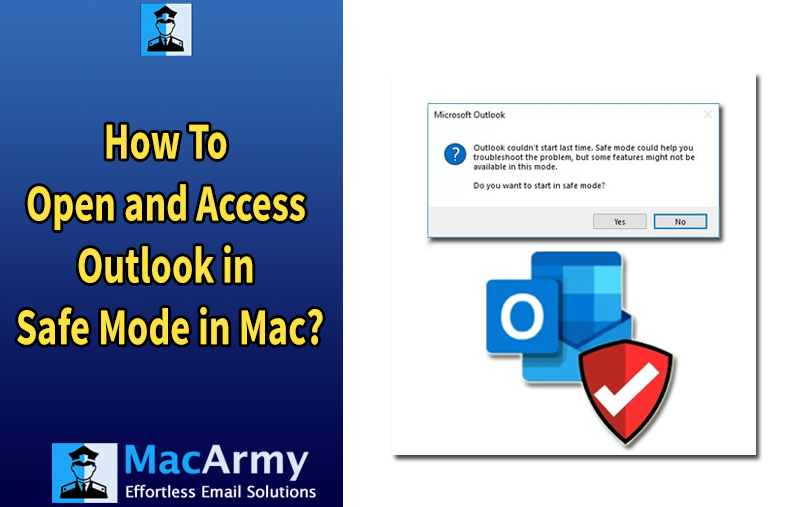
Are you experiencing issues when trying to open Outlook on your Mac? Wondering if launching Outlook in Safe Mode could help resolve the problem? You’re not alone—these types of technical glitches are common among Mac users. Fortunately, there are ways to troubleshoot and restore Outlook to its normal functioning.
In this blog, we’ll walk you through the concept of Safe Mode in Outlook, explain how it differs on macOS, and provide step-by-step alternatives that can help you resolve Outlook-related issues effectively.
What Is Safe Mode in Outlook?
On Windows, Outlook Safe Mode is a special launch state that disables all custom settings and add-ins, allowing users to identify and fix problems caused by third-party extensions or corrupted configurations.
However, on macOS, Safe Mode for Outlook does not exist as a built-in feature. Microsoft Outlook for Mac does not support launching in Safe Mode in the traditional sense. That said, you can still achieve similar results by manually disabling add-ins, resetting preferences, or creating a new user profile.
Steps to Troubleshoot Outlook on Mac (Safe Mode Alternatives)
Unlike Outlook for Windows, Outlook for Mac does not support launching in Safe Mode using commands like Outlook.exe /safe. However, there are several manual troubleshooting steps you can perform to achieve similar results. These helps resolve issues caused by add-ins, corrupted preferences, or profile errors.
Step-by-Step Guide for macOS Users
1): Restart Your Mac in Safe Boot Mode
This starts macOS in Safe Mode, which can help isolate issues with system software or extensions not Outlook specifically, but it’s a useful step.
- Click the Apple menu and select Shut Down.
- Wait a few seconds until your Mac fully powers off.
- Press the Power button to turn on your Mac.
- Immediately press and hold the Shift key.
- Release the Shift key when the login screen appears.
- Log in to your user account your Mac is now running in macOS Safe Mode.
- Open Outlook and observe if it behaves normally.
If Outlook works fine in macOS Safe Mode, the issue might be related to system extensions or conflicting background processes.
2): Disable Outlook Add-Ins Manually
- Open Outlook.
- Go to Tools > Add-Ins.
- Disable any suspicious or unnecessary add-ins.
- Restart Outlook and check if the issue persists.
3): Reset Outlook Preferences
- Quit Outlook.
- In Finder, go to:
~/Library/Containers/com.microsoft.Outlook/Data/Library/Preferences/ - Locate the file named com.microsoft.Outlook.plist and move it to the Desktop.
- Restart Outlook—it will recreate a fresh preferences file.
Step 4: Create a New Outlook Profile
- Go to Outlook > Preferences > Accounts.
- Remove and re-add the account, or set up a new profile on a different Mac user account.
- Monitor performance with the new configuration.
Troubleshooting Common Outlook for Mac Errors
If you’re encountering issues with Outlook for Mac such as it not opening, failing to connect, freezing, not updating, or having search or syncing issues this section offers practical tips and step-by-step troubleshooting solutions to help get things back on track.
Error 1: Outlook Not Opening
When Outlook fails to open, it can be frustrating, especially if you need immediate access to your emails. If you encounter this issue on a Mac, try launching Outlook in safe mode first, as this often resolves many common problems. In some cases, you might need to uninstall the application and reinstall it from the App Store.
If the problem persists even after reinstalling, Outlook may require repair. This can be done by following specific steps available within the Mac system’s settings.
Error 2: Outlook Unable to Connect
If you’re experiencing an Outlook connection error, there are several steps you can take to troubleshoot. Start by checking for sync errors by going to the Window menu and selecting Sync Errors. You can enable detailed logging by clicking the gear icon in this window.
Next, try restarting Outlook and see if the issue persists. This can help identify the underlying cause. If the problem continues, consider restarting your Mac in Safe Mode by holding down the Shift key during startup, then try opening Outlook again.
Error 3: Outlook Not Responding
If Outlook on your Mac becomes unresponsive, there are a few steps you can try to resolve the issue. First, force quit the application by selecting Force Quit from the Apple menu. Afterward, reopen Outlook to check if it’s functioning properly.
If the problem continues, make sure your Outlook is updated to the latest version. You can also use the Outlook Advanced Diagnostic Tool to identify and fix any underlying issues. Additionally, repairing Outlook data files and closing unnecessary programs running in the background may help improve performance.
Error 4: Outlook Not Updating
If Outlook is not updating properly, there are several steps you can try to fix the issue. Although Outlook for Mac does not have an internal Safe Mode like Windows, you can restart your Mac in Safe Boot mode to help troubleshoot system-level conflicts.
Another effective solution is to remove and then add your email account again within Outlook. This can often resolve issues related to syncing emails and calendar events. Testing Outlook while your Mac is in Safe Boot mode can also help identify and fix update problems.
Error 5: Outlook Search Not Working
Search issues in Outlook for Mac are a common problem where the search function fails to provide accurate results. Fortunately, there are several troubleshooting steps you can try to resolve this. One effective method is to use the Microsoft Outlook Search Repair Troubleshooter, a tool specifically designed to fix search-related problems in Outlook for Mac.
Alternatively, you can try launching Outlook in Safe Mode by holding down the Shift key while opening the app. This helps identify and disable any add-ins or settings that might be interfering with the search feature.
Error 6: Outlook Calendar Not Syncing
Outlook Calendar not syncing is a common issue encountered by Mac users. This problem can stem from various factors, such as an unstable internet connection or misconfigured Exchange Server settings.
To resolve the issue, start by checking your internet connection to ensure it’s strong and stable. Next, review the Exchange account settings in Outlook to confirm that everything is configured correctly.
If the problem persists, try restarting both your Mac and the Outlook application. In many cases, this can help reset the connection. Additionally, make sure both Outlook and macOS are updated to their latest versions, as updates often contain important bug fixes and improvements related to syncing.
Error 7: Gmail Not Working in Outlook
If you’re encountering issues with Gmail not working in Outlook on Mac, there are a few troubleshooting steps you can take. First, ensure that your Gmail account has been added correctly in Outlook. To do this, go to Tools > Accounts, then click the “+” icon to add a new account. Follow the prompts to log in with your Gmail credentials.
If your Microsoft account works fine but Gmail does not, the issue may be related to compatibility. Some users have reported problems specifically when using Safari during the authentication process. In such cases, try using a different browser like Chrome or Firefox when signing in to your Gmail account through Outlook.
Final Thoughts
In this blog, we’ve covered step-by-step instructions for attempting to open Outlook in Safe Mode on Mac (via macOS Safe Boot) and shared a variety of troubleshooting solutions for common issues encountered by Outlook users such as connection errors, search problems, syncing failures, and more.
However, if these solutions don’t resolve the issue and you’re still experiencing persistent problems, it may be time to consider switching to a more stable or compatible email platform. Before making any changes, it’s crucial to safeguard your data.
We recommend using MacArmy OLM Converter for Mac, a reliable tool designed to convert Outlook for Mac OLM files into a wide range of formats such as PST, PDF, MSG, EML, MBOX, MHT, HTML, DOC, CSV, TXT, and cloud services including Gmail, G Suite, Yahoo, IMAP, and others. This ensures your emails, contacts, calendar events, and other critical data are preserved during the transition.
