How to Import OLM to Yahoo Mail? – Best Method!
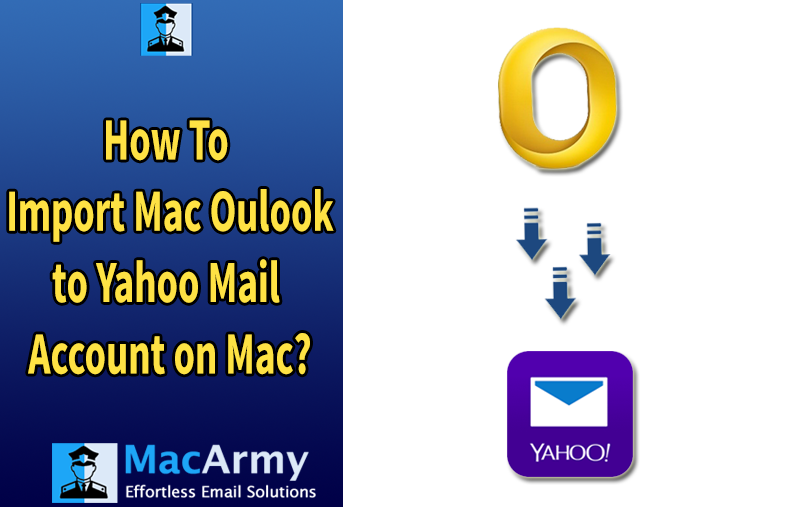
If you’re switching from Outlook for Mac to Yahoo Mail, or if you simply need to transfer your mailbox data from Outlook’s OLM file format to Yahoo’s web-based platform, you may face a few challenges along the way. Yahoo Mail, being a web-based email service, does not directly support importing OLM (Outlook for Mac) files. However, there are a few methods that allow you to successfully migrate emails, contacts, attachments, and other data from OLM files to Yahoo Mail. This article will guide you through the entire process, explaining how to convert OLM to a compatible format and import the data into Yahoo Mail seamlessly.
What is OLM File Format and Yahoo Mail?
OLM (Outlook for Mac) files are used by Microsoft Outlook for Mac to store mailbox data. These files contain emails, contacts, calendars, tasks, and other important data. Unlike the PST file format used by Outlook for Windows, OLM files are not directly compatible with many email services, including Yahoo Mail. Hence, in order to move your mailbox data from Outlook for Mac to Yahoo Mail, you need to convert the OLM file to a format that Yahoo Mail can process.
Yahoo Mail is a free, web-based email service provided by Yahoo, a subsidiary of Verizon Communications. Launched in 1997, it is one of the oldest and most widely used email platforms in the world. Yahoo Mail allows users to send, receive, organize, and manage their email communications through a simple and user-friendly interface, making it a popular choice for personal and professional email usage.
Why Import OLM to Yahoo Mail?
There are several compelling reasons why users may want to convert OLM (Outlook for Mac) files to Yahoo Mail. Whether you’re switching email platforms or need to improve email management, here are some key reasons to consider the conversion:
- Yahoo Mail offers dedicated mobile apps for both iOS and Android, making it easy for users to access their emails on the go. If you’re migrating from Outlook for Mac and want to have a better mobile experience, Yahoo Mail’s app provides seamless integration and access across multiple devices.
- Outlook for Mac (OLM files) can sometimes be complicated and resource-heavy, particularly for non-technical users. If you want to switch to a simpler, more streamlined email platform, Yahoo Mail can be a great choice. Its web-based nature and intuitive interface make it easier for users to navigate and manage their inbox without needing to deal with the complexities of desktop email clients.
- Yahoo Mail offers free email accounts with generous storage (1TB), and because it’s cloud-based, you won’t have to worry about losing your emails or running out of storage space. By moving your OLM files to Yahoo Mail, you’re securing your email data in a cloud environment, which reduces the risk of data loss from local storage issues, such as hard drive failures.
- Yahoo Mail is web-based and can be accessed from virtually any device with an internet connection, making it easy to check and manage your emails from a desktop, smartphone, or tablet. Whether you’re using a Mac, PC, Android, or iOS, Yahoo Mail ensures your email is always accessible without the need for a specific email client. If you’re transitioning from Outlook for Mac (which may only be accessible on macOS), Yahoo Mail provides a more cross-platform solution that works seamlessly on both mobile and desktop platforms.
How to Import OLM Files to Yahoo Mail: Manual vs Professional Tool
When looking to import your OLM files (Outlook for Mac) to Yahoo Mail, there are two primary methods you can choose from: the Manual Method and using a Professional Tool. While both methods can work, they come with different levels of complexity, risk, and efficiency. In this guide, we will explain each method in detail so you can decide which is the best for your situation.
Manual Method: How to Import OLM to Yahoo Mail
The manual method requires you to first configure your Yahoo Mail account on Outlook for Mac using the IMAP protocol, then import your OLM files into Outlook, and finally transfer the emails from Outlook to Yahoo Mail. While this process can work, it is not a direct method and comes with a few challenges. Here’s how to proceed with the manual method:
Step 1: Configure Yahoo Account in Outlook for Mac via IMAP
Before importing your OLM files into Yahoo Mail, you’ll need to configure your Yahoo Mail account in Outlook for Mac using the IMAP protocol. IMAP allows you to sync your Yahoo Mail inbox with Outlook, ensuring that all the emails in Yahoo Mail are accessible via Outlook.
- Open Outlook for Mac and go to Tools > Accounts.
- Select the Add Account option.
- Enter your Yahoo Mail email address and password.
- Choose IMAP as the account type. The IMAP server details for Yahoo are:
- Incoming Mail Server (IMAP): imap.mail.yahoo.com
- Outgoing Mail Server (SMTP): smtp.mail.yahoo.com
- Complete the setup, and your Yahoo Mail account will be synced with Outlook for Mac.
Step 2: Import OLM Files into Outlook
Once Yahoo Mail is set up in Outlook, the next step is to import your OLM files into Outlook for Mac.
- Open Outlook for Mac.
- Go to File > Import.
- Select Outlook for Mac Data File (.olm) and follow the prompts to import your OLM files.
- Choose the OLM file that contains your emails, contacts, and other mailbox data.
Step 3: Move Emails from OLM to Yahoo Mail Folders
After the OLM files are imported into Outlook, you can start moving your emails from the OLM file into your Yahoo Mail folders.
- In Outlook, open the folder containing the imported emails.
- Select the emails or folders you want to move to Yahoo Mail.
- Drag and drop the emails into the Yahoo Mail folder in the left-hand navigation pane (which is synced with your Yahoo account).
- Outlook will sync the emails to your Yahoo account.
Limitations and Risks of the Manual Method:
- No Direct Conversion: The manual method does not provide a direct way to convert OLM files into Yahoo Mail. It requires a series of steps, which can be time-consuming and complicated.
- Risk of Data Loss: The process increases the risk of losing valuable emails and attachments due to manual steps and potential syncing issues.
- Requires Technical Knowledge: Setting up IMAP and handling email transfers can be a bit complicated, especially for users without technical expertise.
- Time-Consuming: Moving large amounts of email data manually can take a long time, especially if you have a lot of emails and attachments to transfer.
2. Professional Tool: The Ideal Solution for Direct Conversion
The MacArmy OLM Converter Tool method provides a much easier and more efficient solution for importing OLM files directly into Yahoo Mail. Using a specialized OLM to Yahoo Mail Tool simplifies the entire process, allowing for a direct conversion of OLM files to Yahoo Mail. This software is designed specifically to convert OLM files to formats compatible with Yahoo Mail, such as MBOX or PST, and allow for easy data migration.
Advantages of Using a Professional Tool:
- Direct Conversion: This method provides a direct, seamless conversion of OLM files to a Yahoo-compatible format, like MBOX, with no need for complicated manual steps.
- No Data Loss: A professional tool ensures that your emails, attachments, contacts, and other data are transferred safely without the risk of data loss.
- Faster Process: The conversion process is much quicker compared to the manual method, saving you time and effort.
- User-Friendly: Most OLM converter tools are designed with user-friendliness in mind, making the entire process simple even for non-technical users.
- Security: Professional tools provide secure conversions, ensuring that your email data is protected throughout the process.
Which Method Should You Choose?
- Manual Method: The manual method is an option if you’re comfortable with technical steps like setting up IMAP in Outlook and manually transferring emails. However, it is more complicated, time-consuming, and prone to errors, making it less ideal for those who want a quick and reliable solution.
- Professional Tool: The MacArmy OLM to Yahoo Mail for Mac tool is the preferred option for most users because it provides a direct and efficient way to convert OLM files to Yahoo Mail and also supports various saving options like PST, PDF, MBOX, EML, MSG, CSV, Office 365, Gmail, and many more. It is safer, faster, and ensures no data loss, making it the best choice for hassle-free migration.
Final Thoughts!
Using an automated OLM to Yahoo Mail Migration Tool is the most efficient, secure, and reliable way to import your OLM files to Yahoo Mail. Whether you’re migrating a single file or performing a bulk migration, the tool simplifies the entire process and ensures no data loss. With its user-friendly interface and 24/7 technical support, it’s the perfect solution for anyone looking to import emails from Outlook for Mac to Yahoo Mail quickly and effortlessly.
