How to Convert PST File to HTML, MHT on Mac & Windows OS?

Are you searching for a secure and reliable method to convert PST files into HTML or MHT format? If so, you’re in the right place. This blog will guide you through the process step-by-step, ensuring that by the end, you’ll be able to convert PST to HTML or MHT with complete accuracy and no data loss.
A PST file is a data file created by Microsoft Outlook for Windows to store emails, contacts, calendars, and more. However, these files can pose a challenge when shared with recipients who don’t use Outlook. In such cases, users often seek alternative formats that allow easy access to the contents of PST files without compromising file integrity.
One such format is HTML, which offers a secure and convenient way to view email content in any web browser. In this article, we’ll walk you through a trusted method to save PST emails in HTML format quickly and safely.
What Are PST and HTML Formats?
A PST file (Personal Storage Table) is a proprietary format developed by Microsoft. It is primarily used by Outlook to store a variety of user data, including emails, contacts, calendar events, tasks, notes, and more.
On the other hand, an HTML file stands for HyperText Markup Language and is a standard format used to create and structure content for the web. HTML files contain elements that web browsers interpret to display readable documents, such as text, images, and links.
Reasons to Convert PST to HTML File Format
There are multiple reasons why users may need to convert PST files to HTML. Below are some of the key advantages behind this conversion:
Broader Accessibility – Since PST is a proprietary format developed by Microsoft, it requires Outlook to be installed on the system for access. In contrast, HTML files can be opened easily in any standard web browser, making them much more accessible.
Individual Email Storage – A PST file stores all emails in a single, consolidated format, which can make locating specific messages challenging. Converting to HTML allows you to save each email separately, making it easier to organize and retrieve individual messages when needed.
Enhanced Compatibility – PST files are designed specifically for Microsoft Outlook on Windows, limiting their use to that platform. HTML, on the other hand, offers universal compatibility, and can be accessed across multiple browsers and devices, regardless of the operating system.
How to Convert PST Files to HTML Manually?
One of the most basic methods to convert PST files to HTML is by using a manual approach through Microsoft Outlook. You can follow the steps below to perform the conversion:
- Launch Microsoft Outlook on your computer.
- Open the email you want to save as an HTML file.
- Click on the File tab, then choose Save As.
- Choose the location where you want to store the file and give it a name.
- In the Save as type dropdown, select HTML from the list.
- Once saved, the email will be stored in HTML format and can be viewed in any web browser.
This method is simple and doesn’t require any third-party tools. However, it comes with certain limitations. It’s a bit technical, may require expert assistance for non-technical users, and can only save one email at a time. This makes it inefficient for those who need to convert multiple PST emails into HTML format quickly.
Save Bulk PST Files to HTML with PST to HTML Converter
The PST Converter Tool offers a reliable and efficient way to convert multiple PST files to HTML as well as other formats like PDF, MBOX, MSG, EML, OLM, CSV, VCF, and more. It supports seamless migration to cloud platforms such as Google Workspace, Office 365, and various IMAP servers. With its user-friendly interface, the software ensures fast and accurate conversions without errors.
It also supports direct import to applications like Apple Mail, G Suite, and others. Fully compatible with both Windows and macOS, the tool caters to users of all technical backgrounds. Whether you’re a beginner or an experienced user, this utility simplifies the process while maintaining the integrity of your data. In addition to conversion, it also assists in efficient management of PST files, making it a comprehensive solution for all PST-related needs.
How to Convert PST to HTML Using MacArmy PST to HTML Converter on macOS
Follow the steps below to easily convert PST files to HTML format on your Mac system using MacArmy PST to HTML Converter:
Step 1: Download and launch the MacArmy PST to HTML Tool on your macOS device.
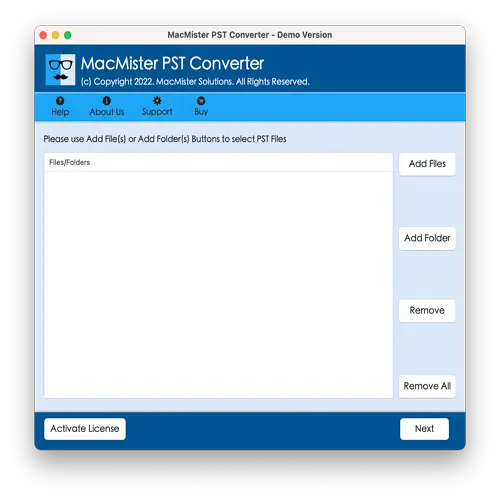
Step 2: Click either the Add File(s) or Add Folder button to import the PST files you want to convert. Once added, click Next to continue.
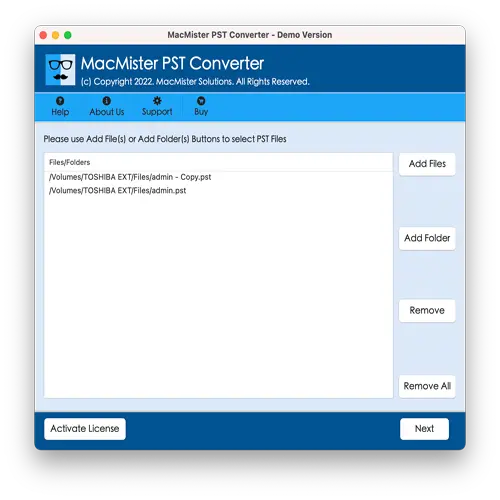
Step 3: The tool will scan and display the loaded PST files, each with a checkbox. You can use these checkboxes to select specific PST files for conversion if you don’t want to convert all. Click Next once you’ve made your selections.
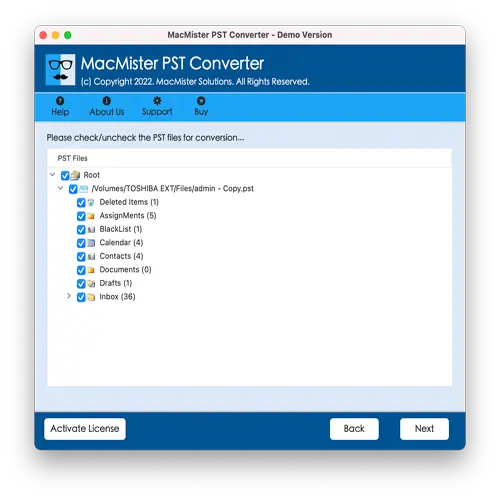
Step 4: Go to the Select Saving Options section and choose HTML from the available formats.
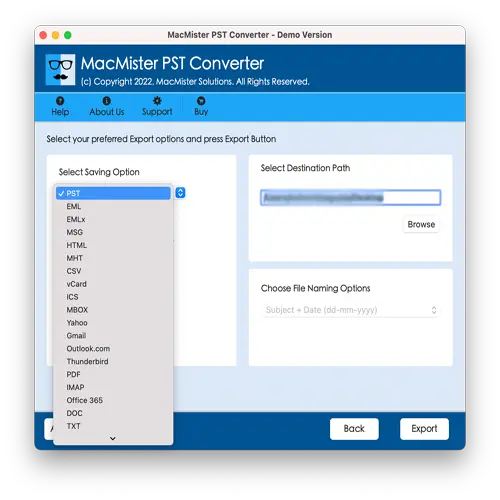
Step 5: Configure any HTML-specific settings as needed. Then, click the Export button to begin the conversion.
Step 6: The software will show a Live Conversion Window where you can track the progress of the conversion in real-time.
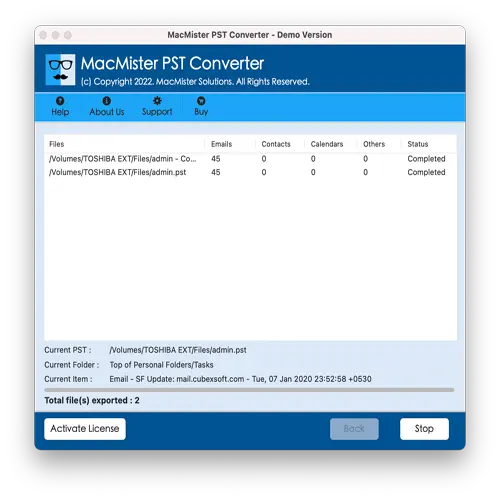
Once the process completes, you’ll see a “Conversion Completed” message. Click OK, then go to the destination folder you specified earlier to view the converted HTML files. You’ll notice that all data has been accurately preserved with full integrity, and the conversion is completed in just a few seconds—even with a large number of files.
Final Words
In this blog, we explored two methods for converting PST files to HTML and MHT on both Mac and Windows. The first approach, suited for Windows users, is manual and more technical—recommended only with expert supervision. On the other hand, the second method using MacArmy PST to HTML software is far more user-friendly, reliable, and efficient. It supports bulk conversion and can be used by any user, regardless of technical experience. A free trial version is also available, allowing users to test the software by converting up to 25 PST emails to HTML at no cost.
