How to Change Mac Outlook from Legacy to New Outlook?
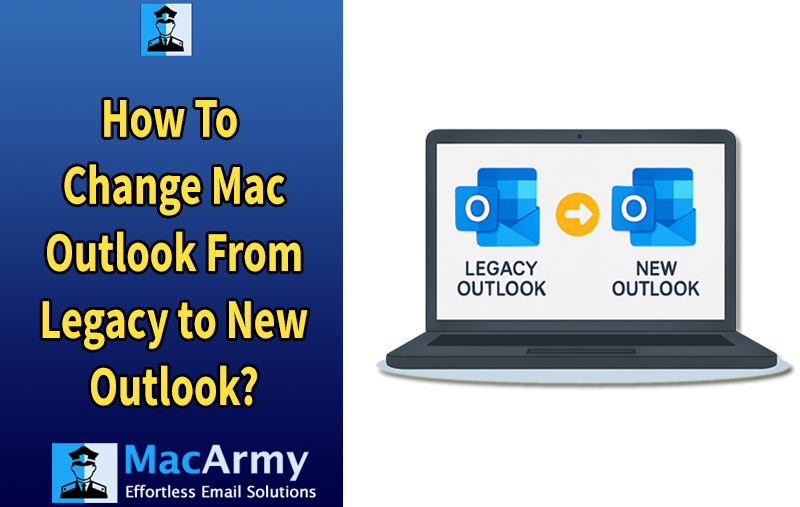
Microsoft has declared that Legacy Outlook on Mac will no longer be supported after October 2025. After that date, there won’t be any additional security patches or upgrades. As soon as possible, you should update your Mac from Legacy Outlook to New Outlook in order to stay safe and take advantage of the newest features.
If you are using Outlook on your Mac right now, you may have seen a button or alert asking you to test the New Outlook. Microsoft encourages all users to migrate to the new version of Outlook as it gradually phases out the older Legacy version.
Better performance, a new interface, and enhanced connectivity with other Microsoft 365 applications like Teams and OneDrive are all features of the updated Outlook. If you’re accustomed to the previous layout and procedures, the change may seem a little perplexing.
This tutorial will explain how to make the switch go easily and what to anticipate from your Mac’s New Outlook experience.
Why Switch from Legacy to New Mac Outlook?
- Built on Modern Technology: The New Outlook is developed with the latest technologies, meaning it loads faster, runs smoother, and experiences fewer crashes compared to the older Legacy version.
- Simplified and Intuitive Layout: The redesigned interface offers a cleaner and simpler layout, making it easier to read emails, manage your calendar, and quickly find what you need, especially if you’re already using other Microsoft apps like Word, Teams, or OneDrive.
- Seamless Microsoft 365 Integration: If you use a Microsoft 365 account, the New Outlook connects more effortlessly with your files, calendar invites, and contacts, providing a smoother and more integrated experience.
- Enhanced Features: Enjoy new capabilities like pinning important emails, snoozing messages, a unified inbox view, and improved search powered by Microsoft Search, all designed to boost your productivity.
Legacy Outlook vs New Outlook for Mac
| Features | Legacy Outlook | New Outlook for Mac |
| User Interface | Older, more cluttered | Clean, modern, and easier to navigate |
| Performance | Slower load times, more crashes | Faster, smoother, and more stable |
| Search | Basic search, sometimes slow | Powered by Microsoft Search, faster and more accurate |
| Unified Inbox | No | Yes, view all emails in one place |
| Pinned Emails | No | Yes, keep important messages at the top |
| Snooze Emails | No | Yes, hide emails and get reminded later |
| Categories and Tags | Fully customizable | Limited, some features still missing |
| Shared Mailboxes | Supported | Not fully supported in all cases (still improving) |
| Add-ins | Most third-party add-ins supported | Limited add-in support (some not yet available) |
| Offline Access | Full support | Yes |
| Integration with Microsoft 365 | Basic integration | Deep integration with Teams, OneDrive, and more |
| Customization | More options | Fewer options, simpler layout |
| Calendar Feature | Fully featured | Clean calendar view, but some advanced features missing |
Steps to Switch from Legacy to New Outlook on Mac
- Open your existing Outlook application on your Mac.
- Look for the New Outlook toggle switch in the top-right corner of the window.
- Click the toggle to switch to the New Outlook experience.
- Outlook will automatically restart and open in the New Outlook layout.
- If you use IMAP or non-Microsoft accounts, you may be asked to re-enter your account details.
- Allow some time for Outlook to sync your emails, calendar, and contacts. This process may take a few minutes depending on your data size.
How to Revert Back to Legacy Outlook After Switching
- Click on the Help option in the top menu bar.
- Choose this option to switch back to the old version.
- Outlook will restart and return to the Legacy interface.
- You may need to sign in again and adjust your account settings.
How to Change from Legacy to New Outlook Mac?
If you want to seamlessly switch from Legacy Outlook to the New Outlook on your Mac, especially when dealing with multiple or large Outlook data files, we recommend using MacArmy OLM Converter.
This powerful software can efficiently handle any number of Outlook for Mac files and ensures that all your data is accurately maintained and transferred. It helps you migrate your Legacy Outlook data smoothly into the New Outlook Mac environment without facing any limitations or data loss.
Top-Notch Features of the Recommended Software
Several Export Choices: To meet your unique requirements, convert OLM files to PST, PDF, MSG, EML, and more than 15 additional formats.
User-Friendly Interface: Designed with an easy-to-understand interface, this system is reliable for both individual users and experts.
Advanced Filtering: To convert emails selectively and cut down on needless data transfer, apply filters like date range, subject, sender, and more.
Versatile Import Options: Allows for customizable data transfer by supporting the import of OLM files not only into Outlook but also into programs like Office 365, Zimbra, Thunderbird, and others.
Enterprise/Admin Considerations for Switching to New Outlook on Mac
- Verify user account configurations, especially for shared mailboxes or IMAP setups, as some may experience issues or limited functionality after the switch.
- Provide training sessions or resources to help employees familiarize themselves with the New Outlook interface and any workflow changes.
- Ensure all essential add-ins and integrations are compatible with the New Outlook version; update or replace those that aren’t fully supported yet.
- Use Microsoft Endpoint Manager to enforce Outlook policies, control toggles, and manage the rollout of the New Outlook across the organization efficiently.
Frequently Asked Questions
What Distinguishes New Outlook from Legacy Outlook?
Outlook’s latest version boasts a streamlined layout, enhanced speed, and contemporary features like unified inbox and snoozing. In addition to not being updated, legacy Outlook functionality will be phased out in October 2025.
How Can I Go Back to Older Outlook?
In New Outlook, select Help and then select Revert to Legacy Outlook. Outlook will reload with the prior iteration installed. The option will be removed prior to the October 2025 end of support.
Should I Move from Legacy Outlook?
Yes, switching is advised if you want to take advantage of modern features and faster performance. However, if you rely on advanced tools or custom settings, make sure these are supported in the New Outlook before switching. Since support for Legacy Outlook ends in October 2025, upgrading early gives you time to adapt without disruption.
In conclusion
We’ve covered every tried-and-true way to go from Legacy Outlook to New Outlook on Mac in this post. Even though the change may appear big, it’s necessary because Legacy Outlook support will stop in October 2025. By upgrading now, you have plenty of time to become accustomed to the new interface and features before the outdated version is discontinued.
Get a quicker, more integrated, and more contemporary Outlook experience on your Mac by switching now!
