How to Fix Outlook Keeps Freezing on Your Mac? – Common Causes & Fixes
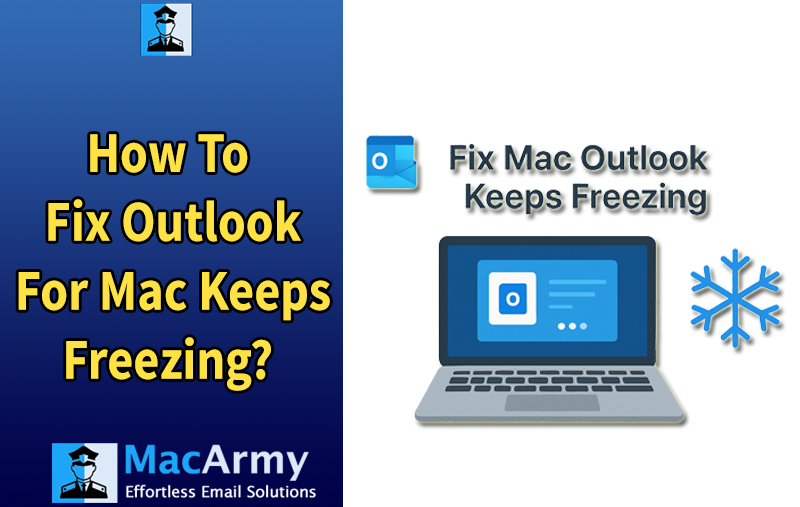
If Outlook keeps freezing on your Mac and you can’t seem to find a fix, don’t worry. In this guide, we’ll walk you through common causes and practical solutions that can help resolve the issue in just a few minutes.
While Apple Mail is the default email client on macOS, many users, especially professionals and corporate teams, prefer Microsoft Outlook for its advanced features and integration with Microsoft 365. Outlook typically runs smoothly on Mac, but like any application, it can sometimes run into problems. One of the most frustrating issues users’ faces is when Outlook freezes or becomes unresponsive.
Why Does Outlook Keep Freezing on Mac?
There isn’t a single cause for this issue, several different problems could be behind it. Here are some of the most common reasons:
- Software Bugs: A bug in the current version of Outlook may cause instability or freezing.
- macOS Compatibility: The version of Outlook you’re using may not be fully compatible with your version of macOS.
- Corrupt Files or Preferences: Damaged cache files, profiles, or corrupted emails can lead to frequent crashes or freezes.
- Add-Ins or Extensions: Conflicting or outdated add-ins can cause Outlook to become unresponsive.
- Outdated Software: Running an outdated version of Outlook or macOS can cause performance issues.
- Large Mailbox Size: Excessively large mailboxes or PST/OST files can slow down the app significantly.
In most cases, resolving the freezing issue involves a bit of trial and error, eliminating each possible cause until you pinpoint the one that’s affecting your system.
Quick Note
To back up or convert your Outlook OLM database efficiently, consider using MacArmy OLM Converter for Mac and Windows. It supports exporting OLM files to a wide range of formats and platforms, including: PST, PDF, MBOX, EML, HTML, DOC, CSV, as well as cloud services like IMAP, Yahoo Mail, Office 365, Gmail, and more. Perfect for migration, backup, or multi-platform email management.
Check for Updates Before You Start
Before troubleshooting, ensure your Outlook and macOS are up to date:
- If you downloaded Outlook from the App Store: Open the App Store app, navigate to the Updates section, and install any available updates.
- If you downloaded Outlook from Microsoft’s website: Open Outlook, go to the Help menu, and select Check for Updates.
- For macOS system updates: Open System Settings, click General, then select Software Update. If an update is available, download and install it.
What to Do If Outlook Freezes on Mac During Startup
Sometimes, Outlook may freeze immediately when you try to open it, whether from the Applications folder or the Dock. Here’s how to handle this:
Step 1: Force Quit Outlook
- Right-click (or Control-click) the Outlook icon in the Dock and select Force Quit. Confirm if prompted.
- If that doesn’t work, press Command + Option + Escape, select Outlook from the list, and click Force Quit.
- Try reopening Outlook.
Step 2: Restart Your Mac
If Outlook still won’t open, force quit again, then restart your Mac. After rebooting, try launching Outlook once more.
Step 3: Create a New Outlook Profile
If freezing persists during startup, the issue might be related to your Outlook profile. Creating a new profile may help:
- Open the Applications folder.
- Right-click (or Control-click) Microsoft Outlook and select Show Package Contents.
- Open the Contents folder, then Shared Support, and double-click Outlook Profile Manager.
- In Outlook Profile Manager, click the “+” button at the bottom to create a new profile.
- Enter a name for the new profile and press Return.
- Select the new profile, then click the More (…) button at the bottom and choose Set as Default.
- Close the Profile Manager by clicking the red button in the top-left corner.
- Open Outlook and check if it start without freezing.
What If Outlook Hangs on Mac While in Use?
If Outlook launches successfully but freezes or hangs during use, here are some steps to try:
Step 1: Restart Your Mac
Often, simply restarting your Mac can resolve temporary glitches causing Outlook to freeze.
Step 2: Reset Outlook Settings
If the issue persists, consider resetting Outlook’s settings. This process removes Outlook’s preference files, allowing the app to recreate fresh ones the next time it launches.
Note: Resetting manually can be a bit tricky because you need to locate various settings files scattered across your system.
Step 3: Reinstall Outlook
If resetting doesn’t fix the problem, a fresh reinstall is usually the next best step. Here’s how to do it properly:
- Quit Microsoft Outlook if it’s running.
- Open the Applications folder, find Microsoft Outlook, and drag it to the Trash.
- Click on Finder in the Dock, then select the Go menu at the top.
- Choose Go to Folder… and enter the following file paths one at a time:
- ~/Library/Containers/com.microsoft.Outlook
- ~/Library/Group Containers/UBF8T346G9.Office
- ~/Library/Preferences/
- ~/Library/Application Support/
- At each location, look for files or folders with “Outlook” in their names. If you find any, drag them to the Trash.
- After clearing these files, empty the Trash and restart your Mac.
- Download and reinstall Microsoft Outlook from the App Store or Microsoft’s official website.
Read More – Fix Outlook for Mac Errors
Final Thoughts
Outlook is a powerful and widely used email application, especially in businesses and large organizations. However, like any software, it can sometimes run into issues, such as freezing or hanging on Mac, whether during startup or while in use.
If you experience Outlook freezing on your Mac, following the steps outlined above can help you quickly identify and resolve the problem. And if you still need assistance, don’t hesitate to reach out to MacArmy Support for expert help.
