How to Remove and Re-add an Account in Outlook for Mac: A Simple Guide
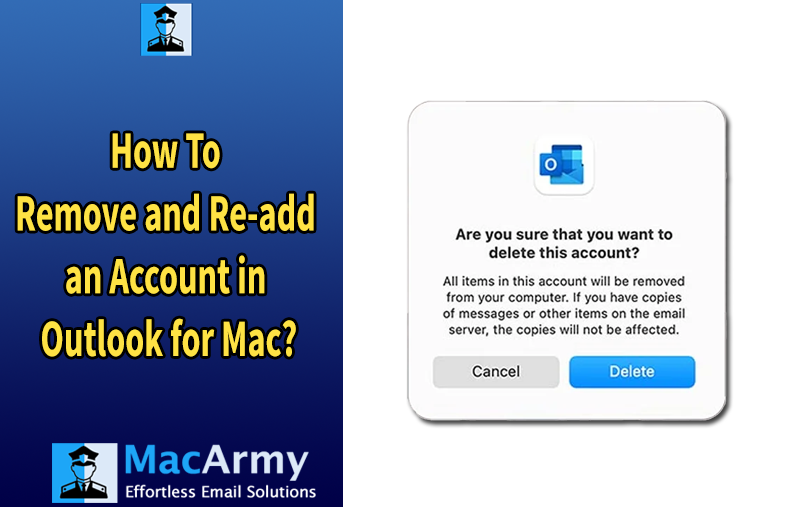
Microsoft Outlook has become a widely used platform for managing email communication, particularly among Mac users seeking more robust features and security than Apple Mail. With capabilities that go beyond just sending and receiving emails such as managing calendars, scheduling meetings, creating tasks, and organizing journals Outlook plays a crucial role in maintaining productivity. All this user data is stored in dedicated files, making proper management essential.
At times, you may encounter display glitches, functionality issues, or experience the effects of recent updates that affect Outlook’s performance on macOS. In such cases, removing and re-adding your account and its data often becomes necessary to restore normal operation.
It’s important to note that Outlook handles data differently across platforms. On Mac, Outlook stores all account data in a single database file using the OLM format. Therefore, deleting an account also removes all associated data from the database. In contrast, Outlook for Windows uses separate PST files for each account, which remain intact even after the account is removed.
In this blog, we’ll guide you through a simple and user-friendly process to safely remove and re-add an account in Microsoft Outlook for Mac, helping you troubleshoot issues without losing your important data.
How to Remove an Account from the Outlook Mac App?
Removing an account from Microsoft Outlook on Mac is a simple and straightforward process. Follow the step-by-step instructions below to safely remove an account:
Step-by-Step Guide:
- Open Microsoft Outlook
Launch the Outlook application on your Mac device. - Go to Preferences
In the top menu bar, click on Outlook, then select Preferences from the drop-down menu. - Access Account Settings
Under the Personal Settings section, click on Accounts. - Select the Account to Remove
A list of configured accounts will appear on the left panel. Click on the account you want to remove. - Delete the Account
At the bottom of the left panel, click the minus (-) icon.
A confirmation prompt will appear—click Delete to confirm the removal of the selected account.
Note: Removing an account from Outlook for Mac will also delete its associated data from the Outlook database (OLM file). Ensure that you’ve backed up any important data if needed before proceeding.
How to Re-Add an Outlook Account on macOS?
Re-adding an account in Microsoft Outlook for Mac is a simple process, quite similar to removing an account especially in the initial steps. Below is a detailed, step-by-step guide to help you add or reconfigure an Outlook account on your Mac:
Step-by-Step Guide:
Open the Outlook application on your Mac.
From the top menu bar, click Outlook, then choose Preferences.
Under the Personal Settings section, click on Accounts.
In the bottom-left corner of the Accounts window, click the plus (+) icon and select New Account.
When prompted, enter your Office 365 email address and click Continue.
Provide your password and complete any necessary multi-factor authentication (if enabled). Then click Sign In.
Once you’ve signed in successfully, your account will be added. Outlook will begin syncing your email, calendar, contacts, and other data automatically.
Tip: Make sure you’re connected to the internet and have the correct login credentials for a smooth setup process.
Before deleting an account from Outlook for Mac even if you plan to re-add the same profile, it is highly recommended to back up your OLM (Outlook for Mac) data. There is always a risk of data loss during the removal or reconfiguration process due to factors like corruption, incomplete sync, or unexpected errors. To avoid such issues and ensure your important data remains safe, using a reliable backup method is essential.
One effective solution is the MacArmy OLM Converter—a third-party tool available for both macOS and Windows. While it doesn’t directly remove or re-add Outlook accounts, it plays a critical role in securing your data during these operations.
Key Features of Utility:
- Converts OLM files to over 15 different formats including PST, PDF, MBOX, EML, MHT, CSV, HTML, DOC, and more.
- Offers direct migration options to platforms like Yahoo, Office 365, and IMAP.
- Maintains data integrity during the conversion process, including folder structure, attachments, and metadata.
By extracting your Outlook for Mac data into portable, widely supported formats, you can safely store or migrate it as needed without relying solely on the Outlook database.
Pro Tip: Always back up your OLM file before making major changes to your Outlook setup to prevent irreversible data loss.
Epilogue
Many Mac users rely on Microsoft Outlook to manage their email communications, along with essential functions like calendar events, journal entries, contact management, and scheduling. Outlook for Mac offers powerful features combined with strong data security, making it a preferred choice for personal and professional use.
However, like any software, Outlook can sometimes behave unpredictably on macOS resulting in issues that disrupt productivity. In such cases, removing and re-adding the Outlook account can help resolve these problems effectively. This blog has outlined a clear, step-by-step approach to performing these actions safely.
For users who are unsure about executing these steps or want to ensure their data remains protected throughout the process, a reliable third-party tool like MacArmy OLM to PST Converter can be extremely helpful. While it doesn’t manage accounts directly, it provides a secure method to back up Outlook for Mac data before making any changes.
The tool also offers a free trial edition, allowing users to explore its features and understand the complete process before committing to a full version.
