Import PST Error Some Items Cannot Be Copied – Problem Solved

Microsoft Outlook is a widely used email client for both personal and professional communication. With its frequent use, especially in business environments, users often manage large volumes of data, which can lead to errors. One common issue that many users face during PST file operations is the error: “Import PST Error Some Items Cannot be Copied. They were either moved or already deleted.”
If you’re encountering this error while trying to copy emails from your Inbox to another folder (like a public folder), this guide is for you. Below, we explore the potential causes of this error and walk through the best solutions to resolve it.
Why This Outlook Error Occurs?
This error usually appears when you’re attempting to copy items from one PST file to another or to a public/shared folder. Here are the most common causes:
- Items are currently in use by another process or application (e.g., syncing, search indexing, or third-party software).
- Antivirus or security tools may block actions involving PST files, especially if real-time protection is enabled.
- Oversized PST files can impact performance and trigger copy errors.
- Corrupt PST files can also cause Outlook to malfunction, making items inaccessible or unreadable.
It’s important to maintain a manageable PST file size and regularly archive or back up your data to avoid such issues.
Manual Methods to Fix the “Some Items Cannot Be Copied” Error in Outlook
If you’re facing the error while trying to import or move emails from a PST file, you can try the following manual solutions. These basic troubleshooting steps often help resolve the issue without needing advanced tools.
1. Restart Outlook
Sometimes, a simple restart of Microsoft Outlook is enough to fix the issue. Restarting can refresh system resources and close any background processes that might be locking the PST file.
2. Start Outlook in Safe Mode
Running Outlook in Safe Mode disables third-party add-ins that could be causing interference.
- Press Windows + R, type outlook.exe /safe, and hit Enter.
- Once Outlook opens in Safe Mode, try copying the items again.
3. Temporarily Disable or Uninstall Antivirus Software
Your antivirus software might block certain actions in Outlook, such as copying or moving emails. Try disabling it temporarily to check if it’s causing the issue.
Note: Make sure to re-enable your antivirus software after testing.
4. Create a New Outlook Account/Profile
If the issue persists, try adding a new email account or creating a new Outlook profile. Then, import the PST file into the new profile and attempt to copy the items again.
- Go to Control Panel > Mail > Show Profiles > Add to create a new profile.
5. Repair PST File with ScanPST (Inbox Repair Tool)
Microsoft Outlook includes a built-in utility, ScanPST.exe, that can scan and repair minor corruption in PST files.
- Locate and launch ScanPST.exe from the Outlook installation folder.
- Select your PST file and click Start to scan it.
- Click Repair once the scan completes.
After the repair, try importing or copying the items again.
Alternative Solution: Import PST Error Some Items Cannot be Copied
If the manual methods fail to resolve the “PST Import Some Items Cannot Be Copied – Either They Were Moved” error, don’t worry, there’s a reliable alternative. You can use a specialized third-party tool like MacArmy PST Converter for Mac to overcome the issue.
This powerful utility is designed to extract data from inaccessible or problematic PST files and convert them into multiple user-friendly and accessible formats. With this tool, you can effortlessly export your Outlook data to a wide range of formats, including:
- PDF, OLM, MSG, EML, MBOX, VCF, HTML, DOC
- IMAP, CSV, Gmail, Yahoo, G Suite, Thunderbird, and many more
Whether you’re trying to access data from a corrupt PST file or looking to migrate your emails to a different platform or format, the software provides a smooth and efficient solution.
How to Open and Convert Large PST Files on Mac
If you’re dealing with large PST files and need to access or convert them into a specific format on macOS, follow the steps below using the professional tool. This utility provides a quick and efficient way to manage oversized PST files and export them to a variety of formats.
Step 1: Download and launch the PST File Converter application on your Mac.
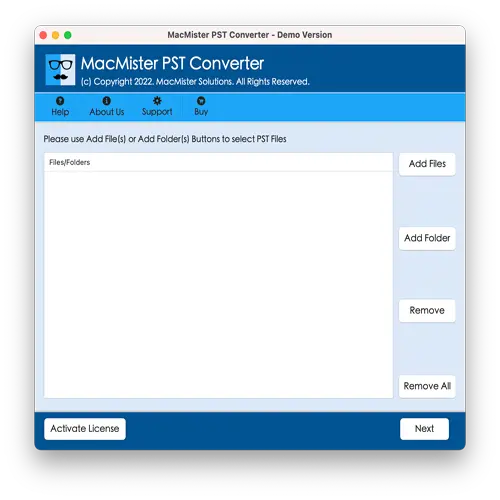
Step 2: Choose the Add File(s) button to import individual large PST files into the tool.
Alternatively, use the Add Folder option if you want to load an entire folder containing multiple PST files for batch processing. Click Next to move forward.
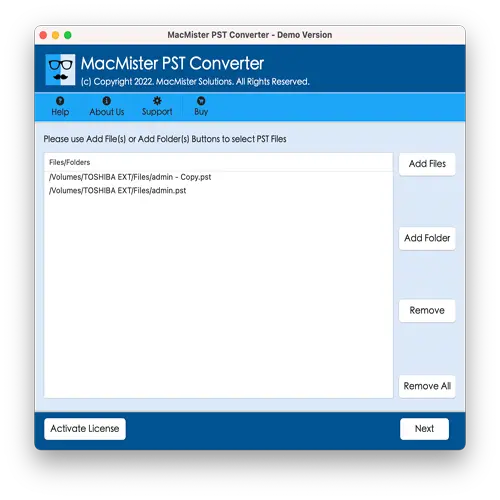
Step 3: The software will display the loaded PST files in a structured list. You can select or deselect items using the checkboxes based on what you wish to convert. After selection, click Next.
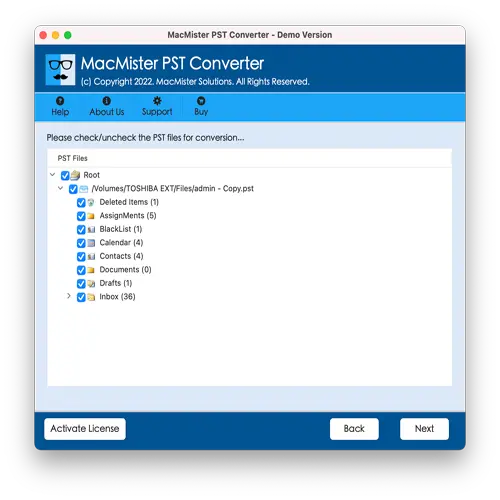
Step 4: Click on Select Saving Options and choose the desired output format (e.g., PDF, EML, MHT, HTML, Gmail, Thunderbird, etc.).
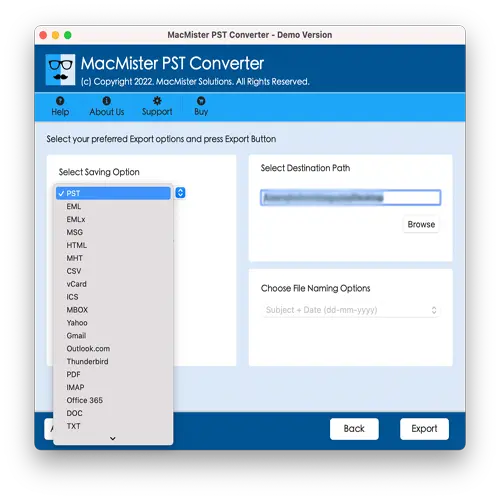
Step 5: Customize additional settings or sub-options (like naming conventions, date filters, destination path, etc.) as per your preferences. Click Export to initiate the conversion.
Step 6: The tool will begin the conversion process and display a live progress bar to keep you updated on the current status.
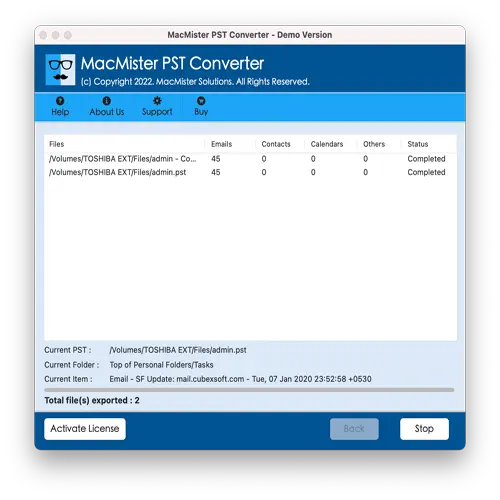
Once the process completes, a confirmation message will appear. Click OK, then navigate to the output location to access your converted files.
Additional Advanced Features of the Tool
Seamless PST File Transfer – Effortlessly migrates entire PST files, including emails, contacts, calendar entries, and other mailbox components.
Flexible File Import Options – Offers two convenient ways to load PST files:
- Add File(s) – to select individual PST files
- Add Folder – to import multiple files at once for batch processing
Multiple Export Options Available – Supports a wide variety of output formats, allowing users to easily convert and save PST data in their preferred format.
Compatible with All macOS Versions – Fully supports all macOS releases, including the latest macOS Sonoma.
Maintains Original Folder Structure – Ensures that the internal folder hierarchy of PST files remains intact during the conversion process.
Preserves Data Accuracy – Keeps the original formatting, metadata, and content of emails, contacts, calendars, and other items unchanged.
User-Friendly Interface – Designed with simplicity in mind, the tool is easy to operate for both technical and non-technical users.
Final Thoughts!
In this article, we explored various solutions to address the “PST import some items cannot be copied” error in Microsoft Outlook. Several manual methods are available that may help resolve the issue, depending on the cause. You can try the method that best suits your scenario and verify if the error is resolved.
However, if the manual approaches don’t work or you’re dealing with large or inaccessible PST files, it’s recommended to opt for an advanced solution. A reliable Outlook Converter tool allows you to effortlessly import and convert PST files into multiple formats, including OLM, PDF, EML, EMLx, MHT, HTML, CSV, MBOX, and cloud services like Gmail, G Suite, Yahoo, Outlook.com, and more.
This ensures data accessibility without loss and provides flexibility in managing your Outlook data across different platforms.
