How to Enable Classic View in Outlook on Mac? – Easy Tips & Tricks
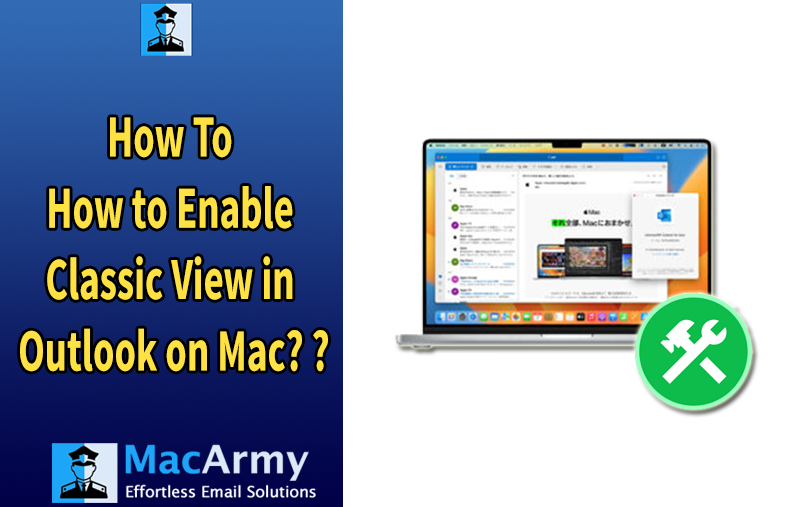
Many users have been using Microsoft Outlook for years on their desktops, and over time, they’ve grown accustomed to its classic interface. Whether it’s for personal preference, a more streamlined workflow, or simply the nostalgia of the old look, any changes introduced by Microsoft can be met with resistance. This has been particularly true for the latest version of Outlook for Mac, where the modernized user interface (UI) has left some long-time users frustrated.
So, if you’re one of those who miss the classic, simpler layout of Outlook on Mac, don’t worry! While Microsoft has shifted to a more contemporary design, there are ways to customize the current version to bring back elements of the classic view you know and love.
Here’s a guide on how to enable classic view in Outlook on Mac.
Why Enable Outlook Classic View?
Here are many reasons why some people might want to revert to the classic view of Outlook on Mac. Below are some common reasons:
Many long-time Outlook users have grown accustomed to the classic interface. Over the years, they’ve developed a workflow that works for them, and suddenly changing that can be jarring. The older interface is familiar, and for many users, switching to a new layout feels unnecessary and disrupts their routine. People are often reluctant to embrace change if their current system is working well for them.
Some users simply prefer the aesthetic of the classic Outlook interface. The newer, sleeker design may not appeal to everyone, and for those who appreciate a more straightforward, less stylized approach, the classic view can feel like a more aesthetically pleasing option.
The modern Outlook interface, while feature-rich, can be resource-intensive. For users with older Macs or limited system resources, the classic view may provide a smoother and more responsive experience. With fewer graphical elements and simplified features, it can reduce the load on the system, improving overall performance.
How to Enable Outlook Classic View on Mac?
Follow these steps to see how to go back to the earlier version of Outlook for Mac if efficiency is more important to you than design:
- Launch Microsoft Outlook.
- Open the Outlook menu.
- When the option for New Outlook shows up, deselect it.
- Press the “Revert” button.
- A few seconds will pass before the screen switches to classic view.
As an alternative, you could do the following actions:
- Launch Microsoft Outlook.
- Navigate to the Help menu.
- Select the option to go back to Outlook’s legacy version.
- Confirm that the decision has been made to switch back to Legacy Outlook Mac.
- Await the restart of the application.
How to Backup Mac Outlook Database on Mac OS?
Backing up your Outlook for Mac database is crucial to ensure that your emails, contacts, and other important data are preserved safely. One reliable tool to facilitate this process is MacArmy OLM Converter for Mac & Windows. This software allows you to export your Outlook for Mac’s .olm files into more than 15 different formats, making it an excellent choice for users who need versatile backup options.
Easy Steps to Backup Outlook for Mac Database Before Enabling Classic View
- First of all, download, install, and launch the software on your Mac OS.

- To choose the .olm file or files you wish to backup, choose the Add Files or Add Folders option.
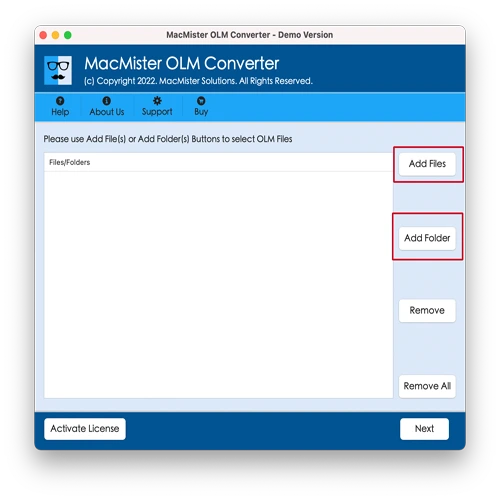
- Now, click the Next button and software will show a complete list with checkboxes that you may choose as per their needs and again hit Next button to continue process.
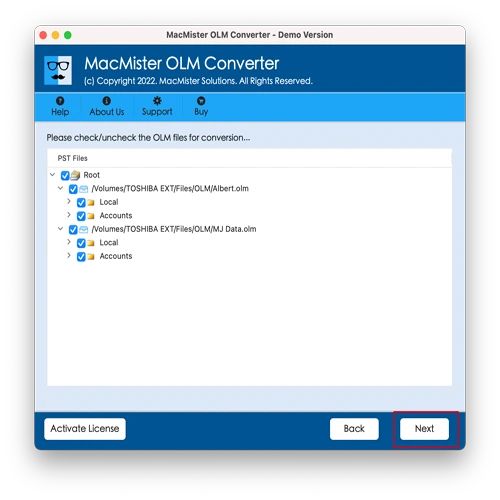
- Click on Select Saving Options and choose the required saving type from the drop-down list.

- Apply the sub-options of a chosen saving type according to the needs and click the Export button.
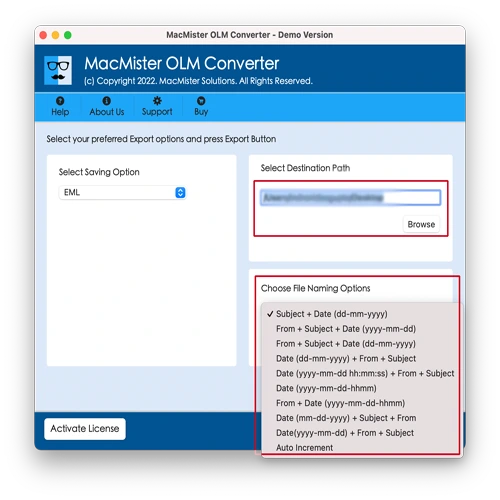
- The Live Conversion Report, which displays the OLM file backup process in real time, will open.

Notable Features & Benefits of Software
- Allows users to convert multiple OLM files or folders at once, saving time and effort when handling large amounts of data.
- Converts OLM files into 15+ different formats including: PST, PDF, MBOX, CSV, HTML, DOC, Office 365, IMAP, and so on.
- The application features a simple and intuitive interface, designed for users of all technical levels. No prior technical knowledge is required to navigate and use the tool effectively.
- Before starting the conversion, users can list the content of the OLM files, including emails, attachments, contacts, calendars, and tasks, ensuring they export exactly what they need.
- The tool ensures that all your email properties, such as subject, attachments, email addresses, date, and folder structure are retained during conversion. This guarantees that your data remains intact.
- Provides the option to select specific files or folders for conversion rather than converting everything in one go, offering more control over the backup process.
- Compatible with all versions of Outlook for Mac, making it versatile for users who might be on different Outlook builds.
- A free trial version is available, allowing users to evaluate the tool and its features before making a purchase.
- Maintains the original folder structure from Outlook for Mac, ensuring that emails are organized and stored in the same way as they were in your original mailbox.
Frequently Asked Questions (FAQs) –
Q1. Can I convert multiple OLM files at once?
Yes, the software supports batch conversion, allowing you to convert multiple OLM files or folders simultaneously, which can save a lot of time when working with large amounts of data.
Q2. Can I convert OLM files to a cloud service like Gmail or Yahoo?
Yes, you can export your OLM data to cloud services like Gmail or Yahoo using the IMAP format. This allows you to migrate your Outlook for Mac data directly to your cloud email account.
Q3. Do I need to install Outlook for Mac to use this software?
No, you do not need to have Outlook for Mac installed on your system to use MacArmy OLM Export. You only need your OLM files, which can be exported from Outlook for Mac. The software will convert these files independently.
Conclusion
We have offered various solutions to the problem of “how to enable classic view in Outlook” on Mac in this article. It can be difficult to go back to the original interface, so we’ve also included a way to backup your Outlook for Mac database. This will assist in avoiding any kind of loss of the crucial Outlook data. Contact MacArmy Support if you require any assistance.