How to Backup Outlook Emails from Browser? – Direct Solution!
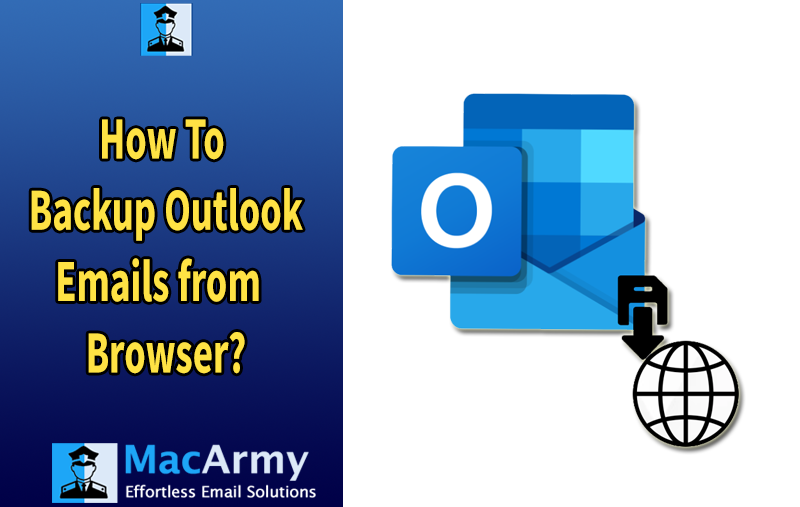
Microsoft Outlook is one of the most widely used email clients across the world. Whether you’re using it on the desktop or accessing it through the web version, Outlook offers a robust platform for managing your emails, calendar, tasks, and more. However, like any software, Outlook can encounter errors or corruption issues. In such cases, it’s important to have a backup of your Outlook data to ensure that you don’t lose any important information.
Did you know that you can back up your Outlook emails directly from the browser? Many users aren’t aware of this feature, but fortunately, there are simple ways to back up your emails from the web version of Outlook, ensuring that your important emails are safe even if something goes wrong with the application.
In this blog, we will explore how to back up your Outlook emails directly from the web browser, as well as introduce the MacArmy PST Converter Tool, a powerful tool that can streamline the entire process.
An Overview – Outlook Web Access (OWA)
Outlook Web Application (OWA), also known as Outlook Web Access or Outlook on the Web, is a web-based email service provided by Microsoft. It serves as a crucial communication platform for individuals and businesses, offering seamless access to emails, calendars, contacts, tasks, and more all through a browser. Whether you’re using it through Outlook.com, Office 365, or Microsoft Exchange Server, OWA provides all the essential functionalities you’d expect from an email service.
Why Backup Outlook Emails from Browser?
Backing up your Outlook emails from the browser is an essential step to ensure that your important data is safe and secure. While Outlook provides a range of powerful features for managing emails, calendars, contacts, and tasks, there are still instances where data loss can occur whether due to technical failures, accidental deletion, or unexpected issues with the application. Here’s why backing up Outlook emails directly from the browser is a smart and necessary choice:
Backing up Outlook emails ensures that important data is protected in case of accidental deletion, system errors, or application corruption.
You can back up emails directly from the browser without installing any extra applications or requiring advanced technical skills.
Using browser-based Outlook allows for a secure cloud backup, ensuring that your emails are safe and accessible from any device, anywhere.
Email backups help to archive old or important emails, keeping your mailbox organized and accessible for future reference.
With minimal setup and effort, browser-based email backups are fast and efficient, saving time while securing important communications.
Backing up emails from the browser maintains the original content, attachments, and formatting, ensuring no data is altered or lost during the process.
Manual Methods to Backup Outlook Emails from the Browser
Since there is no direct built-in utility in Outlook Web Application (OWA) for backup, users can utilize available features like Print, Save, and Export to manually back up their emails. Below are the steps for each method:
#1: Save Outlook Emails from Browser Using Print Option
- Sign in to your Outlook account.
- Select the email from your Inbox that you wish to back up.
- This is set at the top right corner of the email window.
- From the dropdown menu, select the Print option.
- In the Print pane, choose Save as PDF and click Print.
- The email will be saved as a PDF document on your system.
#2: Use the Save Option to Backup Outlook Emails
- Open your Outlook account in the browser.
- In the Inbox tab, choose the email you want to save.
- From the email options, right-click and select Save As.
- The email will be downloaded to your system as a .eml file, which can be accessed and opened with email clients.
#3: Convert Emails from Outlook Web Browser Through Export Mailbox
- In the Outlook Web interface, click the Settings gear icon.
- Under the settings menu, go to General and open the Privacy and Data tab.
- From the Privacy and Data section, select the Export Mailbox option.
- The export process can take up to 4 days to complete. Once ready, you’ll receive a link to download the mailbox data.
Drawbacks of the Manual Method
- No Bulk Backup: You cannot back up multiple emails at once, making the process time-consuming for large amounts of data.
- Limited Formats: Emails can only be backed up in PDF or EML file formats, which may not be suitable for all users or backup purposes.
- Stable Internet Connection Required: A reliable internet connection is necessary for the export process, especially when using the Export Mailbox feature, as the process is server-dependent.
These manual methods can work for basic backups, but for more comprehensive solutions, especially for bulk backups or advanced file formats, users might need to rely on third-party tools or software.
Expert Tool: How to Backup Outlook Emails from Browser?
If you’re looking for an instant, reliable, and bulk backup solution for your Outlook emails directly from the browser, then the MacArmy Outlook Backup Tool is an excellent choice. This professional tool ensures that you can back up your Outlook data to different file formats directly on your local system or hard drive without any file size limitations. It guarantees 100% accuracy and security of your emails during the backup process.
Conclusion
Backing up your Outlook emails is crucial to avoid data loss caused by unexpected issues such as server crashes, accidental deletions, or technical glitches. The manual methods for backing up emails from the browser have limitations, such as the inability to backup emails in bulk and limited formats (e.g., PDF or EML).
For a secure, efficient, and hassle-free backup, the MacArmy Outlook Backup Tool offers a professional solution. It helps you quickly and easily back up your Outlook data from the browser while ensuring that all emails, attachments, and other important information are preserved with accuracy and security. This tool not only solves the issues of file size limitations but also offers a variety of formats and customizable options for your backup needs.
