How to Fix Outlook Notifications Not Working on Mac? – Resolved!
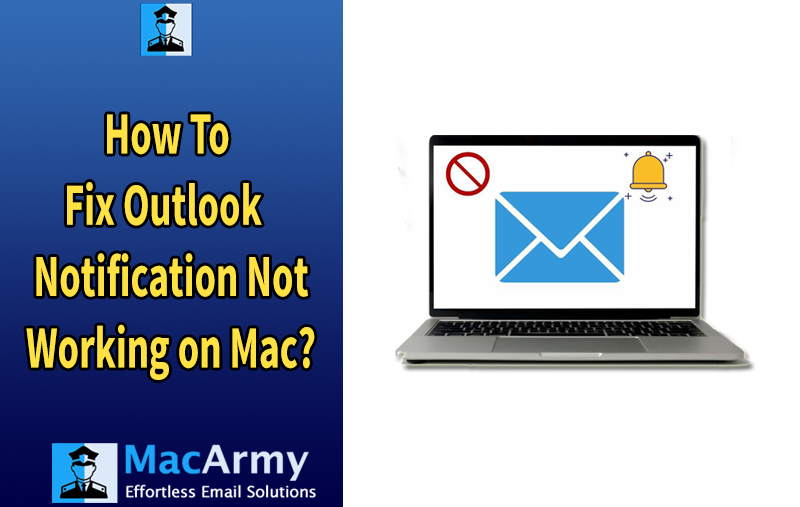
If you’ve been facing issues with Outlook notifications not working on your Mac, don’t worry! You’re not alone. This issue can arise for several reasons, and there are a variety of methods you can try to get your notifications working again. Whether you’re missing important emails, calendar alerts, or other reminders, this guide will help you troubleshoot and resolve the problem. Let’s dive into the recommended methods for fixing Outlook notifications on your Mac.
Common Reasons for Outlook Notifications Not Working on Mac
When Outlook notifications aren’t working properly on your Mac, there could be several underlying reasons. You can troubleshoot more successfully if you understand these causes. The following are the most frequent causes of this problem:
Notification Settings Are Disabled – Outlook notifications may be turned off in either macOS or within the app itself. If notifications aren’t enabled, you won’t receive alerts for new emails or calendar reminders.
Focus Mode or Do Not Disturb Is Enabled – macOS includes a Focus mode (formerly Do Not Disturb) that silences notifications across apps. If Focus mode is on, it will block Outlook notifications from appearing.
Outdated Version of Outlook – If you are using an outdated version of Outlook, it may contain bugs or compatibility issues that prevent notifications from functioning correctly.
Outdated macOS Version – An outdated macOS system can lead to compatibility issues with apps like Outlook, preventing notifications from being delivered properly.
Corrupted Outlook Profile – A corrupted Outlook profile can cause various problems, including notification failures. This can happen due to corrupted data or a software glitch.
Read More Blogs:
How to Fix Outlook Notifications Not Working on Mac?
Method 1. Check System Preferences for Notifications
The first thing to check is whether notifications are enabled on your Mac in the System Preferences.
Steps to Check Notifications Settings:
- Click the Apple menu in the top left corner of your screen.
- Select System Preferences, then choose Notifications.
- In the left sidebar, scroll down and select Outlook.
- Ensure that Allow Notifications is toggled on.
- You can also customize how you want the notifications to appear (banners, alerts, or none). Make sure you select the option that best suits your needs.
Sometimes, the notifications for Outlook may be accidentally turned off, so this step is essential.
Method 2. Verify Outlook Settings
Outlook itself has a set of internal settings that control notifications. If these settings are disabled, you won’t receive notifications even if macOS notifications are turned on.
Steps to Check Outlook Notification Settings:
- Open Outlook on your Mac.
- Go to the Tools menu in the top toolbar and select Public Folders.
- Click Preferences, then choose Notifications.
- Ensure that options like New Mail and Calendar Alerts are enabled.
- Make sure the option to show notifications in the Action Center is checked.
Also, make sure you’re signed in to the correct account and the email syncing is working properly.
Method 3. Ensure Focus Mode or Do Not Disturb Isn’t Enabled
macOS has a feature called Focus (formerly Do Not Disturb), which silences notifications from apps and other sources. If this feature is turned on, it could be blocking your Outlook notifications.
Steps to Check Focus Mode:
- Click the Control Center icon (two toggles) in the top-right corner of your screen.
- Look for the Focus or Do Not Disturb option.
- If it’s on, toggle it off. Alternatively, you can click the Do Not Disturb settings to customize which apps can notify you during Focus mode.
Make sure Outlook is allowed to send notifications when Focus mode is enabled.
Method 4. Update Outlook to the Latest Version
Outdated versions of Outlook might have bugs or compatibility issues that can prevent notifications from working properly. Always ensure you are using the most recent version of Outlook.
Steps to Update Outlook:
- Open Outlook.
- Go to the Help menu in the top toolbar.
- Click Check for Updates.
- If an update is available, follow the prompts to install it.
Check to see if the notifications are functioning after restarting Outlook after updating.
Method 5. Check macOS System Update
Sometimes, macOS updates might resolve problems with Outlook and other apps. There may be issues that stop alerts from functioning if your Mac isn’t up to date.
Steps to Update macOS:
- Click the Apple menu in the top-left corner and choose System Preferences.
- Select Software Update.
- If there’s an update available, click Update Now.
After the update finishes, restart your Mac and see if your Outlook notifications work as expected.
Method 6. Rebuild Your Outlook Profile
Sometimes, your Outlook profile might become corrupted, leading to various issues including notification failures. Rebuilding your profile can fix these issues without losing your email data.
Steps to Rebuild Outlook Profile:
- Close Outlook completely.
- Open Finder, then go to Applications > Microsoft Outlook.
- Hold the Option key and click the Outlook icon to launch the Microsoft Database Utility.
- In the utility, select Rebuild and follow the prompts.
- Once complete, restart Outlook and check if the notifications are functioning.
Method 7. Reinstall Outlook
If none of the previous steps resolve the issue, consider uninstalling and reinstalling Outlook. This can fix any issues caused by corrupted files or settings.
Steps to Reinstall Outlook:
- Open Finder and go to the Applications folder.
- Find Outlook, right-click, and select Move to Trash.
- To reinstall Outlook once it has been uninstalled, visit the Microsoft website or App Store.
- After reinstalling, sign in to your account and check if the notifications are working.
Conclusion
If none of the above-mentioned solutions resolve the issue of “Outlook notifications not working on Mac,” switch to Outlook Web for a little while. One may even look at Apple Mail, the standard email client for Macs that offers extra features like unsend email, email scheduling, and a sophisticated search feature with the latest Mac OS. Additionally, if you are concerned about the Outlook for Mac files, use the MacArmy OLM Converter for Mac Tool to move them. This software allows you to import OLM files into over 15 different saving formats, including Office 365, Exchange Server, G Suite, Gmail, MBOX, PST, PDF, EML, EMLx, IMAP, and more.