How to Fix Cyclic Redundancy Check Error in Outlook? [Solved]
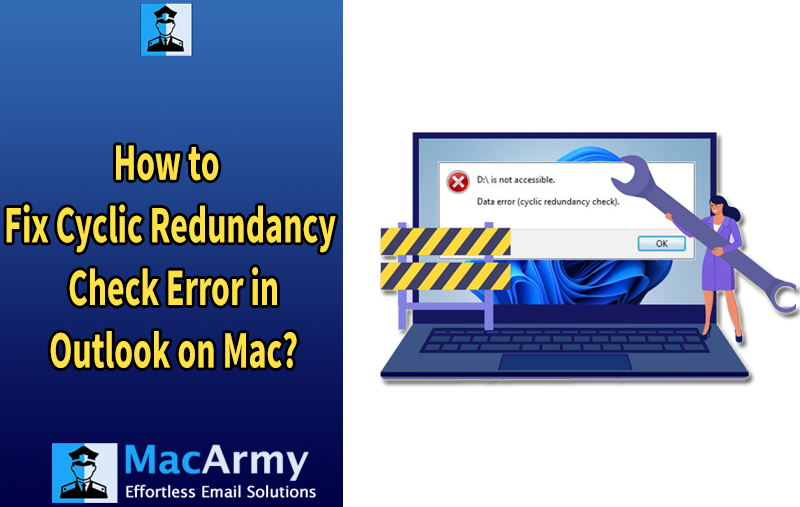
Facing a Cyclic Redundancy Check (CRC) error can be stressful, especially when it threatens your important data. However, there’s no need to panic. In this article, we explore a range of effective solutions to fix cyclic Redundancy check error in Outlook and recover any files that may have been compromised. We’ve also included a step-by-step guide to help you use professional software to retrieve lost data, ensuring you can safeguard your files and resolve the issue without losing critical information.
Outlook is an excellent email application, but like any software, it’s prone to occasional issues, one of which is the “Cyclic Redundancy Check” error. If you’ve come across this error, don’t get discouraged. In this guide, we’ll walk you through several quick and effective methods to fix the issue and get your Outlook back on track in no time.
Cyclic Redundancy Check Error in Outlook – Overview
The “Cyclic Redundancy Check” error typically appears when there’s an issue while downloading new emails or when the PST file becomes corrupted. It can also occur if the hard drive location of the file changes. In the following section, we’ll explore effective methods to permanently resolve the Cyclic Redundancy Check error in Outlook, ensuring smooth email management once again.
What is a Cyclic Redundancy Check (CRC) Error?
Cyclic Redundancy Check (CRC) is a data error detection method used to identify any inconsistencies or corruption in data being stored, accessed, or transferred. It’s commonly used on storage devices like CDs/DVDs, SD cards, or hard drives.
Here’s how it works: when CRC is implemented, a special “codeword” is created for the data before it is stored or transferred to another storage medium. This codeword consists of calculated check values that are generated block by block.
When the data is later accessed, the stored check values are compared to the current data being accessed. If there’s any mismatch between the check values and the data, it signals a data error, which often results in the data becoming inaccessible. This could occur due to corruption of the storage device, such as a hard drive or SD card, leading to the dreaded CRC error.
Methods to Fix Cyclic Redundancy Check Error in Outlook
Method 1: Check Hard Disk for Errors
A Cyclic Redundancy Check (CRC) error in Outlook can sometimes be linked to issues with your hard drive. Follow these steps to scan and fix potential disk errors:
- Press Windows + R on your keyboard to open the Run dialog box.
- In the Run dialog box that appears, type cmd and press Enter or click OK.
- In the Command Prompt window, type: chkdsk [drive letter]: /f and tap Enter.
Note: If you encounter an “Access Denied” error stating you don’t have sufficient permissions while running the command, it means you need to open Command Prompt with administrator privileges.
- If you run into this error, open the Windows search bar, type cmd, then right-click on the Command Prompt app and select “Run as Administrator” to launch it with elevated permissions.
- In the Command Prompt window, type: chkdsk [drive letter]: /f and tap Enter.
- After running the command, you may see some options or messages about what actions the disk check will perform. Wait patiently for the process to complete and review the results once it’s done.
- Once the scan is complete, close the Command Prompt window and restart Outlook. If the error persists, it’s likely that the PST file is corrupted. Let’s move on to the next step to repair the PST file.
Method 2: Resolve the Error with an Automated Tool
If the previous method didn’t resolve the issue, you can try using MacArmy PST Converter for both Mac and Windows to fix the problem effectively. This tool allows you to convert PST files into various formats, including PDF, OLM, MSG, EML, MBOX, HTML, DOC, as well as email services like IMAP, Gmail, Yahoo, Office 365, and more. The software is user-friendly, affordable, and reliable, featuring an intuitive GUI that anyone can navigate with ease. With just three simple clicks, the tool streamlines the conversion process, saving you significant time and effort.
Additionally, MacArmy PST File Converter offers a range of powerful features designed to deliver accurate and hassle-free results. There’s also a free trial version available, so you can explore the tool’s functionality before making a purchase.
How to Fix Cyclic Redundancy Check Error in Outlook with Automated Tool
#1: Download and open the application on a Mac-compatible device.
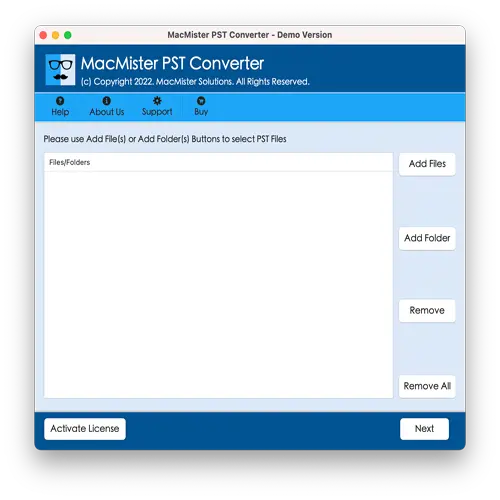
#2: Use the software’s dual options, Add File(s) or Add Folder to upload the required .pst files into the tool. Once added, click Next to proceed.
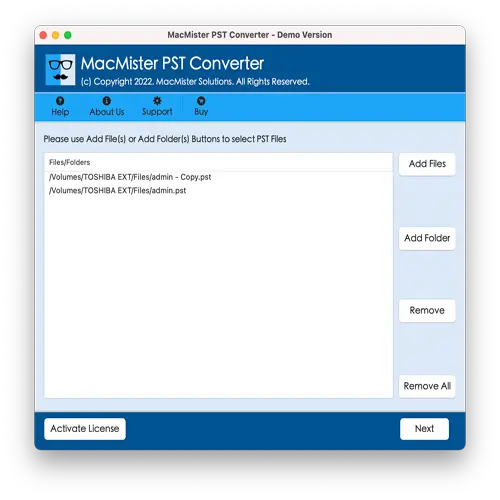
#3: The tool will display the loaded PST files on the screen with checkboxes next to each. By default, only the selected files will be converted. If you want to convert all files, select or deselect as needed, then click Next to proceed.
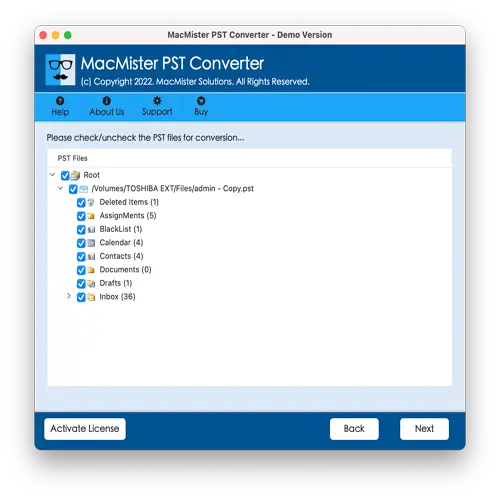
#4: Click on Select Saving Options and choose the appropriate format or saving type from the available list.
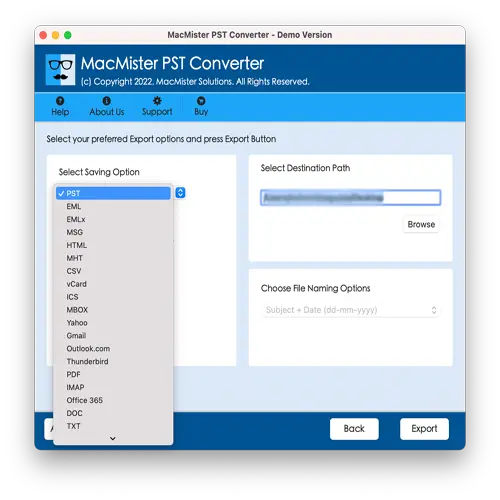
#5: Customize the sub-options for your selected saving format based on your needs. Once done, click Export to start the conversion process.
#6: A Live Conversion Report window will appear, displaying the real-time progress of the PST file conversion.
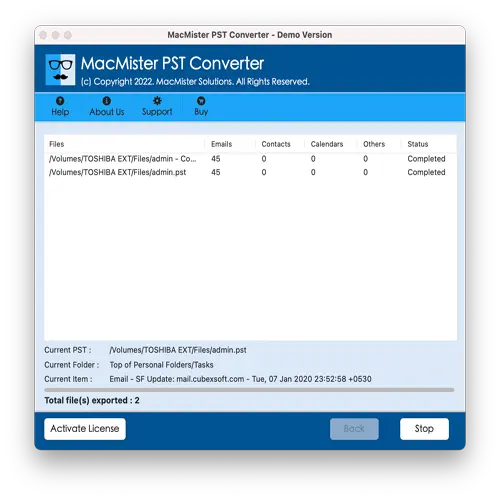
Within seconds, the process will complete, and a “Conversion Completed” notification will appear. Click OK, then navigate to the specified destination folder to verify the converted files. Upon checking, you’ll notice that the tool has preserved the original database, displaying the entire PST data with accurate details and formatting intact.
Final Thoughts!
In this blog, we covered two effective methods to resolve the “Cyclic Redundancy Check Error in Outlook.” The first method focused on checking and repairing hard disk errors. If that doesn’t solve the problem, the second method offers a straightforward, reliable, and user-friendly solution using specialized software. This tool requires no technical expertise, making it accessible for all users to operate with ease. Additionally, it includes a variety of features designed to help you achieve accurate results quickly. Plus, a free demo version is available, allowing you to evaluate the entire process at no cost before committing.
