How to Export Mac Outlook Contacts to Excel? – [Updated 2025]
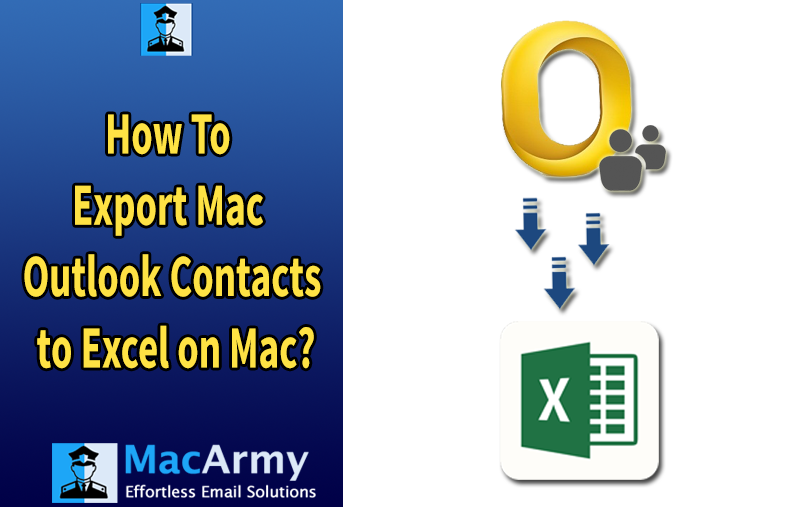
Microsoft Outlook for Mac is widely used for managing emails, calendars, and contacts. While it offers powerful tools for contact management, there are situations where exporting contacts to an Excel file becomes necessary. Whether you’re organizing your data, analyzing contact information, creating a mailing list, or simply backing up your contacts, exporting them to Excel provides flexibility and ease of access.
This guide walks you through the process of exporting your Outlook contacts on Mac into an Excel file format, making it simple to manage or import into other address book applications or contact management tools.
Understanding Mac Outlook and Excel
Microsoft Outlook for Mac is a version of Outlook specifically designed for macOS users. Like its Windows counterpart, it serves as a full-featured personal information manager. In addition to managing emails, it includes tools for calendars, contacts, tasks, and journals—making it a robust solution for both personal and professional communication and organization.
On the other hand, Microsoft Excel is a spreadsheet application that’s part of the Microsoft Office Suite. It is available across multiple platforms including Windows, macOS, Android, and iOS. Excel allows users to manage data efficiently using spreadsheets and offers powerful features such as formulas, functions, pivot tables, charts, and advanced formatting tools. These capabilities make it ideal for organizing, analyzing, and visualizing data.
Now that we understand the role of Outlook and Excel, it’s easier to see the value in exporting Outlook contacts to an Excel file. Outlook on Mac stores data in a file format known as .olm (Outlook for Mac Archive File). With the right approach, you can extract your contacts from this file and open or edit them in Excel for better data management and usability.
Manual Way to Export Mac Outlook Contacts to Excel (Mac & Windows)
The process for exporting contacts from Outlook to Excel is similar across both Mac and Windows versions. Just follow these simple steps:
Open Outlook and switch to the “People” view, usually located in the top navigation bar.
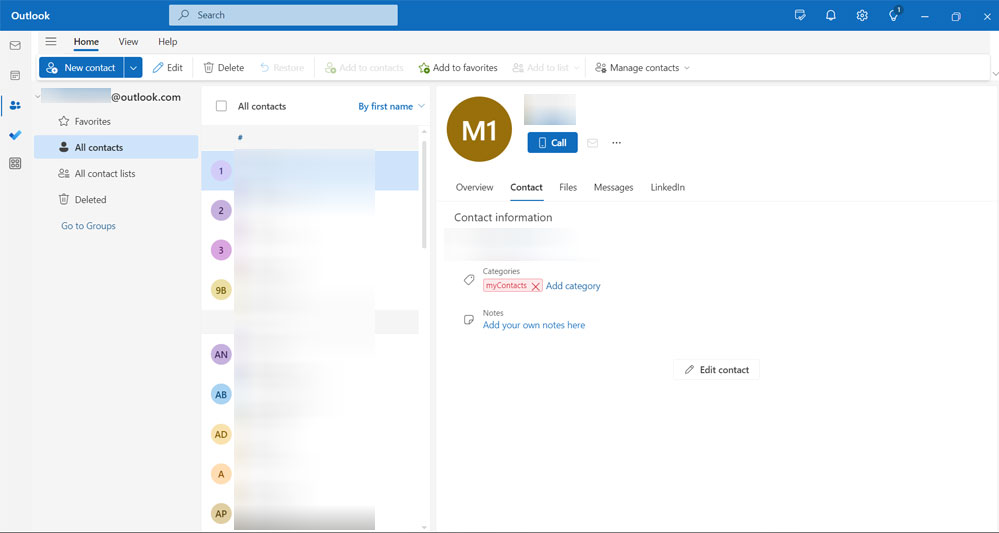
Click on “Manage Contacts” in the top menu.
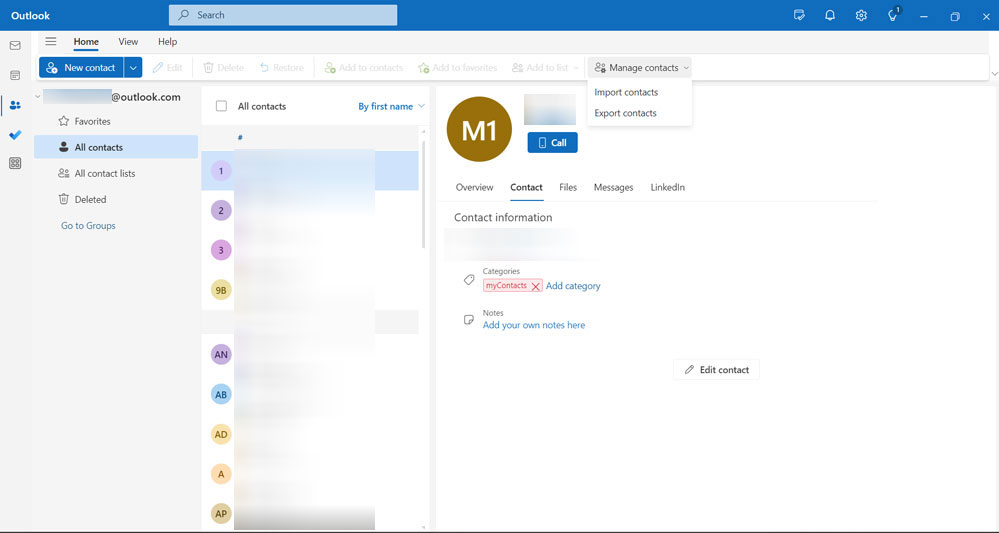
From the dropdown options, select “Export Contacts.”

Choose “All Contacts” when prompted. Then clcik on “Export” button to begin the download.
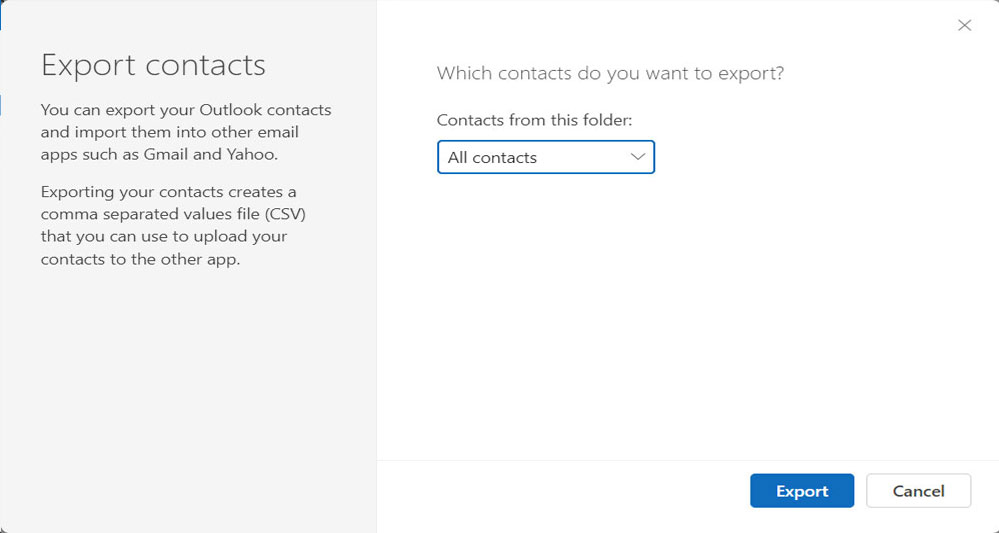
Once the export is complete, your contacts will be saved in a CSV (Comma Separated Values) file. You can then open this file in Microsoft Excel to view, organize, or manage your contact information with ease.
Manual Limitation to Import Mac Outlook Contacts to Excel
This method exports all contacts from your Outlook account, which means there’s a potential risk of data loss. There’s also a chance of accidental overwriting or deletion of existing contacts if the exported data is not handled carefully.
While exporting contacts from Outlook is generally safe and straightforward, it’s important to be aware of potential risks. This method exports all contacts from your Outlook account, not just selected ones. As a result, there’s a higher risk of data loss if you’re not careful during the process.
For example, accidental overwriting or deletion of existing contacts can occur especially if the exported file is used to update or sync contact data across platforms. To avoid this, it’s strongly recommended to:
- Create a backup of your contacts before making any changes.
- Review the exported CSV file carefully before importing or editing.
- Avoid overwriting your original Outlook data unless you’re confident in the changes.
Taking these precautions will help ensure your contact data stays safe and intact.
How to Export Mac Outlook Contacts to Excel?
Many Mac users look for a straightforward method to export their contacts from Outlook for Mac to Excel. If you want to extract your contacts without modifying any email data, just follow the steps outlined below.
Before exporting contacts to Excel, you’ll first need to convert OLM contact file to CSV format. Once in CSV format, the file can be easily opened and edited in Excel with just a few clicks. The entire process of converting Outlook for Mac files to CSV on macOS is simple and efficient.
To simplify this task, consider using the MacArmy OLM Converter. This tool enables users to export contacts and emails from Outlook for Mac directly to Excel. It supports large-scale contact extraction from the Contacts or Address Book sections and saves the data in an Excel-compatible format.
An added benefit is that you don’t need to have Excel installed on your Mac to perform the conversion. The software handles the conversion seamlessly and allows quick migration of contacts from Outlook to Excel format. For Windows users, the PST Converter is a reliable option to export Outlook Contacts to CSV format as well.
Simple Steps to Migrate Mac Outlook Contacts to CSV
Download and launch the Mac Outlook to Excel Migrator software.
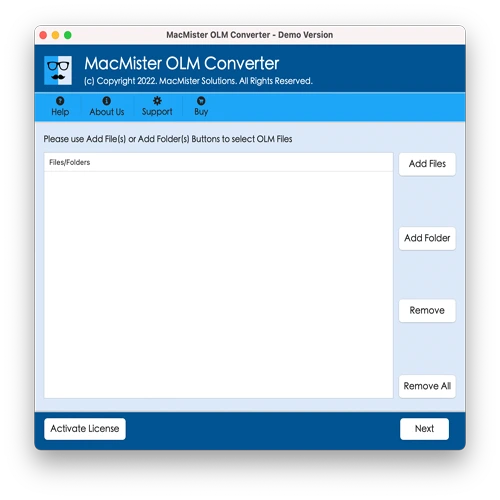
Upload your Mac Outlook contact files by clicking Add Files and Add Folder, then click Next to continue.
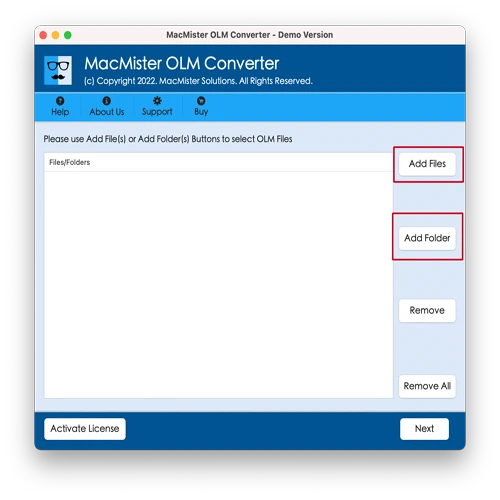
Select the folders you want to export and click Next again.
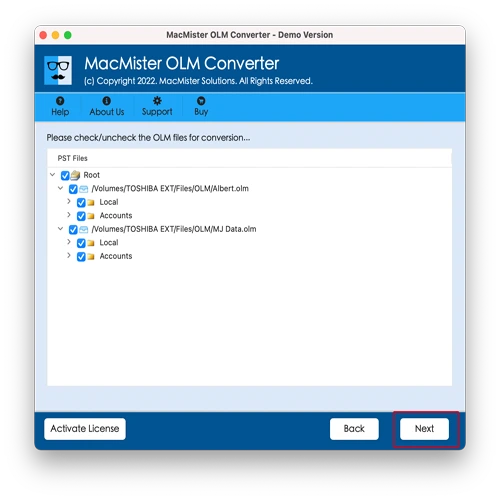
Choose CSV as the output format and specify the destination folder where you want to save the file.
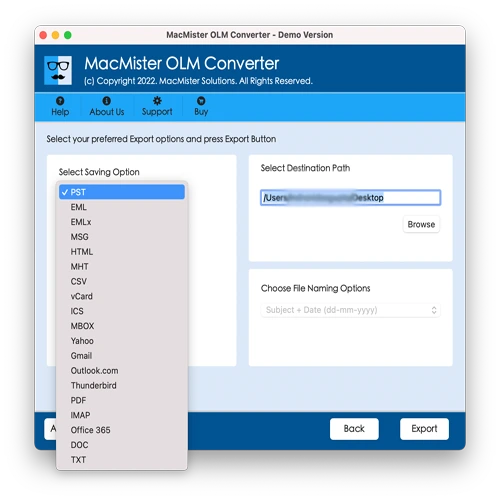
Click the Export button to begin the conversion process. You’ll see the progress in real-time.
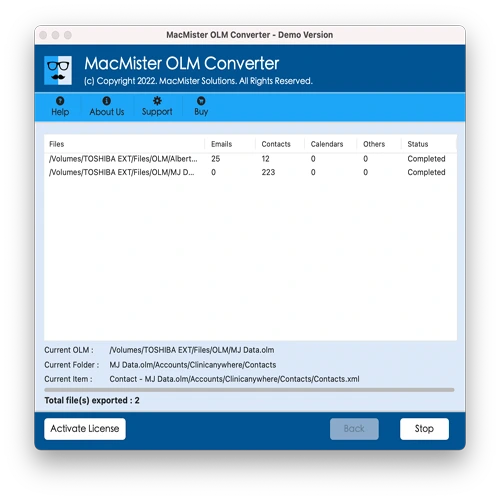
Once the conversion is complete, locate your converted CSV file at the chosen destination.
Advantages of Using Mac Outlook to Excel Migrator
Exporting Outlook for Mac contacts to CSV format offers several significant benefits. This conversion process allows users to quickly transfer their Mac Outlook contacts into Excel, making data management simpler and more efficient. The migrator tool used for this process comes equipped with various helpful features to enhance the conversion experience.
Key benefits of exporting Mac Outlook contacts to Excel via CSV include:
- CSV is a widely supported file format, making it highly versatile.
- The CSV format is easy to read and understand for both technical and non-technical users.
- It can store a large number of contacts without limitations.
- CSV files can be imported into many popular email clients such as Microsoft Outlook, Mozilla Thunderbird, Gmail, Google Apps, Yahoo Messenger, and more.
- The software allows users to save the exported CSV file to any preferred location.
- Converting large Mac Outlook databases to CSV is a time-saving and efficient method, eliminating the hassle of manual data handling.
Conclusion
This guide provides detailed insights into the most effective software solution for exporting Mac Outlook contacts to Excel. By using the recommended tool, you can effortlessly convert your Outlook for Mac contacts into a CSV file and then open or manage them in Excel with ease.
