How to Convert MSG to IMAP Server Account? – Get An Instant Solution

Are you struggling to convert MSG to IMAP server on your macOS device? You’re not alone. Many Mac users face significant challenges when trying to access MSG data originally created in Microsoft Outlook (Windows) on their Apple systems, especially when the goal is to sync or migrate that data to an IMAP-based email account (like Gmail, Yahoo, Zoho, or custom mail servers).
In this blog, we’ll walk you through why this is a challenge, and more importantly, how to overcome it efficiently, whether you’re dealing with a few files or a massive archive. We’ll cover both manual methods and automated solutions that work seamlessly on macOS.
Overview of MSG and IMAP Server
Microsoft Outlook stores each individual email in the MSG file format, which includes all essential message details such as metadata, attachments, signatures, hyperlinks, and more. These files can be saved using a simple drag-and-drop method within Outlook. However, a significant limitation of .MSG files is that they are not natively supported on macOS, making it challenging for Mac users to access or manage them directly.
On the other hand, the use of IMAP servers has seen rapid growth, driven by the rise of smartphones, tablets, and multi-device workflows. IMAP allows users to configure their email accounts across multiple devices while keeping messages stored securely on the server. This means you can access your email from anywhere without needing to manually download or transfer messages ideal for both professionals and general users.
Given the benefits of IMAP and the compatibility issues of .msg files on macOS, it’s essential to understand how to import MSG files into an IMAP server using a reliable and straightforward method.
In the following sections, we’ll walk you through a step-by-step guide to accomplish this efficiently on macOS.
Most Reliable Way to Import MSG Files to IMAP on macOS
Transferring MSG files to an IMAP server on macOS has become significantly easier with the help of the MacArmy MSG Converter for Mac. This powerful and user-friendly tool enables Mac users to seamlessly import MSG files into their IMAP accounts while preserving all essential data elements including metadata, attachments, email signatures, and more.
One of its standout features is the ability to handle bulk MSG file migration without compromising data integrity or accuracy. Whether you’re moving a few emails or thousands, the tool ensures a smooth, error-free conversion with zero data loss or modification.
MacArmy MSG to IMAP Converter software is trusted by many for its security, reliability, and precision, making it an ideal choice for both personal and professional use when migrating MSG files directly to an IMAP server on a Mac.
Note: You can download and try the MSG to IMAP for Mac using its free demo version, which offers a hands-on experience of how the software works. This trial edition allows users to import up to 20+ MSG files at a time to an IMAP server, helping you evaluate the tool’s functionality and reliability before making a purchase. It’s a safe and effective way to test the software’s features in real-time.
How to Import MSG Files to IMAP Server on macOS – Step-by-Step Guide
To efficiently import MSG files to an IMAP server on macOS, follow the steps below using the trusted MacArmy MSG to IMAP Utility for Mac:
Download and launch the latest version of the MSG to IMAP tool on your Mac system.
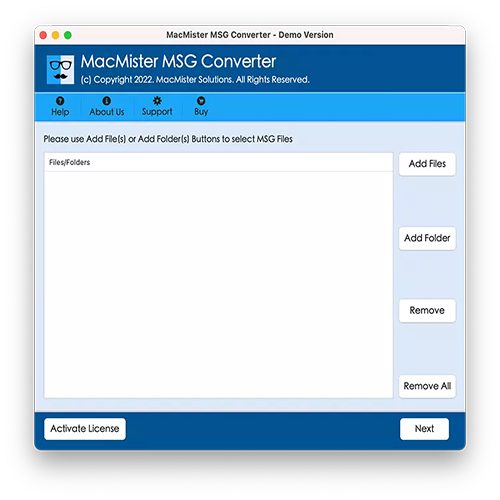
Use the “Add File(s)” or “Add Folder(s)” option to load your MSG files into the software perfect for both single and batch processing.
Once added, the tool will display all selected MSG files. You can use the checkboxes to select specific files or folders for conversion based on your preferences.
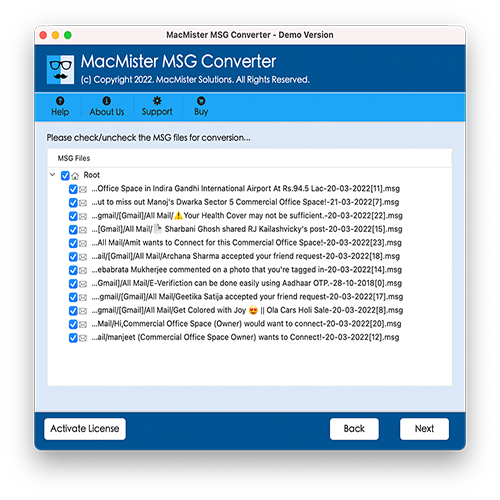
From the available output formats, choose “IMAP” as your saving option. Then, enter your IMAP email account credentials to proceed.
Take advantage of additional “Smart Filters” and options provided in the interface to refine your migration process as needed.
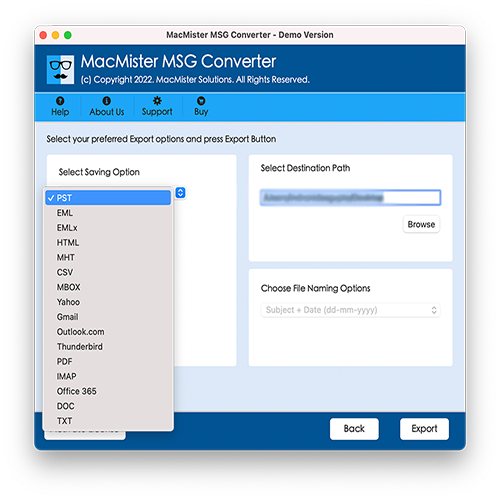
Begin the conversion. The software will display a live progress screen, allowing you to monitor the status in real-time.
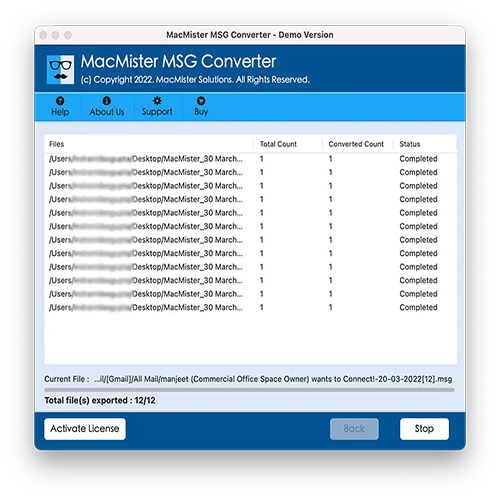
Once the migration is complete, you’ll receive a confirmation with the “Conversion Completed” message. Click “OK” to finalize the process.
Key Features of MSG to IMAP Importer for Mac
Bulk MSG File Import – Easily import multiple MSG files or entire folders to an IMAP server in one go. The tool preserves all details and content, helping you migrate large volumes of data quickly and efficiently saving time and effort.
User-Friendly Interface – Designed with simplicity in mind, the software features an intuitive and clean interface, making it ideal for both technical and non-technical users to navigate and perform MSG to IMAP migration effortlessly on macOS.
Preserves Complete Data Integrity – The tool ensures all components of your MSG files including emails, attachments, and metadata are accurately retained during the migration process without any data loss or corruption.
Multiple Export Options – Beyond IMAP, this versatile tool also supports conversion to a wide range of formats including PST, PDF, EML, MBOX, Thunderbird, Outlook.com, Microsoft 365, Gmail, CSV, HTML, TXT, and more offering complete flexibility.
No File Size Restrictions – Whether you’re working with a few emails or thousands of large-sized MSG files, the software handles unlimited data without any performance issues or risk of data loss.
Compatible with All macOS Versions – The tool runs smoothly on all major macOS versions from older OS X releases like Jaguar, Puma, and Panther to the latest versions including Big Sur, Monterey, Ventura, and beyond.
The Concluding Words!
In this blog, we’ve provided a clear and simplified guide on how to import MSG files to an IMAP server on macOS. Thanks to the MacArmy MSG to IMAP for Mac, the entire migration process has become more straightforward and stress-free.
We highly recommend this reliable tool for anyone looking to safely and efficiently migrate MSG files to an IMAP account, without losing any email data, attachments, or metadata. The software also supports batch migration, allowing you to import multiple MSG files at once saving both time and effort.
You can start with the free demo version to explore its features and see how it works in real-time. If you need any help or have questions, feel free to reach out to the MacArmy Support Team, they’re always available and ready to assist you.
