How to Share Outlook Contacts List with Another User?
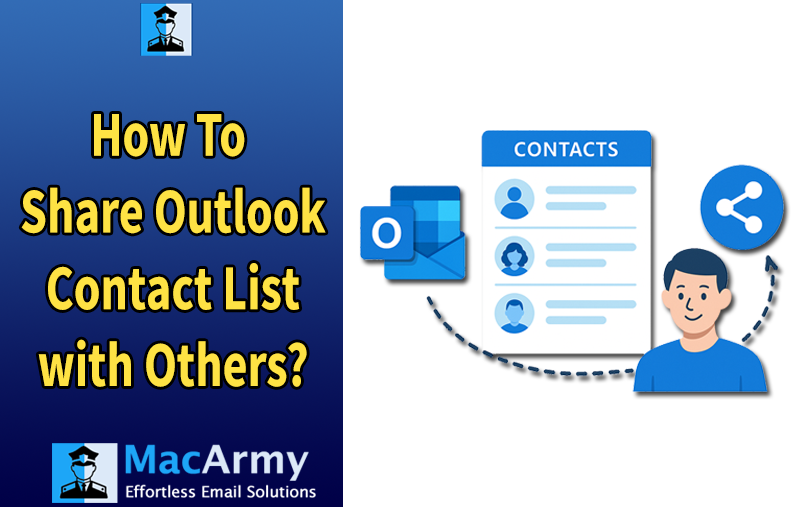
Sharing your Outlook contact list with another user can be a bit tricky, especially if you’re unfamiliar with the process. Whether you’re using Outlook for Microsoft 365 or the desktop version, this guide walks you through the essential steps to share Outlook contacts list with another user efficiently and securely. You’ll learn how to grant permission, choose specific folders, and ensure the recipient can access your shared contacts without issues. This blog is perfect for users looking to collaborate more effectively or transfer contacts to colleagues or team members with ease.
Reasons to Share Your Outlook Contact List
Sharing your Outlook contact list can offer several advantages for individuals, teams, and organizations. Whether you’re working remotely, onboarding new employees, or coordinating across departments, having a shared contact list can improve efficiency and communication. Here are some key reasons to consider sharing your Outlook contacts:
Sharing ensures all team members have access to the same updated contact information, making internal and external communication smoother and more consistent.
New team members can quickly connect with colleagues, clients, and partners without having to manually gather contact details, helping them become productive from day one.
A centralized contact list minimizes the chances of maintaining duplicate, outdated, or incorrect information across team members’ individual address books.
Teams working across functions or locations can access the same set of contacts, helping them stay aligned and avoid communication gaps.
Shared contact lists serve as a backup in case of device failure or employee turnover, ensuring important contact data is never lost.
Methods to Share a Contact List in Outlook
Microsoft Outlook offers several built-in ways to share a contact list, especially when using the classic Outlook interface. These techniques are user-friendly and suitable for sharing contact information with team members, managers, or even external clients.
Method 1: Share an Email Group or Contact List in Classic Outlook
This method is ideal for quickly sharing a distribution list or contact group with another Outlook user. It’s especially useful for internal teams that frequently use predefined email groups.
Step-by-Step Instructions:
- Open Outlook and navigate to the People or Contacts view.
- Locate the contact group or distribution list you want to share.
- Click to select the group.
- In the toolbar, click Forward.
- Choose As Outlook Contact.
This will attach the group as an .MSG file to a new email. When the recipient receives the message, they can open, view, and save the contact group directly into their Outlook contact list.
Method 2: Simple Method to Share Contact Groups via Email Drag and Drop
This method is a quick and convenient way to share a contact group with other Outlook users, perfect for internal team updates or quick exchanges between colleagues.
How to do it:
- Click New Email to open a blank message window.
- In the Contacts pane, locate the contact group you want to share.
- Simply drag the contact group and drop it into the body of the email or the attachments area.
- The group is automatically attached as a .MSG file, which the recipient can open and save directly into their Outlook contacts.
Tip: This method is ideal for quick internal sharing, especially when you need to update your team with the most recent version of a distribution list.
Method 3: Share Outlook Contact Folders with Exchange or Microsoft 365
If you’re using Outlook with Exchange Server or Microsoft 365, you can share an entire contact folder with other users in your organization. This method is ideal for ongoing collaboration within teams or departments and gives you control over each user’s access level.
Follow these steps:
- Open Outlook and switch to the People or Contacts view.
- Locate the contact folder you wish to share, right-click it, and choose Properties.
- In the Properties window, go to the Permissions tab.
- Click Add to select users within your organization you’d like to share the folder with.
- Assign the appropriate permission level, such as:
- Reviewer – Can view contacts only
- Editor – Can view and edit contacts
- Owner – Full access, including permission management
Note: This method is available only for Microsoft Exchange or Microsoft 365 accounts. It is not supported for personal Outlook.com accounts or POP/IMAP setups.
Method 4: Share Contact Lists Across Your Entire Organization
If you want to make a contact folder accessible to all users within your organization, Outlook lets you do this by modifying the default permissions, eliminating the need to add users one by one.
Here’s how:
- Right-click the contact folder you want to share and select Properties.
- Go to the Permissions tab.
- In the user list, select Default.
- Assign the desired permission level:
- Reviewer – Users can view contacts only.
- Editor – Users can view and edit contacts.
Once set, everyone in your organization using the same Microsoft Exchange or Microsoft 365 environment will automatically have access to the contact folder with the permissions you specified.
Note: This method works only for internal users within the same Exchange or Microsoft 365 setup. It does not apply to Outlook.com or non-Exchange accounts.
Method 5: Easily Store Contact Groups from Email Attachments in Outlook
When someone shares a contact group with you via email, usually as an .MSG file attachment, you can easily save it directly into your Outlook contacts.
Follow these simple steps:
- Open the email containing the contact group attachment.
- Double-click the .MSG file to open the contact group.
- Click Save & Close or select Add to Contacts to save the group into your Outlook address book.
Tip: This method is perfect for quickly importing contact groups shared by colleagues, managers, or clients without any complicated setup.
Method 6: Utilize Email Attachments to Add Shared Contact Groups
Follow these easy steps to store a contact group straight into your Outlook address book if someone sends it to you via email and you wish to add it to your contacts:
- Switch to the People (Contacts) view in Outlook.
- Locate the shared contact group or folder.
- To add the group to My Contacts, right-click on it and choose Add.
You may easily and quickly access the shared contact group whenever you need it by adding it to your own contacts.
Method 7: Using Microsoft 365 or Exchange to open a shared contacts folder
You must add the shared mailbox to your Outlook profile in order to access a shared contacts folder using Microsoft 365 or Exchange:
- Click File in Outlook, then Account Settings.
- Click Change after selecting your email account.
- Select the Advanced tab after clicking More Settings.
- Click Add under Mailboxes.
- Type in the name or email address of the individual who gave you access to their contacts.
- If necessary, click OK and restart Outlook.
You may now quickly access and manage shared contacts by selecting the shared contacts folder from your Contacts view.
Drawbacks of Manual Techniques for Sharing Outlook Contacts
While manual methods for sharing Outlook contacts are convenient, they do have several limitations that users should keep in mind:
- Administrative Restrictions: Microsoft 365 administrators often enforce security policies that restrict sharing of contact folders, limiting the ability to share contacts broadly.
- Limited Access for External Users: Users outside your organization usually cannot access shared contact folders unless granted specific permissions and using compatible email clients.
- Formatting Issues: If contacts are not shared properly, the contact list may appear as plain text in the recipient’s email, making it hard to import or utilize effectively.
- Permission Challenges: Recipients may be unable to save, edit, or manage the shared contacts unless the sender or admin has configured the appropriate permission levels.
Understanding these constraints can help you choose the best method for sharing contacts depending on your situation and needs.
Effortless Ways to Share Your Outlook Contact List Professionally
When you need to share your Outlook contacts beyond Outlook itself, whether with users on different platforms or outside your organization, manual sharing methods often fall short due to compatibility and permission issues.
In these cases, using a dedicated tool like MacArmy PST Converter can simplify and streamline the process. This software enables you to export Outlook contacts into CSV files, which are universally accessible on desktops, mobile devices, and various other applications without any compatibility hurdles. Just download the application from the official website to get started, then take advantage of hassle-free contact sharing outside of the Outlook environment.
Conclusion
In this article, we’ve explained a range of effective solutions to share Outlook contact list with another user, from manual techniques to advanced alternative solutions. If you’re sharing contacts within Outlook or Microsoft 365, manual methods are quick, straightforward, and usually sufficient. However, expert programs like MacArmy PST to VCF Converter offer a smooth, safe, and adaptable option when exchanging contacts outside of Outlook or across platforms.
This software supports unlimited Outlook files, ensures no data loss, and provides multiple export options tailored to diverse needs. Choose the method that best suits your situation and enjoy a smooth and efficient contact sharing experience today!
