Import Outlook for Mac OLM to Postbox on macOS and Windows: Complete Tutorial

Many users get frustrated trying to find the ideal method to import Outlook for Mac OLM files into the Postbox email client complete with attachments and emails intact. If you’re searching for a reliable way to import Outlook for Mac OLM to Postbox, you’ve come to the right place. In this article, we’ll share helpful tips to address the common question: “How do I export emails from Outlook for Mac 2011 to a Postbox account?” But before diving into the solution, let’s first understand a bit about the OLM file format and the Postbox email client.
Outlook for Mac is a popular and widely used email program developed by Microsoft. It allows users to manage their personal data efficiently. All essential information including emails, calendars, contacts, and journals is stored in a single OLM file.
On the other hand, Postbox is a powerful email client favored by busy professionals. It enables users to manage multiple email accounts from one interface and organize their data effortlessly. Known for its quick search capabilities, intuitive user interface, and a rich set of tools, Postbox stands out among email clients. It is compatible with both macOS and Windows, helping users handle daily email tasks with ease. Additionally, Postbox stores emails in the widely accepted MBOX file format, which can be easily exported if needed.
How to Export Emails from Outlook for Mac 2011 to Postbox Account – Manual Technique
Step 1: Verify Before Manually Moving Your Mailbox
It is possible to manually import mail from Outlook 2011 for Mac to Postbox. However, before proceeding, users should consider the following important points:
- If your Outlook for Mac 2011 profile is set up using the IMAP protocol, manual migration is generally unnecessary. You can easily download all folders and files directly from Outlook to Postbox.
- Outlook 2011 for Mac often uses POP3, meaning only emails from the Inbox folder are synced to Postbox. You will need to manually move emails from other folders to Postbox.
- If your Outlook 2011 emails are stored locally on your Mac, manual export and import into Postbox is required.
Step 2: Manually Export Emails from Outlook Mac 2011 to Postbox
- Close Outlook 2011 before starting the export process.
- In Outlook, select the folder you want to export.
- Click Edit and then choose Select All to highlight all emails in that folder.
- Open a Finder window and create a temporary folder to store the exported emails.
- Drag and drop the selected emails from Outlook into this temporary folder. This action exports the emails as individual EML files.
- Open Postbox, and install the ImportExportTools add-on for importing emails.
- After installation, select Import All EML Files from a Directory.
- Browse to the temporary folder containing your exported emails and import them.
- The emails will then be added to a local mailbox folder in Postbox.
Disadvantages of the Free Manual Method
- The process is complex and can be difficult to follow.
- It is time-consuming and can take a long time to complete.
- Requires technical knowledge to execute correctly.
- There is no guarantee of accurate or complete email migration.
Import Outlook for Mac OLM to Postbox – The Perfect & Powerful Solution
To overcome the limitations and complexities of the manual method, users can turn to a professional and reliable tool designed specifically for this purpose. One such powerful program is the MacArmy OLM Converter Tool. This software enables you to efficiently migrate unlimited Outlook for Mac 2011 OLM files directly into Postbox mailboxes without any data loss or compromise.
Steps to Import Mac Outlook OLM Files to Postbox
Step 1: Launch the OLM to IMAP Converter application on your Mac.
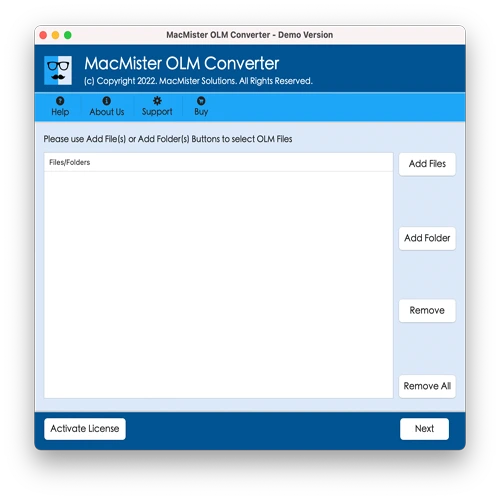
Step 2: Add the OLM files or folders you want to convert by clicking the Add Files or Add Folder button. Once selected, click Next.
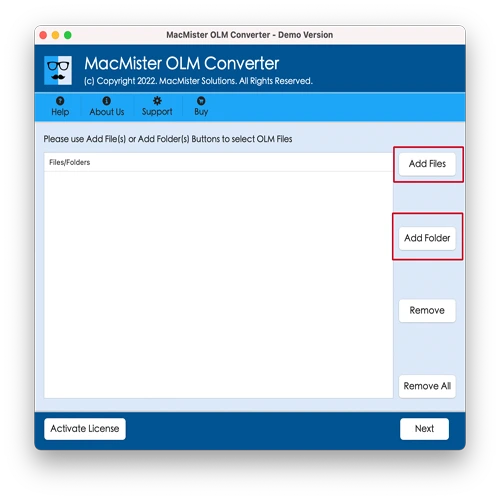
Step 3: The software will scan and display the files in a hierarchical tree structure with checkboxes. Use these checkboxes to select specific OLM files or folders to import into Postbox. Then, click Next.
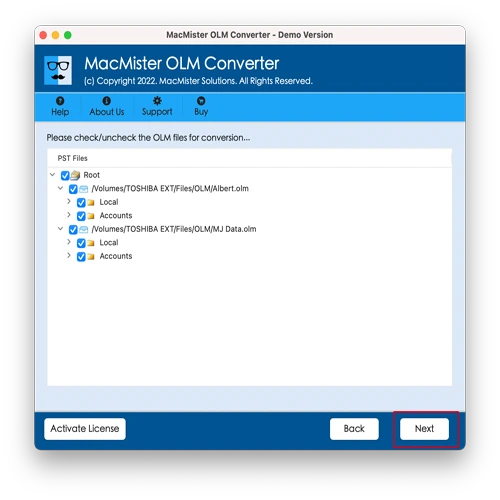
Step 4: You will be prompted to Select Saving Option. You can choose between:
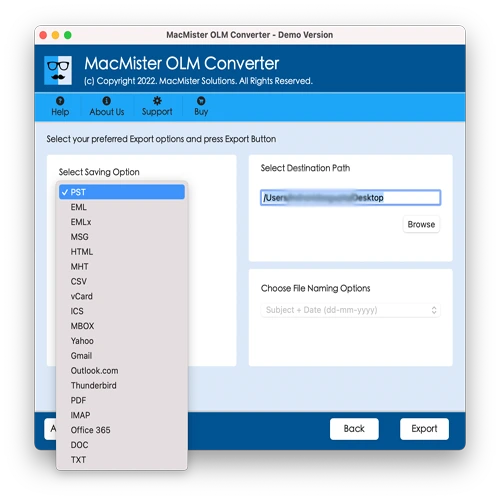
- MBOX: The tool converts your OLM files into MBOX format, which you can then manually import into Postbox.
- IMAP: Enter your Postbox IMAP account details to directly migrate emails from OLM to Postbox without intermediate steps.
Step 5: Configure any additional options based on your chosen saving format, then click Export.
Step 6: The conversion process will begin immediately, and you’ll see a live progress preview on the screen.
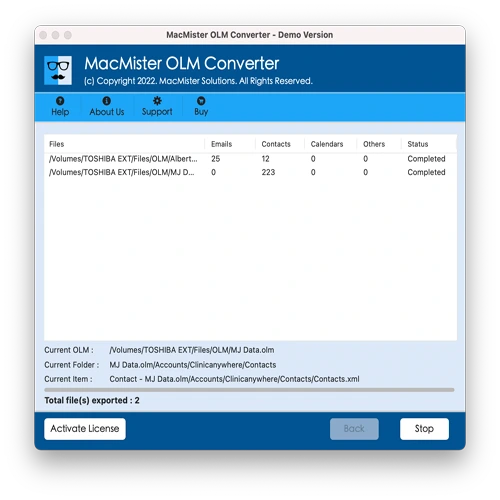
Once completed, you will see a “Conversion Completed” message. Click OK to exit the application.
You can now navigate to the output folder where the converted files are saved. The tool ensures that the data integrity and formatting of your emails are preserved throughout the process.
Powerful Features of the OLM to Postbox Tool
Batch Import OLM Files to Postbox at Once – The software offers a convenient feature to import multiple OLM files to Postbox simultaneously. By using the Add Folder option, users can group all required OLM files into a single folder and load them directly into the tool for quick, bulk migration.
Compatible with All Mac OS Versions – The OLM to Postbox converter supports a wide range of macOS versions, including Monterey, Big Sur, Catalina, High Sierra, Mountain Lion, and more. It is easy to install and run on any of these systems, ensuring broad compatibility.
Unlimited OLM File Transfer Without Size Limits – There are no restrictions on the size or number of OLM files you can migrate. The tool efficiently transfers unlimited files to Postbox at once, preserving every bit of data without loss.
Supports Both MBOX and IMAP Saving Options – Users have the flexibility to choose between exporting OLM files to the MBOX format or migrating directly via IMAP.
- MBOX: Converts OLM files into MBOX format, which can then be manually imported into Postbox.
- IMAP: Requires Postbox IMAP account details and directly transfers emails from OLM to Postbox for a hassle-free migration.
Live Conversion Progress Report – During the migration process, the tool displays a live progress report, keeping users informed with real-time updates on the status of the conversion.
Note: A free demo version of the OLM to Postbox converter is available for users to try before purchasing. The trial allows conversion of the first 25 OLM files at no cost, enabling you to explore the tool’s functionality and test the conversion process confidently before upgrading to the full licensed version.
Conclusion
This MacArmy guide has introduced a direct, secure, and cost-effective solution to export mailboxes from Outlook for Mac to Postbox. The OLM to Postbox tool simplifies the migration process, making it accessible to users of all technical levels. With its straightforward operation and robust features, you can effortlessly transfer your Mac Outlook files to Postbox without stress or data loss. Try the tool today and experience seamless OLM to Postbox migration!
Frequently Asked Questions – Import OLM to Postbox
Q1: How can I transfer only selected emails from Outlook Mac to my Postbox account?
A: The MacArmy OLM Export Tool provides a preview feature that lets you selectively choose specific emails or folders to migrate, allowing you to transfer only the files you need into your Postbox account with ease.Q2: Are there any restrictions when bulk importing a large number of Mac OLM email files?
A: No, there are no restrictions. The tool supports importing unlimited OLM files into Postbox at once, regardless of file size or quantity.Q3: How do I import unlimited OLM files to Postbox?
A: Simply follow the step-by-step instructions outlined above. By installing the CubexSoft OLM to Postbox Converter Tool, you can efficiently perform bulk imports without any hassle.
