Complete Guide to Import MBOX Files to DreamHost Email Safely

If you’re searching for a straightforward and efficient way to import MBOX files to DreamHost email account on macOS, you’re in the right place. This guide outlines a simple, step-by-step process to help you access your MBOX data directly in your DreamHost account complete with emails and attachments, and without any hassle.
DreamHost, a well-established web hosting provider based in Los Angeles, is known for offering a wide range of hosting solutions tailored to the needs of individuals, small businesses, and large enterprises alike. Alongside its hosting services, DreamHost also provides reliable web-based email solutions, making it a go-to choice for users looking for flexible and accessible email management.
MBOX, on the other hand, is a widely-used email file format supported by numerous email clients and servers. It stores mailbox data in a single file, preserving all email content, metadata, and attachments. Because these files often contain crucial communication records, ensuring their secure transfer and accessibility, especially when switching platforms is essential.
In the following sections, we’ll walk you through an effective method to import MBOX files directly into your DreamHost email account on a Mac system, ensuring a smooth and precise data migration.
Why Import MBOX to DreamHost on Mac?
Migrating MBOX files to your DreamHost email account on Mac offers several benefits, especially when you’re looking to centralize and streamline your email communications. DreamHost not only delivers reliable hosting but also provides a feature-rich email environment that enhances productivity and security. Below are some key reasons to import MBOX to DreamHost:
- DreamHost offers a clean and intuitive webmail interface, making it easy to manage, organize, and access emails, even for non-technical users.
- Each mailbox comes with 25 GB of storage capacity, allowing you to store large volumes of emails and attachments without worrying about space limitations.
- Built-in malware scanning helps protect your inbox from harmful content, keeping your communications safe and secure.
- DreamHost’s powerful spam filters ensure that your inbox stays clean, reducing the risk of phishing attacks and unwanted messages.
- Enjoy seamless email access and synchronization on both mobile and desktop platforms, ensuring consistent communication wherever you are.
- You can create custom delivery rules and filters to automatically sort and organize incoming emails, improving workflow efficiency.
- Easily manage your emails using drag-and-drop functionality, allowing for quick organization and folder management.
- Create and manage custom email aliases for flexible identity and communication management.
How to Import MBOX Files to DreamHost Email Account?
The most simple and effective solution to import MBOX files to a DreamHost email account on macOS is by using MacArmy MBOX Converter for Mac. This professional tool is designed to facilitate a direct, accurate, and hassle-free migration of MBOX data, including emails and attachments into your DreamHost mailbox. Apart from DreamHost, the software supports over 15+ output options, including Office 365, Gmail, Thunderbird, PST, PDF, EML, IMAP, and more. It keeps email properties, folder hierarchy, attachments, and metadata intact during the migration. Allows you to test the complete functionality by importing a few MBOX files to DreamHost for free before committing to the full version.
Detailed Guide to Import MBOX to DreamHost on Mac OS
Follow the steps below to seamlessly import your MBOX files into a DreamHost email account using MacArmy MBOX to DreamHost Migration:
Download and install MacArmy MBOX to IMAP Converter on your Mac operating system. Launch the application to begin the import process.
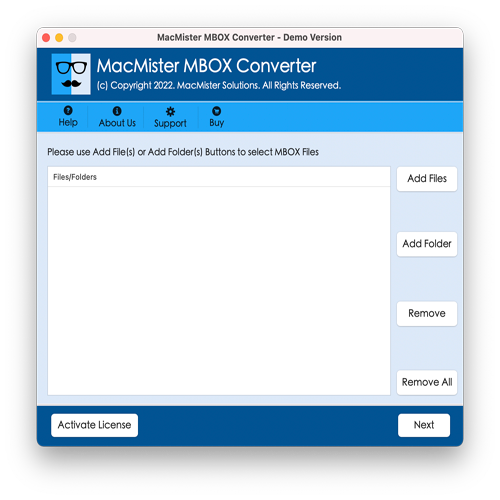
Use the available file selection options on the right panel: Add Files and Add Folder. After making your selection, click Next to proceed.
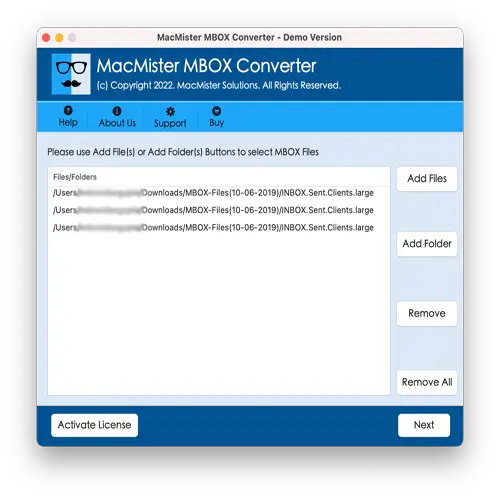
The software will list all added MBOX files with checkboxes next to each one. Click Next once you’ve made your selection.
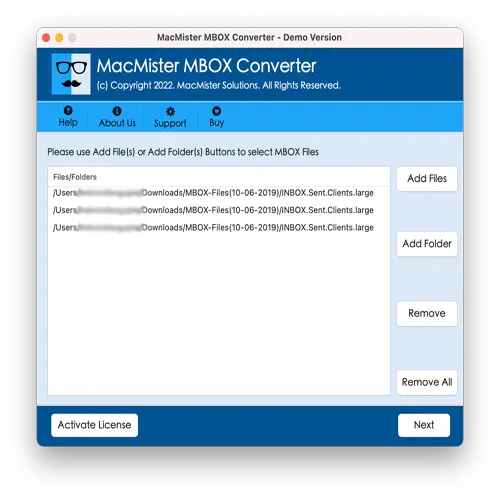
Click on the Select Saving Options drop-down menu and choose IMAP as the target format. This is necessary to connect directly to your DreamHost email account.
Fill in the following required fields:
- Email Address (DreamHost account)
- Password
- IMAP Host: imap.dreamhost.com
- Port Number: 993 (for secure SSL connection)
After entering your details, click the Export button.
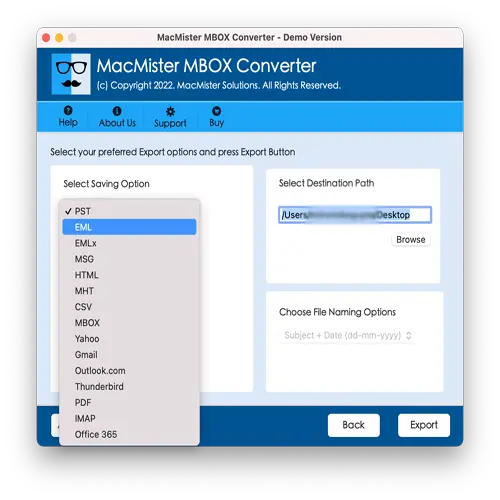
The software will begin importing MBOX files into your DreamHost account. A Live Conversion Report will be displayed on-screen, showing real-time progress and status updates.
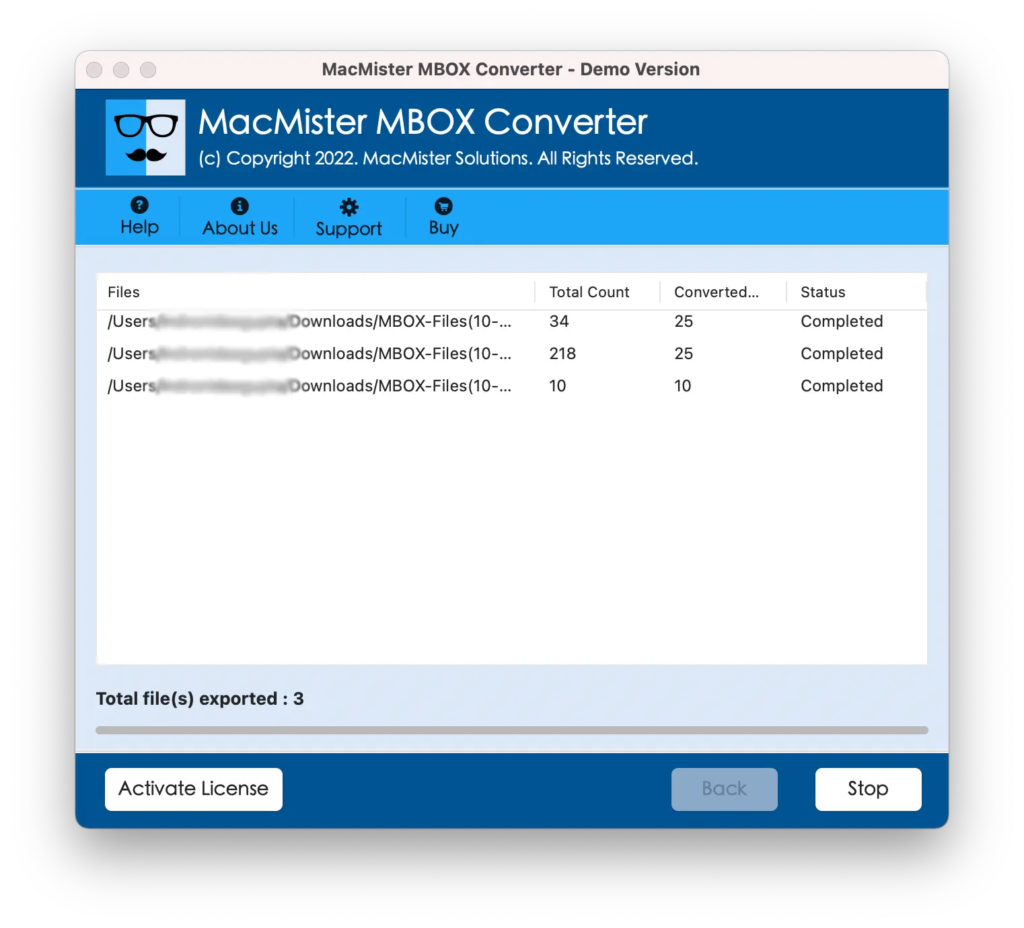
Once the process is complete, check your DreamHost email account to confirm successful migration.
Key Benefits of MacArmy MBOX to DreamHost Converter
The MacArmy MBOX File Converter is a robust, feature-rich solution designed to streamline the migration of MBOX files to DreamHost on both Mac and Windows platforms. Below are the major benefits that make this tool stand out:
The software enables users to import multiple MBOX files at once, saving time and effort, ideal for users with large or multiple mailboxes.
With a clean and user-friendly GUI, even non-technical users can operate the tool without any confusion or prior experience. It’s designed to simplify the entire process from file selection to final import.
Your DreamHost account credentials are 100% safe. The software uses secure protocols and never stores or shares any user data during the import process.
The tool maintains original email formatting, folder structure, metadata (To, From, CC, BCC, Date, Subject), and attachments during and after the import, ensuring complete data accuracy.
In addition to DreamHost (via IMAP), the application supports conversion to multiple other formats and platforms, including: PST, PDF, MSG, EML, CSV, HTML, OLM, Gmail, Yahoo Mail, Office 365, IMAP, and more. This makes the tool highly versatile for users needing multiple output options.
Fully compatible with macOS Sequoia, the latest macOS release, and earlier versions including Monterey, Ventura, Sonoma, and Big Sur.
Try before you buy! The free trial edition allows users to test the complete functionality by importing a limited number of MBOX emails to DreamHost or other platforms.
Epilogue
This blog has presented an exceptional and straightforward method to import MBOX files to DreamHost on both Mac and Windows platforms, ensuring the precise migration of emails along with their attachments. The software discussed is both user-friendly and reliable, featuring a simplified interface with easy-to-follow steps that anyone, whether technical or non-technical, can use to import MBOX files seamlessly within seconds. Equipped with powerful features, the application guarantees 100% accurate results, preserving every detail of your emails during the migration process.
To ensure complete confidence before making a purchase, users are encouraged to download the free trial version, which allows importing the first 25 MBOX files to DreamHost at no cost. This trial provides a risk-free opportunity to explore the software’s capabilities firsthand. Experience hassle-free MBOX to DreamHost migration today with this trusted solution!
