How to Link macOS Contacts with Outlook? – A Quick Guide!
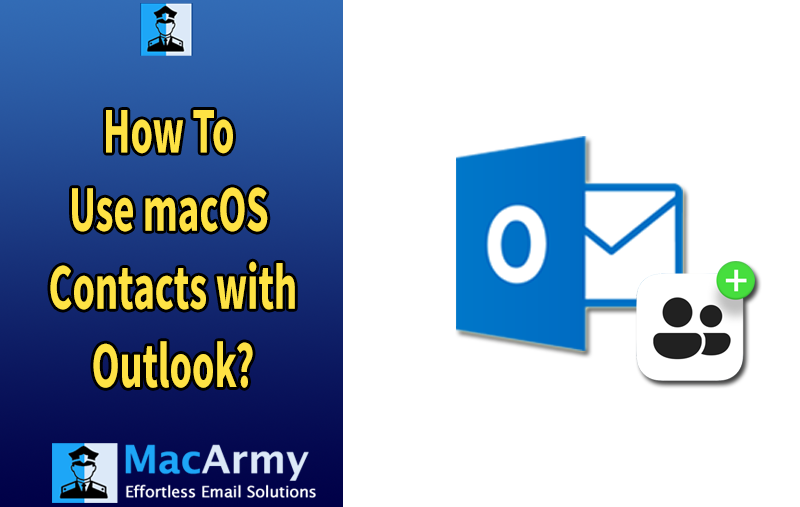
Summary: You can’t simply copy and paste macOS Contacts into Outlook, it takes a bit more work. To ensure compatibility, you’ll need to export your contacts in a format that Outlook supports. This article walks you through various ways to export your macOS Contacts for use in Outlook and also shares tips on using contact converters to simplify the process.
Modern operating systems now come equipped with advanced applications that enhance email communication. Both Microsoft and Apple offer their own native email clients Outlook for Windows and Apple Mail for macOS. These platforms support a variety of web servers and offer features like threaded conversations for improved communication.
On macOS, Apple Mail is the default email client, while Microsoft Outlook, part of the Microsoft Office suite, is also available for Mac users. Although both are powerful tools, they operate differently. There are several scenarios in which users may need to transfer their contacts from macOS to Outlook:
- Transitioning from macOS to Windows and choosing Outlook as the preferred email client.
- Sharing contact information between a Mac user and a Windows user.
- Switching from Apple Mail to Outlook on a Windows system.
Given these common situations, many users find themselves needing to export contacts from macOS and import them into Outlook. This guide offers step-by-step instructions and helpful tips on how to accomplish that, making the transition smooth and efficient.
How to Import Contacts from macOS into Microsoft Outlook
To transfer your macOS contacts into Outlook, follow these steps:
- Launch Outlook on your Mac.
- Navigate to File > Import.
- Choose the type of data you wish to import:
- Outlook 2011 Data – Use this option if you’re upgrading from Office 2011 to a newer version like Office 2016.
- Outlook for Windows Archive File – Select this if you’re moving contacts from the Windows version of Outlook to Outlook on macOS.
- Outlook for Mac Archive File – Choose this when transferring data between the same versions of Outlook for Mac.
- Select the appropriate option and click Continue.
- Click Import to begin the process.
- Once the import finishes, click Done or Finished.
Your contacts will now be available in Microsoft Outlook on your Mac.
Helpful Tips for Working with macOS Contacts in Outlook
- When importing macOS Address Book contacts into Outlook for Mac, any existing contact groups will automatically be converted into categories in Outlook.
- If you’re exporting contacts in VCF format, be aware that notes and photos may be included. To avoid this:
- Go to Contacts > Preferences > vCard
- Uncheck Export notes in vCards and Export photos in vCards
- If you choose File > Export > Contacts Archive instead of exporting as VCF, your contacts will be saved as an ABBU file, which is designed to be imported back into macOS apps rather than Outlook.
Importing Apple Mail Data (Including Contacts) into Outlook
Apple Mail stores emails, contacts, and calendar data in the OLM file format. However, Outlook for Windows only supports PST files, so direct import isn’t possible without conversion.
Although you can try converting files manually, the process is often:
- Time-consuming
- Prone to errors or data loss
To ensure accuracy and save time, using a reliable third-party conversion tool is usually recommended.
When it comes to transferring macOS Contacts or Address Book entries to Microsoft Outlook, MacArmy OLM File Converter stands out as one of the most effective tools available. Known for its user-friendly interface, the software simplifies the entire migration process, making it smooth and hassle-free.
Since Microsoft does not provide a built-in solution for converting OLM contact files to a format supported by Windows Outlook, relying on a professional OLM to PST Converter becomes the most practical and efficient approach. MacArmy OLM to Outlook is a top choice for this task, as it ensures accurate conversion of not just contacts, but also emails, calendars, tasks, and more from OLM file to PST format.
Linking macOS Contacts with Microsoft Outlook
| Step | Action | Details |
| 1 | Export macOS Contacts | Open the Contacts app on your Mac → Select contacts or press Command + A to select all → Go to File > Export > Export vCard → Save the .vcf file. |
| 2 | Open Outlook | Launch Microsoft Outlook on your Mac or Windows system. |
| 3 | Import Contacts (macOS Outlook) | In Outlook for Mac: Go to File > Import → Choose Contacts or vCard file (.vcf) → Select the exported .vcf file. |
| 4 | Import Contacts (Windows Outlook) | In Outlook for Windows: Go to File > Open & Export > Import/Export → Select Import a vCard file (.vcf) → Browse and import your file. |
| 5 | Verify Imported Contacts | Navigate to the People or Contacts section in Outlook to ensure all contacts appear correctly. |
| 6 | Use a Converter Tool (if using OLM files) | If your contacts are stored in an OLM file (Mac Outlook format), use a tool like MacArmy OLM Mail Converter to convert to PST for Windows Outlook compatibility. |
Final Thoughts
Outlook for Mac stores data in the OLM file format, whereas Outlook for Windows uses the PST format. Because of this incompatibility, any data transfer between macOS and Windows requires file conversion.
For contacts specifically, the manual method involves exporting them as VCF (vCard) files and then importing them into Windows Outlook. While this is possible, it’s often time-consuming and complex.
With MacArmy OLM Converter, users can automate the entire process—converting contacts (and other Outlook items) from macOS to PST with ease and importing them directly into Windows Outlook. This tool provides a reliable, time-saving alternative to manual conversion methods.
