How to Import PST to Evolution Mail Without Errors? – Tips for a Smooth Migration
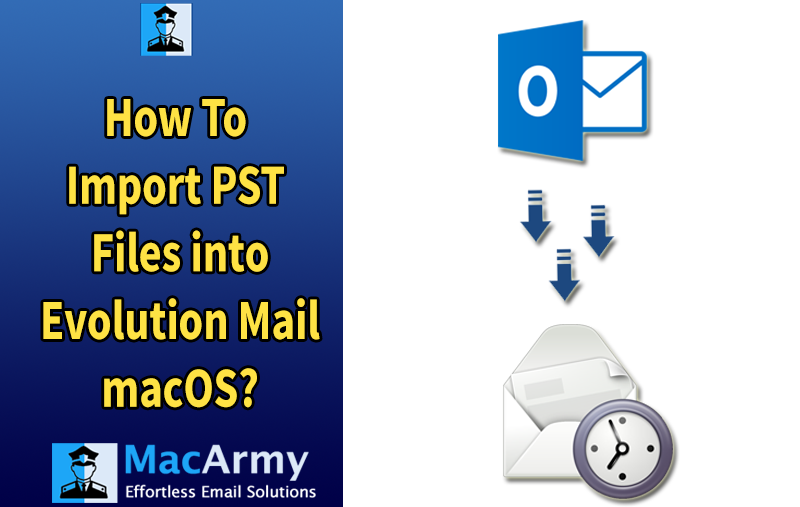
This blog explores various methods to import PST to Evolution Mail on both Windows and Mac platforms. If you are an Outlook user or have PST files that need to be transferred to Evolution Mail, this guide will provide you with effective and accurate solutions. Keep reading to learn the complete process and ensure a smooth migration without data loss.
Overview of PST and Evolution Mail
PST (Personal Storage Table) is the native data file format used by Microsoft Outlook. It stores a user’s entire Outlook data, including emails, calendar events, contacts, tasks, and more. Users can export their Outlook data into PST files, which makes it easy to back up or transfer information between Outlook installations.
Evolution Mail serves as the official email client and personal information manager built specifically for the GNOME desktop environment. It is free and open-source software, primarily distributed with Linux-based GNOME desktops but also available for Windows. Evolution provides comprehensive support for managing emails, calendars, address books, contacts, and tasks, making it a robust alternative to Outlook for many users.
How to Import PST to Evolution Mail – The Expert Solution
To efficiently convert and import PST files into Evolution Mail, you can use the highly recommended MacArmy PST Converter tool. This specialized utility is designed to convert Outlook PST files into multiple formats, including the MBOX format supported by Evolution Mail. Once converted, the resulting MBOX files can be easily imported into Evolution.
This software also supports exporting PST files to various other formats including PDF, EML, OLM, VCF, DOC, HTML, and more. It works smoothly with PST files created by Outlook versions 2019, 2016, 2013, 2010, and earlier. With no file size restrictions, the tool can handle even large PST files effortlessly. Additionally, it can convert data from password-protected PST files, as well as those in ANSI and UNICODE formats.
To begin importing your Outlook PST files into Evolution Mail, first download the PST to MBOX Converter tool on your Mac. Then, follow the step-by-step instructions outlined below.
Why Choose PST to Evolution Mail Converter Software?
The PST to Evolution Mail tool comes packed with multiple valuable features that simplify the process of importing PST files into Evolution Mail on both Mac and Windows platforms. Here are some of its key highlights:
- User-Friendly Interface: The software boasts a clean and intuitive graphical interface, making it accessible and easy to use for both technical and non-technical users.
- Wide Compatibility: Compatible with all major Mac OS versions including Sierra (10.12.6), High Sierra (10.13.6), Mojave (10.14.3), Catalina (10.15.1), Big Sur, and more. It also supports various Windows versions like Windows 10, 8, 7, and others.
- Customizable Save Location: Users can choose the destination folder to save the exported MBOX files, ensuring easy access to the output files.
- Date Range Filtering: The built-in date filter lets you export emails within a specific timeframe by selecting a “From” and “To” date, helping to migrate only the relevant emails.
- Preserves Folder Structure: The tool maintains the original folder hierarchy throughout the conversion process, keeping your emails organized just as they were in Outlook.
- No Outlook Installation Required: This standalone software does not require Outlook to be installed on your Mac or Windows system to perform the conversion.
- No File Size Restrictions: It supports PST files of any size, enabling you to convert large mailboxes smoothly without data loss or limitations.
Software Working to Batch Export Outlook Emails to Evolution Mail (MBOX)
Download and launch the PST to Evolution Converter for Mac on your PC.
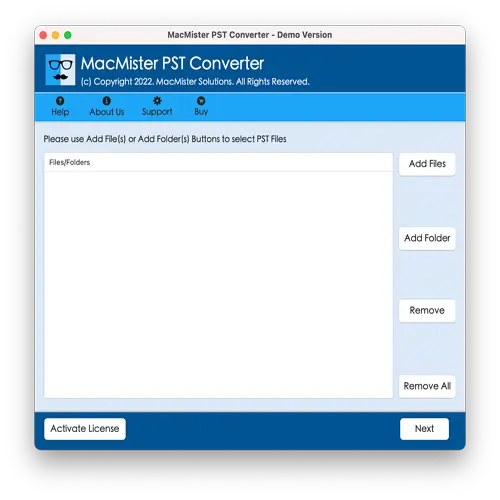
Click on Add Files or Add Folders to upload the PST files or folders you want to convert, then click Next.
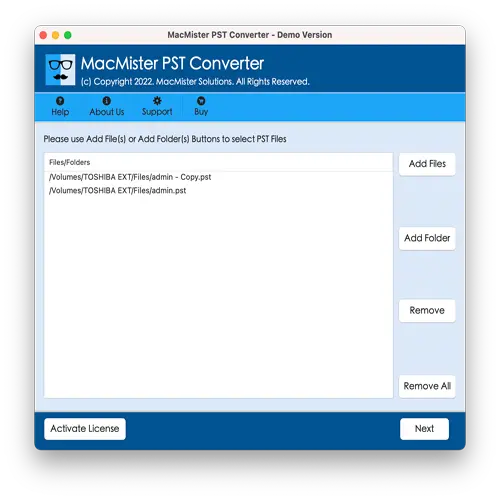
Choose MBOX as the output format from the list of saving options.
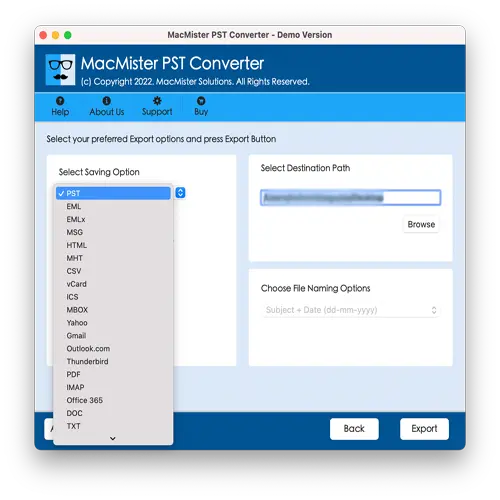
Click the Browse button to select the destination folder where you want to save the converted MBOX files.
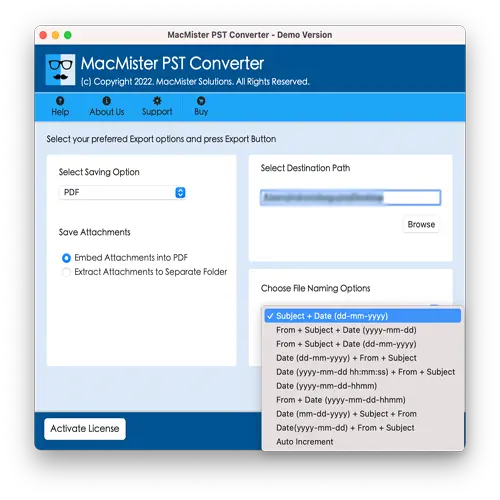
Finally, click the Export button to begin the conversion process.
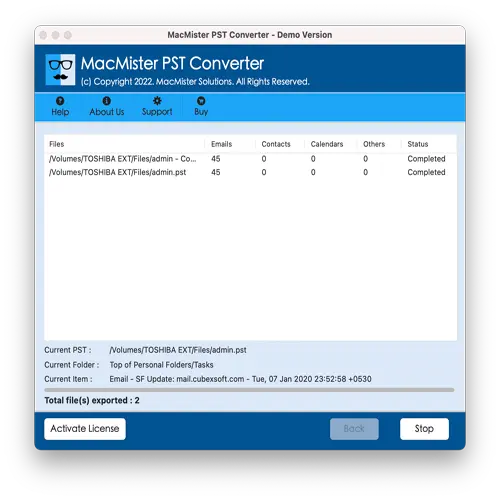
Once the conversion is complete, you can access the MBOX files in the chosen location on your Mac.
Steps to Import MBOX File into Evolution Mail
- Open Evolution Mail and go to File > Import.
- Click the Continue button to proceed.
- Choose Import Single File and click Next.
- Browse to select the MBOX file you want to import, then click Next.
- Select the destination folder within Evolution where you want to import the emails. You can either choose an existing folder from the list or click New to create a new folder. After selection, click OK and then Next.
- Finally, click Apply to start the import process. The emails from the MBOX file will now appear in the chosen folder within Evolution Mail.
Conclusion
Exporting email data from Windows to Mac OS, especially when moving from Outlook PST files to Evolution Mail, can be a complex and time-consuming process for many users. Evolution Mail’s native support for MBOX files means that direct PST imports are not possible without proper conversion. To simplify this task, we recommend using a reliable PST to MBOX Converter for Mac tool that supports both Windows and Mac platforms.
This tool not only ensures accurate and secure migration of your emails but also handles large and password-protected PST files without any hassle. With a free trial available that allows you to export up to 25 PST files, you can test the software before committing to the full version.
Read More – How to Import Evolution Mail to Outlook
Frequently Asked Questions (FAQs)
Q1: Can I directly import PST files into Evolution Mail?
A: No, Evolution Mail does not support direct import of PST files. You need to convert PST files into the MBOX format first, which Evolution supports.
Q2: Is there a free way to import PST to Evolution Mail?
A: Yes, a manual method involves converting PST files using intermediate email clients, but it’s time-consuming and less reliable. Using dedicated conversion software is highly recommended for a smooth process.
Q3: Does the tool support password-protected PST files?
A: Yes, the recommended converter tool supports password-protected PST files and can convert them without data loss.
Q4: Can the software convert large-sized PST files?
A: Absolutely. The tool has no file size limitations and can handle large PST files efficiently.
Q5: Can I try the converter tool before purchasing?
A: Yes, a free trial version is available that lets you convert up to 25 items per PST file so you can evaluate the tool.
Q6: Will the folder hierarchy be maintained during conversion?
A: Yes, the software preserves the original folder structure of your emails during the conversion process.
