How to Import PST to cPanel Webmail Account?

User Query:
Hrdy Oliver, an IT administrator at a mid-sized company, is overseeing the transition of her organization’s email system to a new environment managed via cPanel. She previously backed up their email data into PST files and now needs to import PST to cPanel Webmail, ensuring that all email data and folder structures are preserved as they were before.
In this blog, we have outlined effective solutions to import Outlook PST files into cPanel Webmail while maintaining complete data integrity and folder hierarchy.
One of the best approaches is using the MacArmy PST Converter Tool, an advanced utility that allows direct importing of PST files into cPanel Webmail without manual hassles. This tool simplifies migration by preserving all emails, attachments, metadata, and folder structures exactly as in the original PST files.
Advantages of Importing PST File to cPanel Webmail
Importing PST files into cPanel Webmail, such as Roundcube, offers several key benefits over relying solely on local PST files. Here are some of the most significant advantages:
- Convenient Server Storage: Emails are stored on centralized servers, freeing up local storage space and providing better data management.
- Anywhere Access: Users can access their complete email profiles from any location with internet connectivity, enhancing flexibility.
- Device Independence: Webmail allows seamless access from multiple devices, desktop, laptop, tablet, or smartphone, without needing Outlook or PST files.
These benefits make webmail applications a more efficient and user-friendly alternative to traditional PST file management.
Import PST to cPanel Account – A Manual Approach
Manually importing PST files to your cPanel email account involves syncing your Outlook data with the server using the IMAP protocol, which keeps emails synchronized between your local Outlook client and the cPanel webmail server. This process can be broken down into three main steps:
Step 1: Get the Email Configuration Details from cPanel
- Log in to your cPanel account.
- Navigate to the Email Accounts section.
- Click on the email address you want to configure (usually found in the top left corner or the email accounts list).
- Select Configure Mail Client.
- Scroll down to find the manual settings; these include the IMAP server address, port numbers, and security settings.
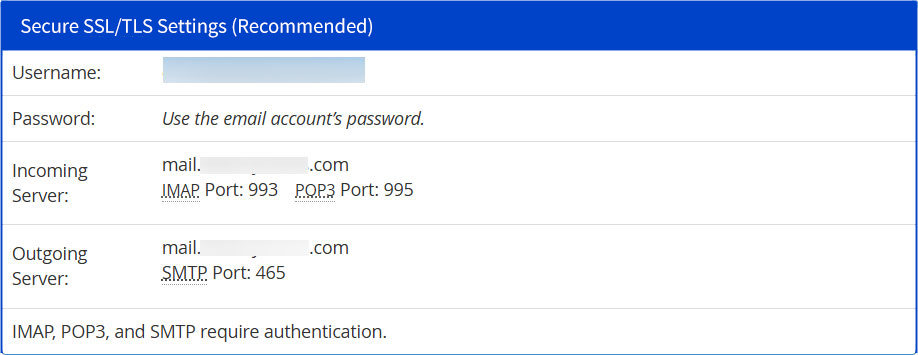
Tip: Keep these details handy as you’ll need them to set up your Outlook account.
Step 2: Add cPanel Email Account to Outlook
- Open Microsoft Outlook on your computer.
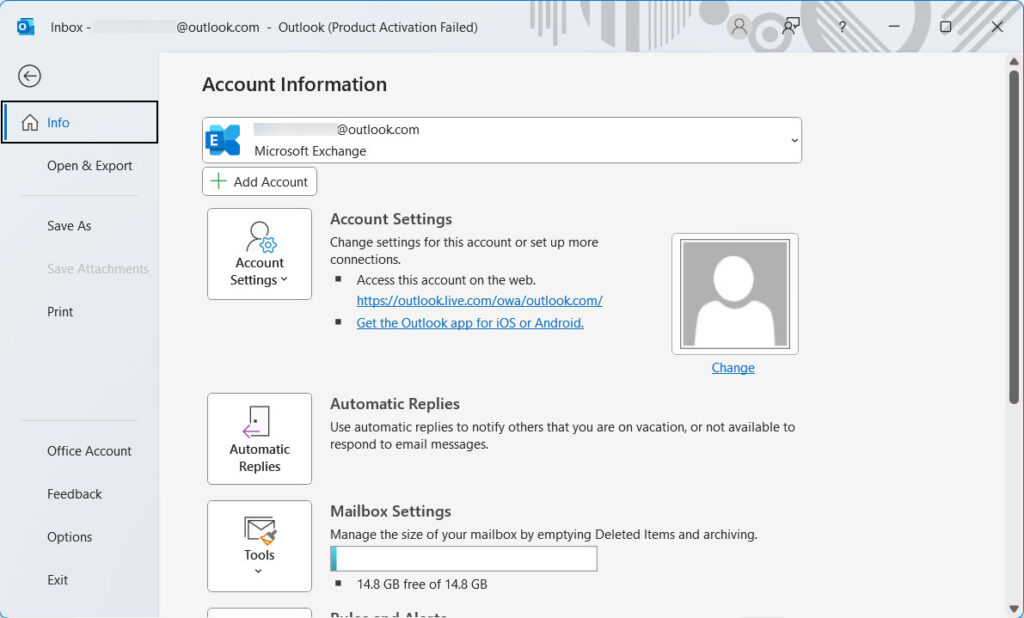
- Navigate to File > Add Account.
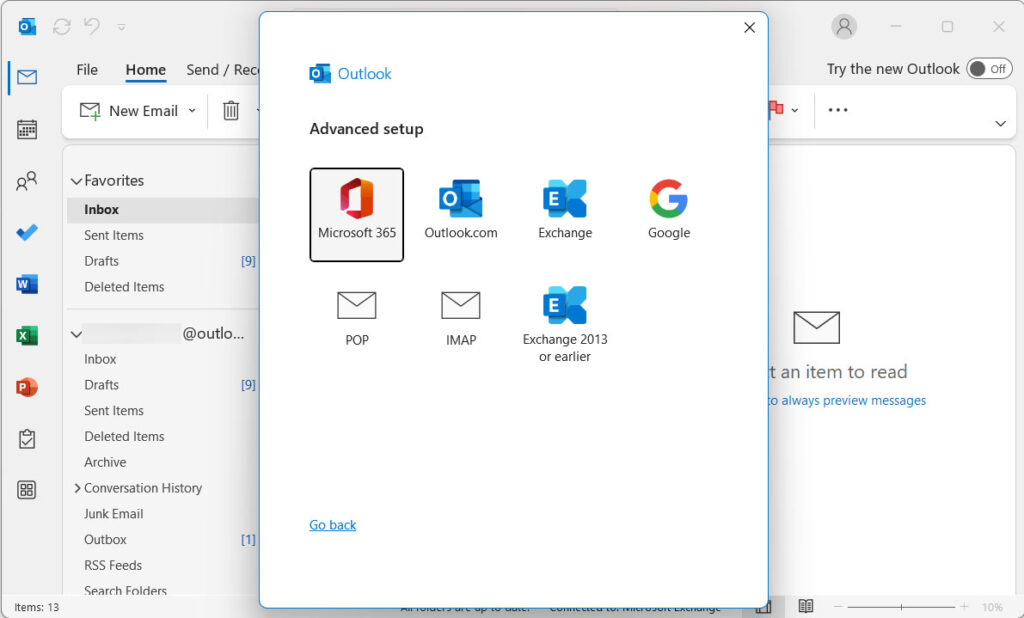
- Enter your cPanel email address and click Connect.
- If prompted, select IMAP as the account type to ensure emails sync properly between Outlook and the server.
- Enter the IMAP and SMTP server settings you obtained from cPanel, including the correct ports and security settings.
- Click Connect.
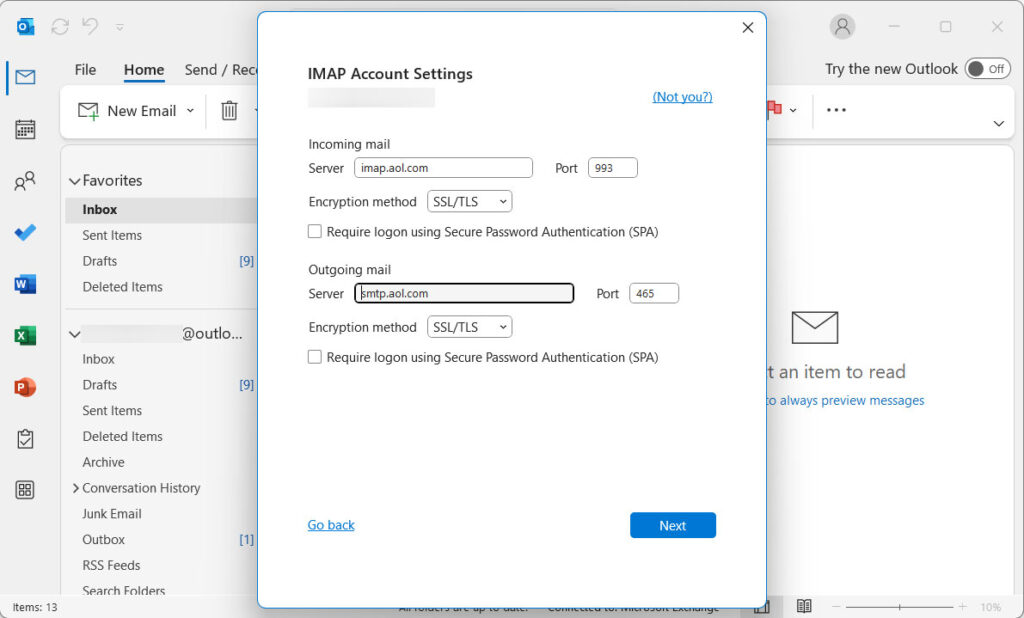
Outlook will verify the settings and add your cPanel email account.
Once added, you will see the new cPanel email account and its folders in the Outlook navigation pane alongside your other mail folders.
Step 3: Import PST to cPanel Account Using Outlook
Now that your cPanel account is configured in Outlook, follow these steps to import your PST file into the cPanel email via Outlook:
- Go to File > Open & Export > Import/Export.
- Select “Import from another program or file” and click Next.
- Choose “Outlook Data File (.pst)” and click Next.
- Browse and locate the PST file you want to import.
- Select “Replace duplicates with items imported” to avoid duplicate emails.
- Click Next.
- Choose the destination folder under your newly added cPanel IMAP account (usually the Inbox or the root folder).
- Click Finish.
Now, Outlook will begin synchronizing the imported PST emails with the cPanel server. The synchronization time depends on the size of your PST file and your internet speed. Once completed, all your emails and folders will be available in your cPanel Webmail.
Limitations of Manual Methods
The manual method of importing PST files to cPanel can be time-consuming, especially when dealing with multiple or large PST files. Additionally, users may sometimes face issues where the Import/Export option in Outlook is disabled or greyed out, preventing the process from moving forward. These interruptions can cause delays and frustration. However, these problems are often fixable, and you can find helpful solutions in our guide titled “Why is Import Export Greyed Out in Outlook” to quickly resolve such issues and complete your import successfully.
Directly Import PST to cPanel Webmail with Automated Tool
The MacArmy PST to IMAP Converter is a powerful and user-friendly tool designed to directly import Outlook PST files into cPanel Webmail accounts with ease. It eliminates the complexities of manual migration by offering a streamlined process that preserves all email data, including attachments, metadata, and folder structures.
Key features include support for batch conversion of multiple PST files, full compatibility with all PST file types, and a simple interface suitable for users of all technical levels. The software ensures 100% data integrity and accuracy, making it an ideal choice for individuals and organizations looking to migrate their Outlook data securely and efficiently to cPanel Webmail. Compatible with macOS, the tool provides a reliable, hassle-free solution for seamless PST to cPanel email migration.
Read More –
Easy Guide to Import PST to cPanel Webmail on macOS
Here, you don’t need to manually configure settings or drag and drop emails. Instead, you can simply:
- Download and install the tool on your system.
- Add your PST files into the software and press the Next button.
- Choose IMAP as the saving option.
- Enter your cPanel account credentials.
- Click the Start Export button to begin the migration.
This straightforward process makes importing PST files to cPanel fast, easy, and hassle-free.
Benefits of Using PST to cPanel Migration Tool
Using an automated tool to import PST files to cPanel Webmail offers several clear advantages over the manual method:
- No need to rely on intermediate applications like Outlook, saving you significant time and effort.
- Supports converting PST files into various formats such as PDF, MBOX, EML, MSG, HTML, Thunderbird, OLM, Yahoo Mail, Outlook.com, etc. without damaging the original file content.
- Designed to handle large PST files efficiently while maintaining complete data integrity throughout the process.
- Allows you to choose specific folders or emails to import, giving you greater control over the migration.
- Features a simple, intuitive interface that requires no technical expertise, making it ideal for novice users.
- Fully compatible with all versions of Mac OS, delivering effective performance across diverse systems.
Conclusion
While manual import methods remain a viable option, they often come with limitations such as potential data loss, complexity, and a time-consuming process. If you’re comfortable with manual procedures, you can certainly proceed that way. However, for a faster, more reliable, and hassle-free experience, using the recommended automated tool is the safer and smarter choice. This approach ensures a smooth, secure, and seamless transfer of your valuable email data to cPanel Webmail.
