How to Import MBOX to Zimbra Mail on Mac?

If you need to import MBOX to Zimbra Mail on your Mac, you might be looking for a hassle-free way to do it. This article provides a clear and effective method for importing MBOX files directly into Zimbra, ensuring that your emails and attachments are fully transferred without any issues. Follow along to make the process smooth and quick!
Zimbra is a comprehensive client-server collaboration suite that includes the Zimbra Desktop email client, Zimbra Connector for Outlook, and Zimbra Web Client. It’s designed for seamless email communication and collaboration across businesses, educational institutions, and government organizations. In this blog, we’ll explore the most efficient method for transferring MBOX emails to Zimbra Mail. We’ll also provide a brief overview of MBOX and Zimbra WebMail, giving you a clear understanding of how they work and how they can be used together.
Introduction to MBOX and Zimbra WebMail: A Quick Overview
MBOX: MBOX is a file format that stores and manages email messages, commonly used by various email applications and servers. It’s particularly well-known for its compatibility with Apple Mail, the default email client on macOS. Many Mac users prefer Apple Mail because it is easy to set up and seamlessly integrates with other Apple applications. MBOX allows users to manage their email accounts, send and receive messages, and organize emails into folders, all while offering contact interaction for better communication.
Zimbra: Zimbra, developed by Synacor, is a powerful collaboration and email server software suite. Initially part of the company that later became Zimbra and eventually Yahoo, Zimbra provides an integrated suite that combines email, calendaring, contacts, tasks, and document collaboration. It is widely used by businesses, educational institutions, and government organizations as a comprehensive email and collaboration platform, often replacing other email systems for enhanced functionality and collaboration features.
Why Convert MBOX Files to Zimbra TGZ?
- Centralize all emails for easy access and management.
- Access emails from any device via web browser.
- Maintain email formatting and attachments intact.
- Enhance collaboration with integrated calendar and contacts.
- Improve data security with server-based storage.
- Simplify email backup and recovery.
- Benefit from Zimbra’s advanced search and filtering features.
- Reduce dependency on desktop email clients.
- Easily migrate emails during platform upgrades.
- Streamline workflow by integrating multiple communication tools.
How to Import MBOX to Zimbra Mail on Mac?
A reliable and straightforward way to import MBOX files into Zimbra Mail on Mac is by using the MacArmy Mac MBOX Converter Tool. This tool enables users to add their desired .mbox files or entire folders and directly transfer them to Zimbra Mail without risking any data loss. It comes equipped with two convenient options for uploading MBOX files and offers over 15 different saving formats. To import into Zimbra, users can simply choose the IMAP saving option and carry out the process effortlessly.
The software’s intuitive interface ensures both technical and non-technical users can navigate the process without difficulty. In addition, the tool includes a variety of advanced features that allow users to customize the MBOX to Zimbra migration based on their specific needs. A free demo version is also available for download, giving users the chance to explore the full process before committing to the full version.
Mac MBOX to Zimbra Migration: Complete Software Tutorial
Step 1. Download and install the MBOX to IMAP Converter on your Mac system, then launch it to begin the process.
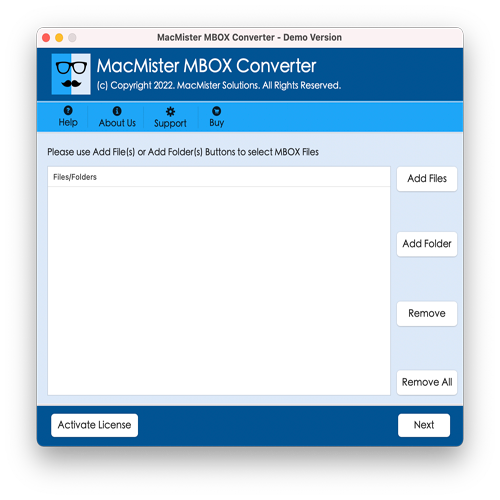
Step 2. Load MBOX Files into the Tool Using “Add File(s)” or “Add Folder” Options
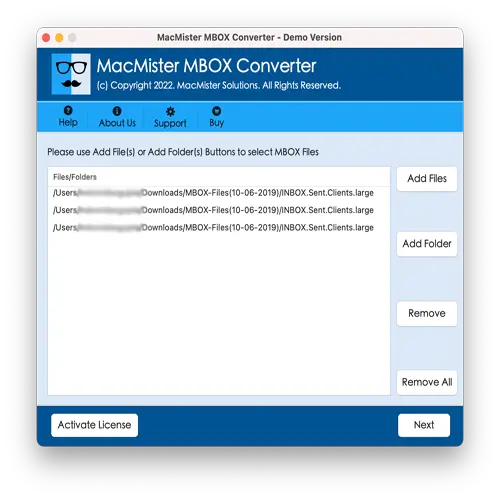
Step 3. Now, the tool will display all the loaded MBOX files in the panel, each accompanied by a checkbox that is checked by default. You can uncheck any files you don’t want to import and select only those you need. Once done, click Next to proceed.
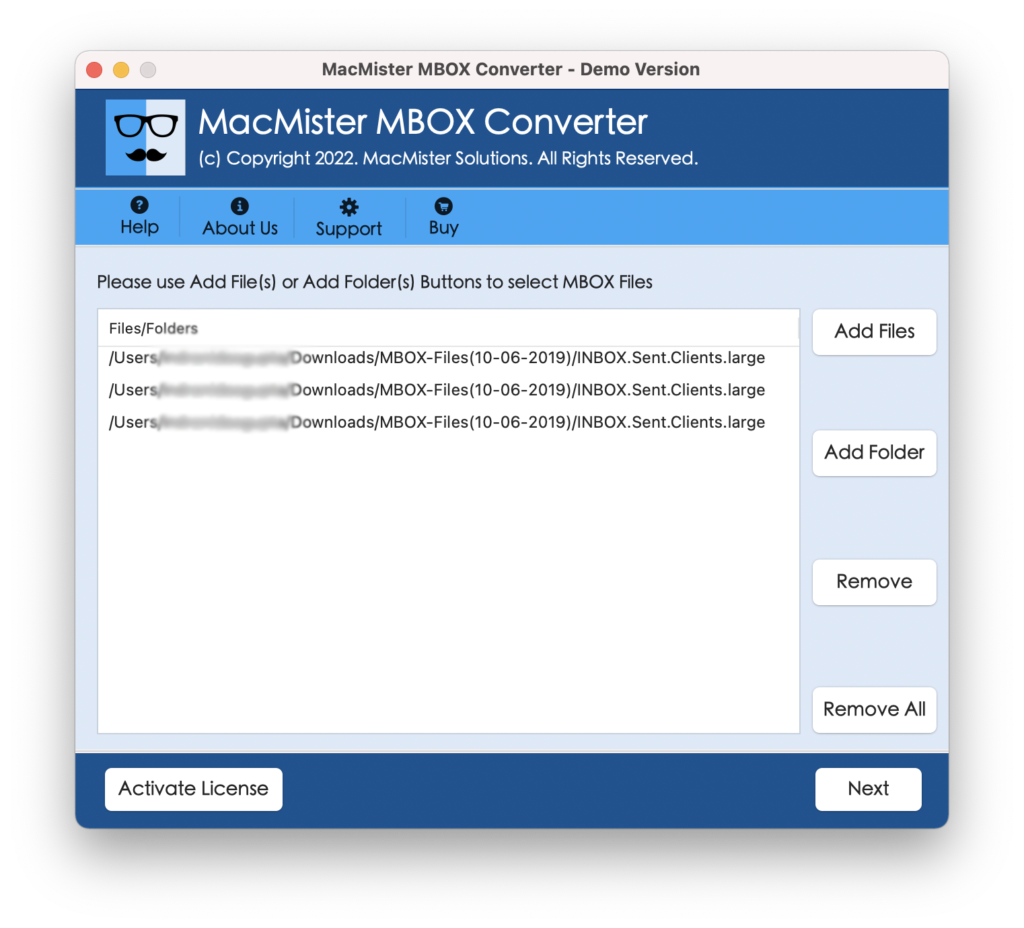
Step 4. From the Select Saving Options menu, choose IMAP Server as the saving type.
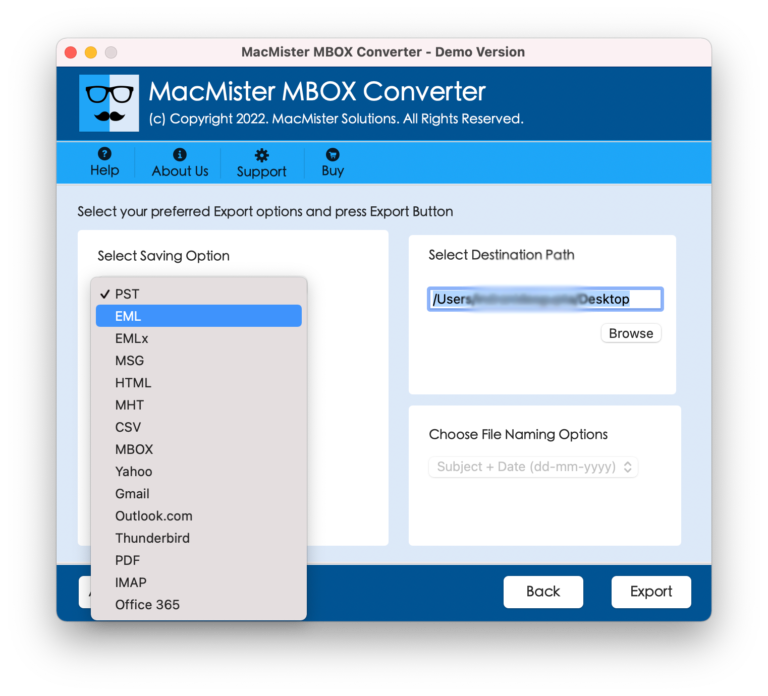
Step 5. Enter your Zimbra Mail credentials in the provided fields, then click Export to start the import process.
Step 6. A Live Conversion Report window will appear, showing the real-time progress of the MBOX files being imported
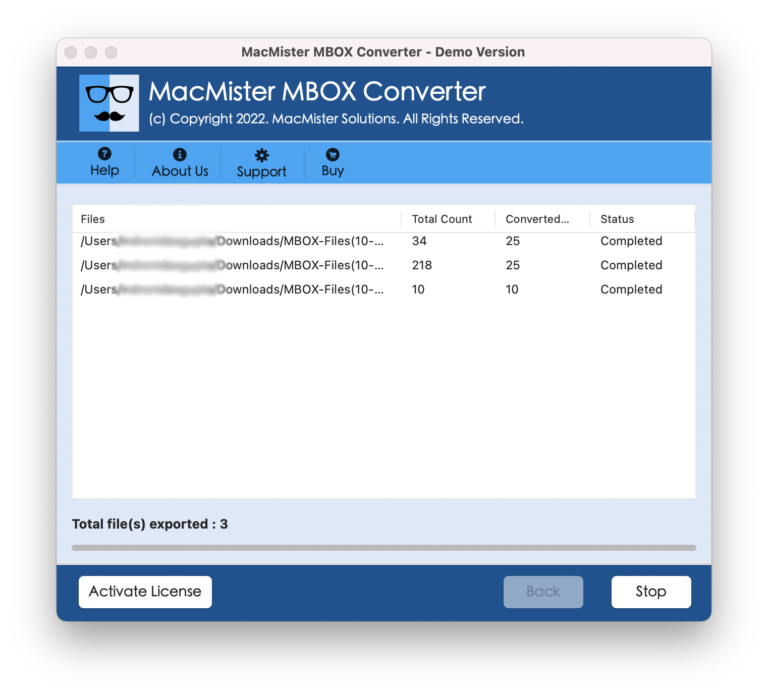
Within seconds, the process will complete, and a “Conversion Completed” message will appear on your screen. Click OK to close the notification. Then, log in to your Zimbra Mail account to verify the imported files. You will find that all emails from the MBOX files have been accurately transferred, retaining their original content, layout, and formatting in your Zimbra Mail.
Benefits of the MBOX to Zimbra Converter
- Enables direct import of MBOX files to Zimbra Mail along with all emails and attachments.
- Provides Add File(s) and Add Folder options for easy loading of specific MBOX files or entire folders.
- Supports over 15 saving formats through IMAP, including PST, PDF, MSG, OLM, EML, HTML, DOC, as well as popular platforms like Yahoo Mail, Gmail, Office 365, and more.
- Allows batch importing of multiple MBOX files into Zimbra Mail on Mac in a single operation.
- Ensures complete preservation of original email content, metadata, and formatting during the import process.
- Compatible with macOS versions including Sequoia, Ventura, Monterey, Big Sur, Catalina, and earlier releases.
Wrapping Up!
This article has highlighted an efficient and reliable method to import MBOX files, including emails and attachments, into Zimbra Mail on Mac. The solution provided is user-friendly, effective, and easy to manage, making it accessible for both technical and non-technical users. Equipped with a range of powerful features, the application allows users to customize the import process to suit their specific needs.
To help users get started confidently, a free demo version of the tool is available. It enables importing up to 25 MBOX files into Zimbra Mail on Mac at no cost, allowing you to test and evaluate the software before making a purchase.
