How to Import MBOX into Hotmail on Mac & Windows: A Complete Guide

Are you managing your emails through a Hotmail account? Have a collection of MBOX files stored on your MacBook that you need to migrate into your Hotmail inbox? Wondering how to import MBOX into Hotmail on Mac without complications? Searching for a reliable solution that supports batch import of multiple MBOX files directly into your Hotmail account? If so, there’s no need to stress—this article will walk you through a straightforward method to accomplish the task with 100% accuracy, preserving all emails and attachments. Let’s begin with a brief introduction to MBOX and Hotmail.
Understanding MBOX and Hotmail
Email has become a critical tool for communication, both personally and professionally. With the growing need to exchange information globally, various email platforms are used to facilitate smooth communication and secure data transfer.
What is MBOX?
MBOX is a widely used email file format compatible with a range of email clients, including Apple Mail, Mozilla Thunderbird, Eudora, Entourage, PocoMail, The Bat!, Gmail, and many others. Among Mac users, Apple Mail is particularly popular since it comes pre-installed and integrates seamlessly with macOS. Its intuitive interface and solid performance make it a go-to solution for managing daily email traffic. Thanks to its reliable file management capabilities, Apple Mail allows users to organize large volumes of emails without the need for advanced technical knowledge.
How to Extract MBOX Files from Apple Mail
Exporting mailboxes from Apple Mail is a straightforward process. If you want to save your email data as MBOX files from macOS Mail, follow the steps below:
Steps to Export MBOX Files from Apple Mail:
Step 1: Locate and open the Apple Mail application from the Dock on your Mac.
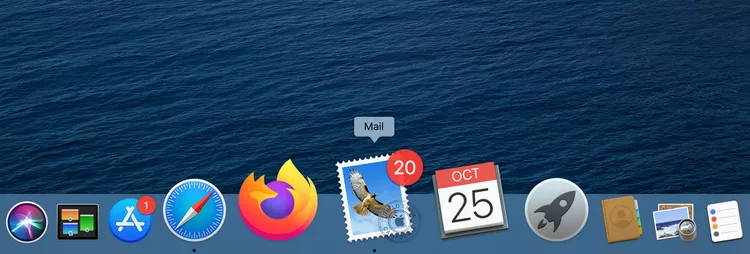
Step 2: In the mailbox panel, select the mailbox or folder you want to export.Tip:
- To select multiple mailboxes or folders, hold down the Command key while clicking each one.
- To select a range of folders, click the first item, press and hold the Shift key, then click the last item in the range. This will highlight all folders between the two.
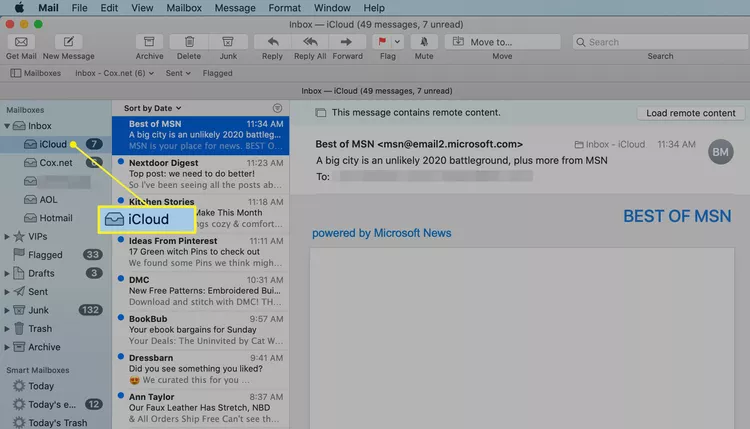
Step 3: From the top Mail menu bar, click Mailbox > Export Mailbox…
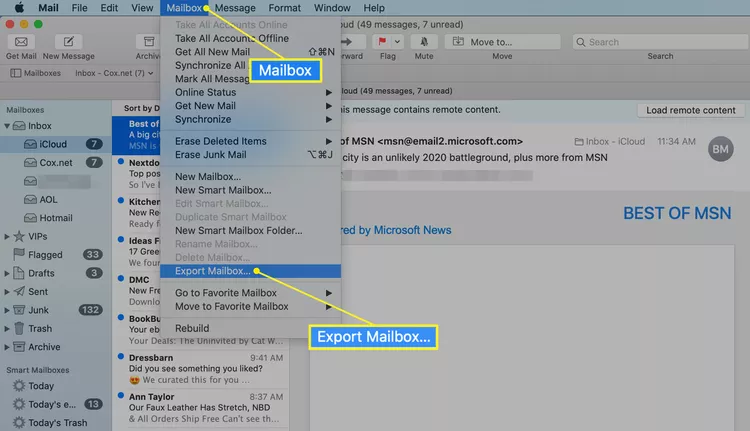
Step 4: Choose a destination location where you’d like to save the exported mailbox. Click Choose to confirm.
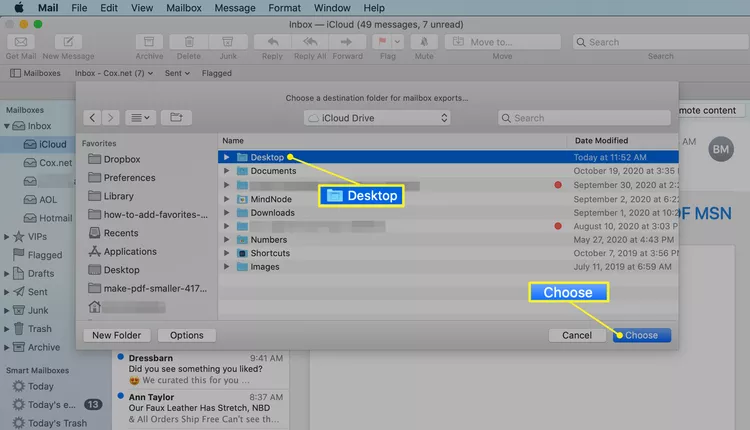
After completion, go to the destination folder you selected. You’ll find the exported mailbox saved as an MBOX file, ready to be used or transferred as needed.
About Hotmail (Now Outlook.com)
Hotmail is a well-known webmail service originally launched in 1996 by Sabeer Bhatia and Jack Smith. It was acquired by Microsoft in 1997, rebranded as Windows Live Hotmail, and later integrated into Outlook.com, which is its current form.
Despite the name change, many users still refer to it as “Hotmail.” It remains a widely used platform for personal and professional communication.
Key Benefits of Hotmail/Outlook.com:
- Generous Storage Space: Offers virtually unlimited cloud storage and the ability to create email addresses ending in @hotmail.com or @outlook.com.
- Efficient Contact Management: Allows easy storage and management of contact details including names, email addresses, and phone numbers.
- Integrated Calendar: Comes with a built-in calendar to schedule meetings, track tasks, and set reminders.
- Cross-Platform Access: Can be accessed via multiple devices and platforms such as Windows, macOS, iOS, Android, and through any web browser.
With a wide range of powerful and user-friendly features, Hotmail (Outlook.com) helps users manage their email data efficiently in the cloud.
How to Import MBOX into Hotmail on Mac & Windows
To import MBOX files into a Hotmail account on both Mac and Windows, users can rely on the MacArmy MBOX Converter—a reliable and easy-to-use solution designed for quick and accurate email migration. The software is built for both technical and non-technical users, offering a user-friendly interface and a straightforward process that completes the task in just three simple steps. Once the MBOX files are added to the application, users only need to select “Hotmail” from the list of saving options, enter their Hotmail credentials, and click on the Export button.
The tool then instantly begins the transfer process, importing all MBOX emails and attachments directly into the selected Hotmail account with 100% accuracy. Moreover, the software preserves the original folder structure and email properties throughout the migration. A free demo version is also available, allowing users to test the functionality before upgrading to the full version.
Working Steps to Import MBOX into Hotmail on Mac
Step 1. Download, install, and launch the MBOX to Hotmail Migration Tool on your macOS system.
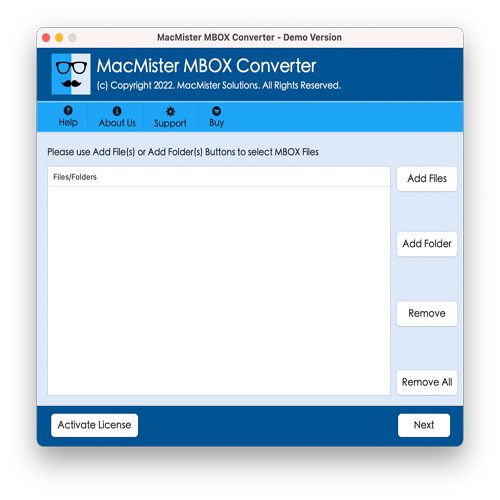
Step 2. Click on Add File(s) or Add Folder to load the MBOX files you want to import. Once selected, click the Next button to proceed.
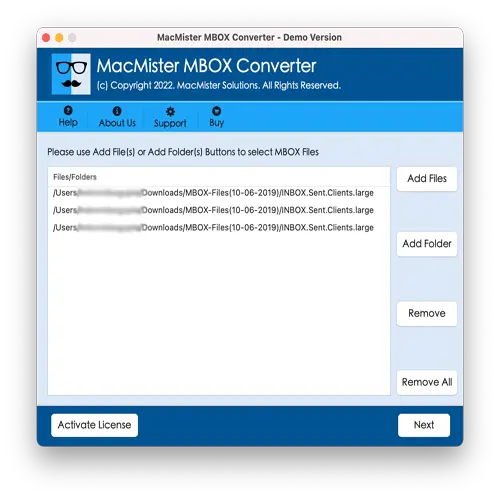
Step 3. The tool will display all the added MBOX files in the preview pane with checkboxes beside each file.
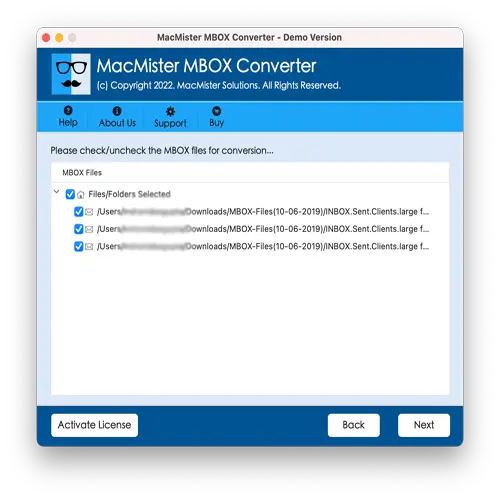
Quick Tip: Use the checkboxes to select specific MBOX files if you only want to import certain mailboxes. Click Next to continue.
Step 4. In the Select Saving Options section, choose Outlook.com from the dropdown menu.
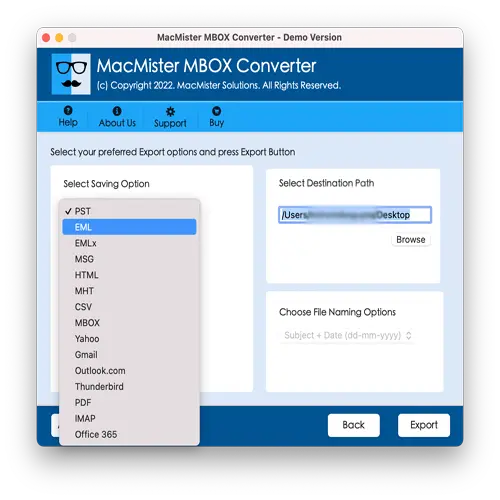
Step 5. Enter your Hotmail (Outlook.com) login credentials in the required fields. Then click the Export button to begin the migration.
Step 6. The software will begin the live migration process and display real-time progress in the Live Conversion Window.
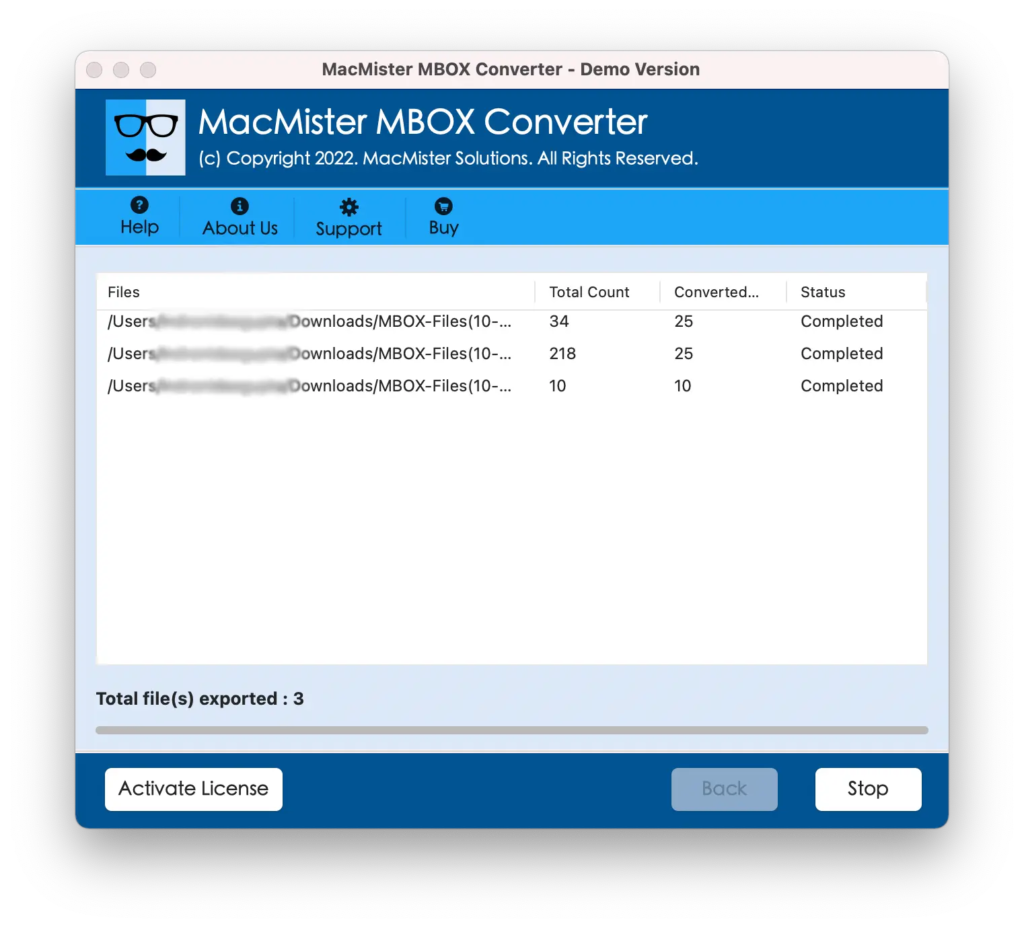
Once the process is complete, a “Conversion Completed” message will appear. Click OK to finish. Log in to your Hotmail account and verify that all MBOX emails have been successfully imported. Each message will retain its original content, formatting, and attachments, ensuring complete data integrity.
Epilogue
This write-up introduced a reliable and effective method for importing MBOX files into a Hotmail account. Among the recommended solutions, the MacArmy MBOX File Converter stands out as a powerful alternative for users looking to transfer MBOX mailboxes directly to Hotmail. The tool is designed to offer a direct, secure, and hassle-free migration process while maintaining complete data accuracy and integrity.
What makes MacArmy even more convenient is its free demo version, which allows users to evaluate the software’s performance before making a purchase. The demo lets you import the first 25 MBOX emails to Hotmail at no cost, making it easy to test its capabilities.
Quick Note: In addition to Hotmail, this versatile tool supports conversion to over 15+ different formats, including PDF, PST, OLM, EML, MSG, IMAP, Thunderbird, Office 365, G Suite, and more—making it an all-in-one solution for diverse email migration needs.
For further assistance or personalized guidance, feel free to reach out to MacArmy Support.
