How to Import MBOX Files to Horde Mail Webmail on macOS?

Looking to transfer important MBOX files into your Horde webmail account? You’re not alone. Many users need a reliable method to import MBOX files to Horde while preserving emails and attachments with 100% accuracy.
MBOX is a widely used file format supported by several email clients to store email messages. On the other hand, Horde is a web-based email application offered by many webs hosting providers, featuring tools for email management, contacts, calendars, and more.
However, Horde does not support direct importing of .mbox files. To move your emails into Horde, you’ll need to follow a few additional steps. In this guide, we’ll explore practical methods to help you successfully import MBOX files into Horde webmail.
Let’s dive into the solutions in detail.
How to Manually Import MBOX to Horde Webmail?
If you have Mozilla Thunderbird installed on your system, you can use it as a bridge to import MBOX files into your Horde email account. Follow these steps to carry out the process:
- If Thunderbird is not already installed on your system, download and install it from the official website.
- Open Thunderbird and Navigate to the Add-ons section. Search for ImportExportTools NG and install the extension.
- Right-click on your email account or Local Folders in Thunderbird. Select ImportExportTools NG > Import MBOX File.
- Choose the .mbox file you wish to import.
- Go to File > New > Existing Mail Account.
- Enter your Horde email address and password.
- Configure the account using IMAP settings to sync with the server.
- After both accounts (MBOX and Horde) are visible in Thunderbird,
- Drag and drop emails from the imported MBOX folder to the desired folder in the Horde account.
- Log in to your Horde webmail account. Check to ensure that all emails have been successfully transferred.
Limitations of This Manual Method
- Requires full installation and setup of Mozilla Thunderbird.
- Emails must be transferred individually or in batches, which can be time-consuming.
- Some familiarity with Thunderbird is needed to avoid errors during the process.
Read More: Import MBOX Emails to cPanel
How to Import MBOX to Horde Webmail Directly
A straightforward method to import MBOX files into Horde webmail is by using the MacArmy Mac MBOX Converter Tool. This specialized application allows users to directly transfer .mbox files into their Horde email accounts with minimal effort.
The tool offers two options to upload MBOX files and provides a seamless way to move emails, along with attachments, directly to Horde. Its intuitive interface makes it suitable for both technical and non-technical users.
Working Steps to Import MBOX to Horde on Mac
Step 1. Download the MacArmy MBOX to IMAP Converter Tool from the official website and install it on your Mac-compatible system. Once installed, run the application to begin the MBOX to Horde import process.
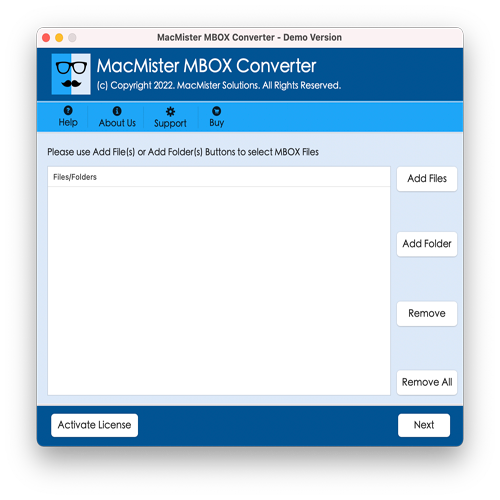
Step 2 Use the two file-loading options located on the right side of the application:
- Add File(s): Select this to load individual .mbox files that you want to import.
- Add Folder: Choose this to upload an entire folder containing multiple MBOX files for batch migration.
Once your files are added, click the Next button to proceed to the next step.
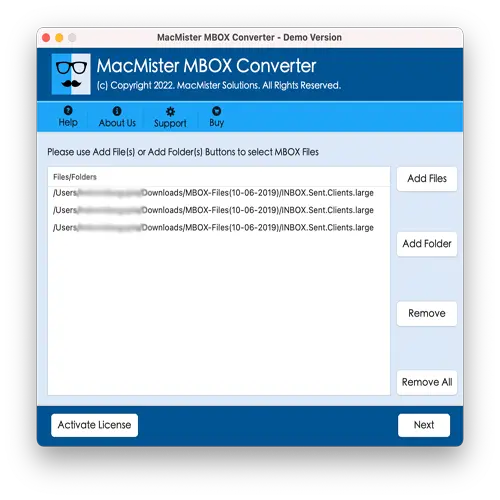
Step 3 The application will now display all the added MBOX files in a list view each accompanied by a checkbox. Once your selection is complete, click Next to proceed.
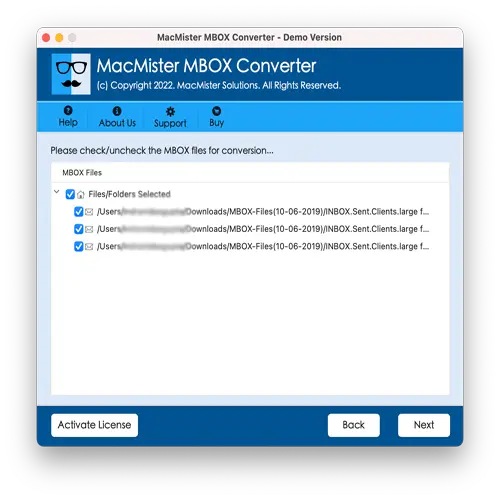
Step 4. From the list of available saving options, select IMAP as the saving type to enable direct transfer of emails to your Horde webmail account.
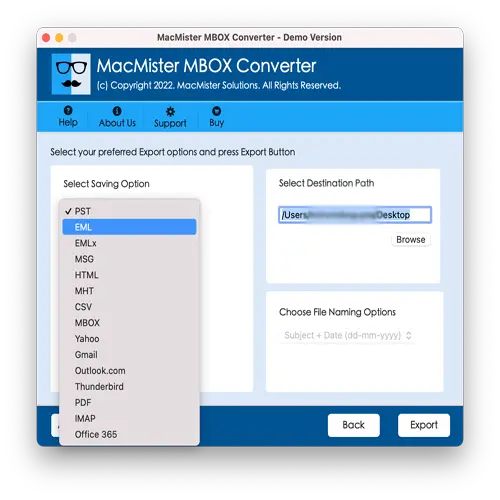
Step 5. Provide your Horde email login credentials, including your email address and password.
At the same time, enter the IMAP server settings for your Horde account.
Step 6. Once the import begins, a Live Conversion Report window will appear, displaying the real-time progress of your MBOX files being imported into the Horde email account.
When the import process finishes, you will receive a notification message saying “Conversion Completed.” Click the OK button to close the message.
Next, log in to your Horde webmail account and verify that all your MBOX emails have been accurately imported. You will notice that the email content, attachments, and layout remain fully intact throughout the transfer.
This tool is highly recommended by experts for its reliability and ease of use. It provides a trusted solution for importing MBOX files into Horde webmail on Mac OS, making it ideal for both professionals and non-technical users.
Conclusion
This guide provided effective solutions to import MBOX files into Horde webmail effortlessly. While the manual method is free, it involves several complex steps and can be very time-consuming, especially when dealing with a large number of MBOX files due to its one-by-one transfer process. For faster and more efficient migration, it is recommended to use a direct solution like the MacArmy MBOX to Horde Mail Converter Tool. This software supports batch importing of multiple MBOX files simultaneously, significantly reducing the time and effort required.
Additionally, the tool offers flexibility by allowing users to export MBOX files to over 15+ formats and platforms, including PST, EML, HTML, DOC, CSV, Yahoo Mail, PDF, Office 365, IMAP, and more.
You can try the free trial version of the application to explore its features firsthand. The trial lets you import up to 25 MBOX files free of cost, helping you understand the process before making a purchase.
