How to Import Entourage Emails into Outlook Account? – A Simple Tutorial
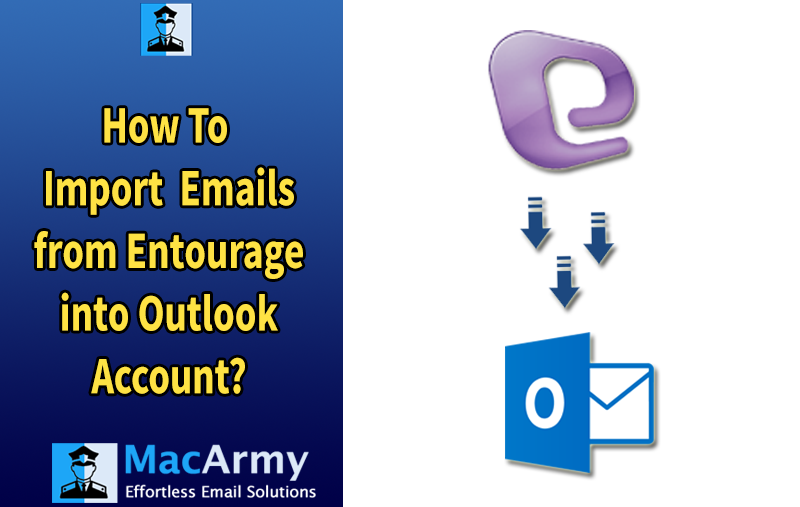
If you’re looking for the best way to import Entourage emails into Outlook on Mac, you’ve come to the right place. In this article, you’ll learn the reasons behind the migration as well as the step-by-step method to accomplish it.
Entourage was Microsoft’s email client designed for Mac OS 8.5 and later versions. Although Microsoft discontinued Entourage, it was replaced by Outlook for Mac as part of the Microsoft Office suite. Entourage served as an all-in-one email manager, handling emails, calendars, contacts, notes, and more. Its data files are saved with the .rge extension, which includes all types of information such as emails, calendars, and contacts.
While Outlook is similar to Entourage, it offers a slightly different set of features. Like Entourage, Outlook manages email data including messages, contacts, and calendars. Outlook stores its email files differently depending on the platform: Mac Outlook uses OLM files, whereas Windows Outlook uses PST files.
Many users still have important email data saved in Entourage files or rely on Entourage webmail. To help you transfer all your old Entourage data to Outlook smoothly, we’ve prepared an effective solution.
Why Import Entourage to Outlook?
Since Microsoft discontinued Entourage, many users have been looking to switch to a more modern email client. Here are some key reasons why migrating from Entourage to Outlook makes sense:
- Advanced Features: Outlook provides more powerful and up-to-date features compared to Entourage.
- Improved Email Management: Outlook allows for easier searching, organizing, and sharing of emails, especially with support for IMAP and integration with other email clients.
- Better Business Compatibility: Entourage was less adaptable for business environments and, after being discontinued, no longer meets professional needs.
- Unified Management: Outlook offers streamlined handling of emails, contacts, calendars, and other important items in one popular platform.
- Cross-Platform Flexibility: Users switching from Mac to Windows due to personal or organizational reasons find Outlook the perfect solution for both environments.
How to Import Entourage to Outlook Manually?
Phase1: Export Entourage Mailboxes
- Open the Microsoft Entourage client on your Mac.
- Select the mailbox folder you want to export.
- Drag and drop the selected folder onto your Mac desktop.
- This action exports the Entourage mailbox as an MBOX file on your desktop.
Phase2: Import MBOX to Thunderbird
- Download and install Mozilla Thunderbird on your Mac.
- Add an email account in Thunderbird using the IMAP protocol.
- Install and configure the ImportExportTools NG add-on in Thunderbird.
- Use the add-on to import the Entourage MBOX mailbox into Thunderbird.
- Drag and drop the imported mailbox into the configured IMAP account folder.
- The imported Entourage mailbox will then sync automatically with your email server.
Phase3: Configure the Same Email Account in Outlook
- Launch Microsoft Outlook on your Mac.
- Go to Tools and select Accounts.
- Click the Plus (+) sign and choose Add Account.
- Enter the same email address you configured in Thunderbird, then click Continue.
- Provide your login credentials and configure the account using IMAP settings.
- Outlook will start syncing mailboxes from the configured account.
- Once synced, you will see your Entourage mailboxes available in Outlook.
Awareness of Manual Method Limitations
- The manual process only allows importing Entourage mailboxes into Outlook one at a time.
- This approach can be lengthy, time-consuming, and repetitive.
- A stable and fast internet connection is essential to complete the synchronization smoothly.
- If your configured email account contains old emails and folders, these will also be imported into Outlook.
- There are no filter options to selectively migrate specific Entourage emails or folders to Outlook.
Professional Software to Convert Entourage to PST
Using an MBOX Converter is the most efficient way to convert Entourage mailboxes to PST format. This software supports bulk conversion of MBOX files into PST, which can be easily imported into both Outlook for Mac and Windows.
First, export your Entourage mailboxes as MBOX files. Then, use the recommended Entourage to PST Converter tool to perform the conversion. This versatile utility is compatible with both Mac and Windows operating systems, making the migration process smooth and hassle-free.
How to Export Entourage to Outlook Accounts Directly
Step1: Download and install MacArmy MBOX to PST Converter on your Mac.
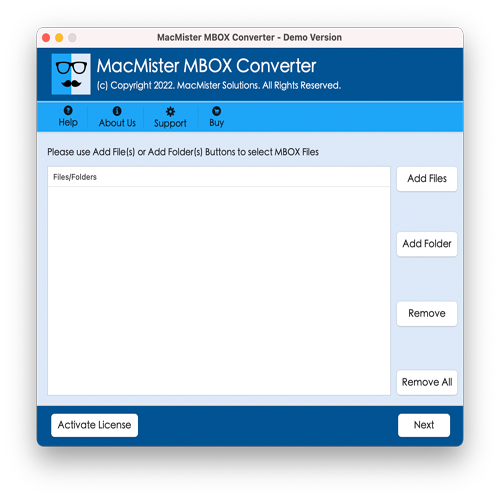
Step2: Launch the software and add your Entourage email files to the application window.
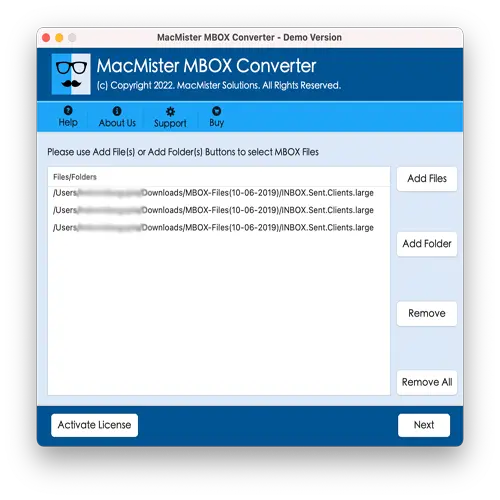
Step3: Click Next to proceed, select the files you want to convert using the checkboxes, and hit Next again.
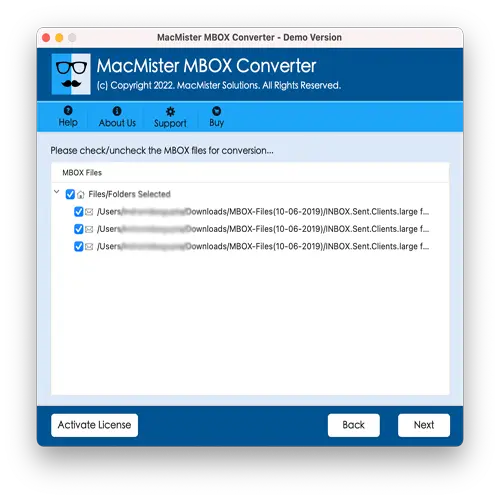
Step4: Choose PST as the output format and select a destination folder to save the converted Outlook PST files.
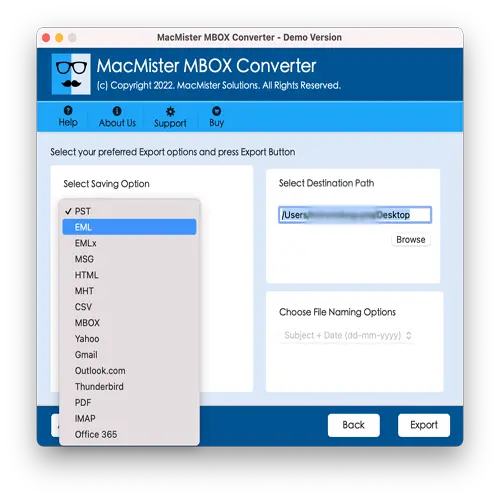
Step5: Finally, click the Export button to start the conversion process.
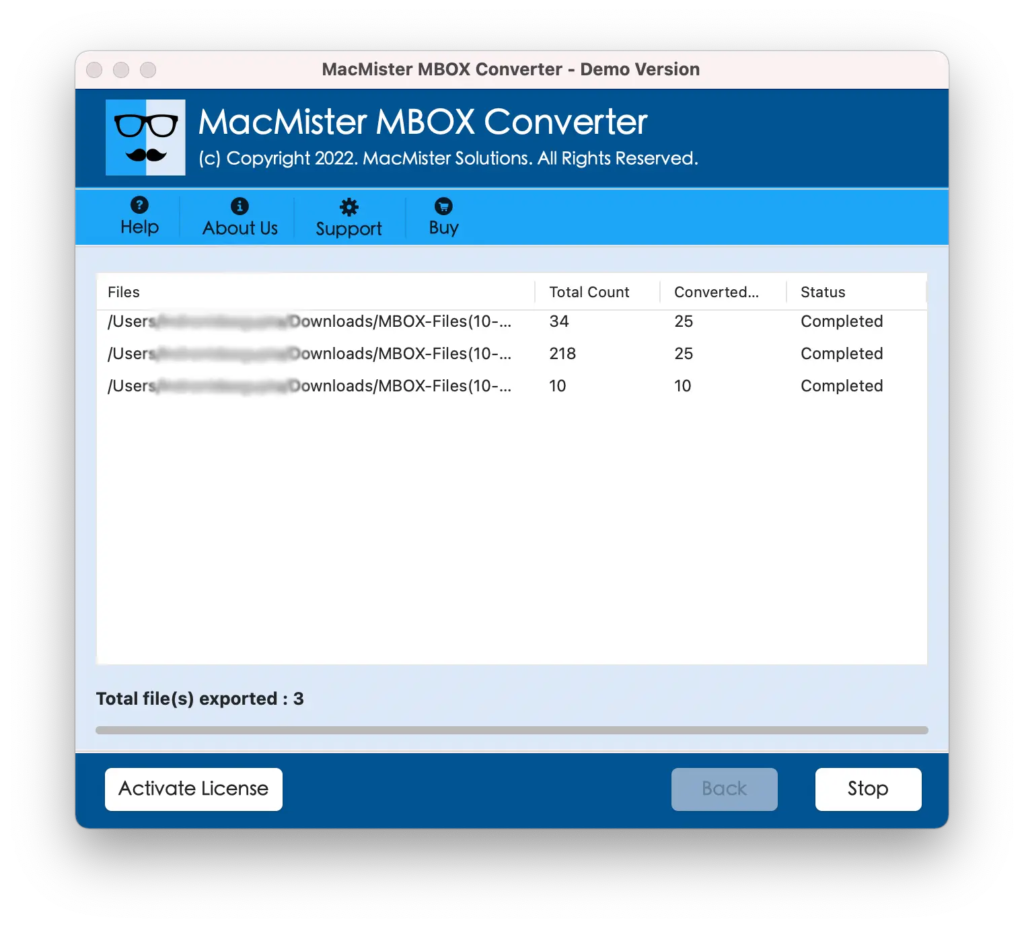
That’s it! Once the process completes, you can effortlessly import the resulting Unicode PST file into Outlook on either Mac or Windows. The Unicode PST format ensures compatibility across both platforms.
Why Migrate from Entourage to Outlook?
The primary driver behind migrating from Entourage is its discontinuation and outdated features. Besides the end of webmail support, here are other reasons why users are switching to Outlook:
- Outlook allows access to emails and data even in offline mode.
- It offers advanced features such as social media integration and faster email management.
- Outlook provides better security compared to Entourage webmail.
- MS Outlook supports expandable storage according to user needs, ensuring no data limitations.
Key Features of Entourage to Outlook Converter for Mac & Windows
- Ideal solution to import Entourage emails into Outlook for both Mac and Windows OS platforms.
- Export multiple Entourage mailboxes to Outlook in one go—saves time and effort.
- Easily choose specific Entourage folders for conversion based on your preferences.
- Accurately preserves all email elements including attachments, headers, formatting, and metadata.
- Generates a Unicode PST file, fully compatible with all modern versions of Outlook for both Windows and Mac.
- Easily convert MBOX files to various formats such as PDF, MSG, CSV, EML, OLM, and others.
- Supports MBOX files generated by any email application, including Eudora, Apple Mail, Thunderbird, and more.
- Efficiently handles large MBOX files without crashing or slowing down, making it suitable for enterprise-level migrations.
- Test the tool’s capabilities with a trial version before committing to the full product.
Conclusion
In this blog, we’ve outlined two reliable methods to import Entourage emails into Outlook—both manual and automated. The manual method is a valid option for users who are comfortable with a step-by-step approach and have fewer files to migrate. However, it does come with certain limitations, such as time consumption, lack of filters, and the need for technical knowledge.
On the other hand, the professional Entourage to PST Tool offers a streamlined, efficient, and feature-rich solution. It supports batch conversion, preserves email structure, and provides flexibility with output formats making it ideal for users who want speed, accuracy, and ease of use.
You can choose the method that best fits your requirements whether you’re handling a few emails or performing a large-scale migration.
Frequently Asked Questions (FAQs)
Q1: What is the default storage location of Entourage mailboxes on Mac?
A: Entourage mailboxes are typically stored in:/Users/username/Documents/Microsoft User Data/Office 2008 Identities/Main IdentityQ2: Can I switch from Entourage 2008 to Outlook 2019 for Mac using this software?
A: Yes, the software is fully compatible with Entourage 2008 and supports direct migration to Outlook 2019 for Mac.Q3. How do I get my Contacts from Entourage to Outlook?
A: Simply add the Entourage Contacts folder using the Add Folder option in the software, then follow the same conversion steps. Your contacts will be exported along with the rest of the data.Q4. Can I transfer Entourage 2006 data to an Outlook account?
A: Yes, absolutely. Using the methods explained in this guide, you can migrate data from any version of Entourage, including Entourage 2006, to Microsoft Outlook.Q5: Can I manually export Entourage emails to MBOX format?
A: Yes, Entourage allows you to export mailboxes manually into MBOX or .RGE (Entourage archive) formats for further migration.
