How to Fix “Can’t Send or Receive Emails” in Outlook for Mac
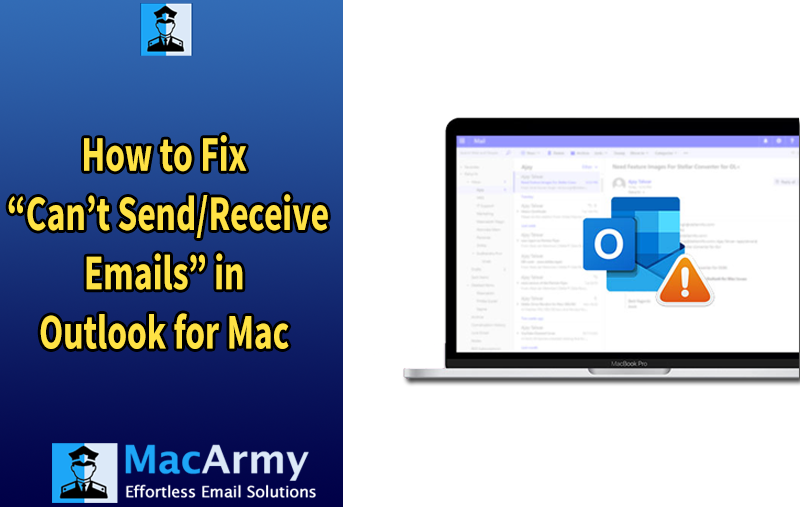
If you’re having trouble sending or receiving emails in Outlook for Mac, the cause could range from a simple configuration issue to something more complex. Sometimes, all it takes is a quick settings adjustment but in other cases, deeper troubleshooting may be required. In this article, we’ll walk you through a series of practical fixes and diagnostic steps to help you resolve “Can’t Send or Receive Emails” issues in Outlook for Mac and get your inbox working smoothly again.
Microsoft Outlook is a popular email client among Mac users, offering powerful tools to manage emails, contacts, calendars, tasks, and events all in one place. It relies on IMAP, POP3, and SMTP protocols to send and receive emails. However, for Outlook for Mac to function seamlessly, several components need to work together correctly.
When something goes wrong in that process, it can result in issues like Outlook not sending or receiving emails. These disruptions may be caused by anything from incorrect account settings to deeper system-level conflicts. Before jumping into fixes, it’s important to identify the underlying cause of the issue.
In this article, we’ll walk you through the most common reasons why Outlook for Mac may fail to send or receive emails and provide reliable troubleshooting steps to help restore normal email functionality.
Tips to Troubleshoot Sending or Receiving Emails in Outlook for Mac
There can be several reasons why Outlook for Mac is unable to send or receive emails. It might be something as simple as incorrect settings or login credentials, or something more technical like a synchronization issue. Below, we’ll go over common causes and their corresponding fixes.
Reason 1: Outlook for Mac Is Set to Offline Mode
When Outlook is in Offline Mode, it won’t send or receive any emails. This setting is often overlooked but can easily disrupt normal email flow.
How to Fix It:
- Click the Outlook tab in the top menu.
- Make sure Work Offline is not checked.
- If it is, simply uncheck it to switch Outlook back to Online Mode.
Reason 2: Corrupted Cache from Exchange Account
If you’re using an Exchange account, Outlook stores cached data locally to improve performance. However, when this cache becomes corrupted, it can cause synchronization failures, preventing messages from being properly sent or received.
How to Fix It: Clear the Outlook Cache
- Make sure your Mac is connected to the Exchange Server.
- In Outlook, go to the navigation pane.
- Hold down the Control key and right-click on the folder linked to the Exchange account.
- Select Properties from the menu.
- Under the General tab, click Empty Cache.
Outlook will begin re-syncing and download fresh data from the Exchange server.
Note: Clearing the cache will remove any unsynced data (including items like contact certificates). Make sure you’ve backed up any important Outlook data before proceeding.
Reason 3: Outlook Is Not Connected to the Exchange Server
If Outlook is not properly connected to the Exchange Server, it won’t sync emails, causing delays or failures in sending/receiving messages.
How to Check Connection Status:
- Open Outlook and go to the Tools tab, then click Accounts.
- Select your Exchange account from the left pane.
- Look at the status indicator, if it’s orange, there is a connection issue.
- If the account worked previously, try accessing it via Outlook on the web or another Exchange-supported platform.
- You can also contact your Exchange Server administrator for further help verifying server availability.
You may also like: How to Fix the “Import/Export Option Grayed Out” Issue in Microsoft Outlook for Mac
Reason 4: POP or IMAP Account Requires SMTP Authentication
For accounts configured using POP or IMAP, the outgoing mail (SMTP) server often requires proper authentication. Without it, Outlook won’t be able to send messages.
How to Enable SMTP Authentication:
- Go to the Tools tab in Outlook and select Accounts.
- Choose your email account from the left pane.
- In the Outgoing Server section, click More Options.
- From the authentication dropdown, select the appropriate method (e.g., “Use Incoming Server Info” or “User Name and Password”).
- Enter your login credentials if prompted.
Reason 5: Network or ISP Firewall Blocking the SMTP Server
Some ISPs or network administrators apply firewall rules that block access to SMTP servers, which can prevent Outlook from sending emails.
How to Fix It:
- Check with your ISP or network administrator to see if an alternate SMTP server is available.
- If you have an alternate SMTP server address, update it in Outlook:
Steps:
- Open Outlook > Tools > Accounts.
- Select the relevant email account from the left pane.
- In the Outgoing Server field, enter the new SMTP server name or address.
Tip: If you’re using Outlook on a laptop across different locations, note that the SMTP server used in one location may not work in another due to varying firewall rules or network restrictions.
Reason 6: Incorrect Account Settings or Credentials
One of the most common reasons Outlook for Mac fails to send or receive emails is due to incorrect login details or misconfigured account settings. Even a minor error in your username, password, or server settings can prevent Outlook from working properly.
How to Fix It:
- Go to the Tools tab and select Accounts.
- In the left-hand pane, choose the email account you’re having trouble with.
- Verify that your email address, username, and password are entered correctly.
- If the issue persists, contact your email service provider to confirm the correct configuration settings — including whether SSL or custom ports are required.
- Update the necessary fields and save the changes.
Tip: Some accounts require advanced settings, like overriding default ports or enabling SSL. These should be confirmed with your provider if issues continue.
Conclusion
When Outlook for Mac stops sending or receiving emails, it can seriously interrupt your workflow. Fortunately, most issues can be resolved with the right troubleshooting steps. This guide covered several common causes from offline mode and authentication failures to cache issues and server misconfigurations.
In many cases, problems stem from something as simple as an outdated password, incorrect server info, or a blocked SMTP port.
If you’re transitioning from Mac Outlook to Windows Outlook, you may need to convert your mailbox data. For this, tools like MacArmy OLM Converter for Mac offer a reliable and automated way to convert OLM files to PST. The tool supports complete data migration, including emails, contacts, calendars, and tasks, while maintaining the integrity of your Outlook data.
Whether you’re fixing a temporary sync issue or preparing to switch platforms, using the right troubleshooting steps and tools ensures your email experience remains smooth and reliable.
