How to Export PowerMail to Outlook on Mac? – A Complete Tutorial
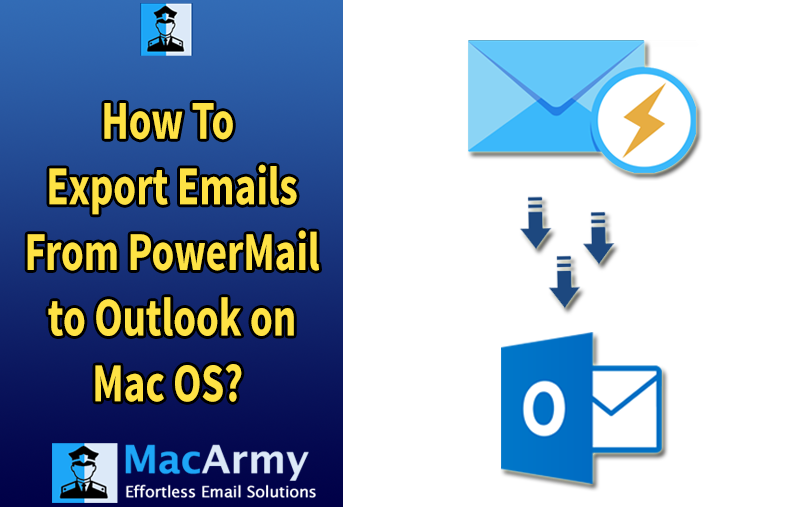
This article provides the most reliable method to export PowerMail to Outlook on Mac. If you’re facing issues with your current webmail client or looking for a feature-rich, modern email platform, this guide will help you make a seamless transition.
About PowerMail
PowerMail is a Mac-based email client known for its efficient performance and user-friendly design. It offers advanced features like robust email search, drag-and-drop functionality, easy message storage, and smooth email management. Thanks to its intuitive interface, PowerMail is suitable for both technical and non-technical users.
Despite its impressive set of features, PowerMail lacks some of the integration and compatibility that users seek in more widely-used platforms. As a result, many users are increasingly looking for ways to export PowerMail to other email services, including Outlook, Gmail, Apple Mail, and more.
As this article focuses specifically on how to export PowerMail to Outlook on Mac, let’s dive into the method that will help you transfer your email mailboxes efficiently.
Default Method to Export PowerMail Mailboxes
PowerMail stores its email data in MBOX format and provides a built-in option to export messages directly. Here’s how you can export your PowerMail mailbox data on a Mac:
Steps to Export Emails from PowerMail:
- Launch PowerMail on your Mac system.
- Navigate to File > Database > Export.
- In the export window, choose Unix Mailbox to export the emails in .mbox format.
- To include attachments with your exported emails, make sure to check the Include Attachments option.
- Finally, click on the Go Ahead button to begin the export process.
Once the export is complete, you’ll receive an MBOX file containing all your PowerMail data, including messages and (if selected) attachments.
However, PowerMail does not provide any built-in method to convert the exported MBOX files into Outlook-compatible formats such as PST. To complete the transition from PowerMail to Outlook, you will need to use a reliable third-party PowerMail to PST Converter tool that ensures accurate and secure data migration.
How to Export PowerMail to Outlook on Mac?
PowerMail stores emails in MBOX format, which is not supported by Outlook. To successfully migrate your emails from PowerMail to Outlook on Mac, you first need to convert these MBOX files into a compatible format. The best way to do this is by using a reliable tool like the MBOX to PST Converter. This powerful application allows you to convert mailbox files into various popular formats. To export PowerMail data to Outlook, simply select the .pst format from the tool’s saving options and proceed with the conversion. This ensures a safe, efficient, and hassle-free migration of your emails to Outlook.
Export your PowerMail data to multiple Outlook files effortlessly using this reliable conversion tool. The software generates PST archive files that retain the original email formatting and folder hierarchy without any alterations. It supports a wide range of Microsoft Outlook versions, including Outlook 2000, 2002, 2003, 2007, 2010, 2013, 2016, and 2019, ensuring broad compatibility for your migration needs.
Steps to Transfer Emails from PowerMail to Windows Outlook
Follow this simple step-by-step procedure to convert and transfer your PowerMail emails to Outlook on Mac OS. These steps will help you open your PowerMail mailboxes directly in Outlook with ease:
Download and run the MBOX Converter for Mac on your Mac system.
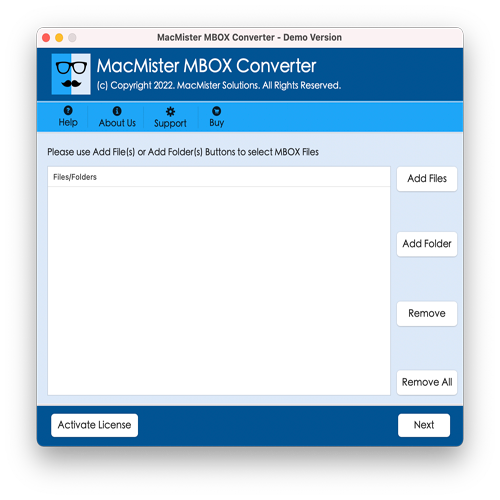
Use the Add Files or Add Folder option to import the PowerMail exported MBOX files.
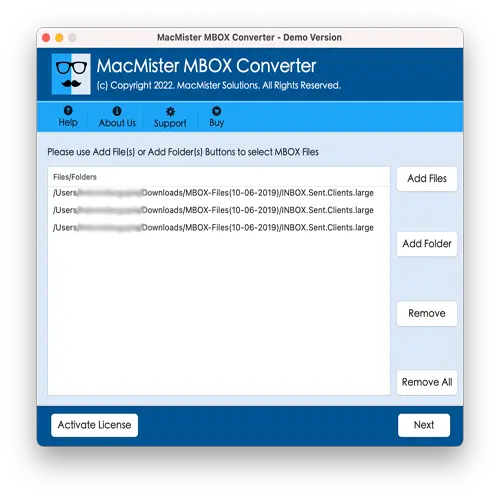
Select the folders you want to convert and click the Next button.
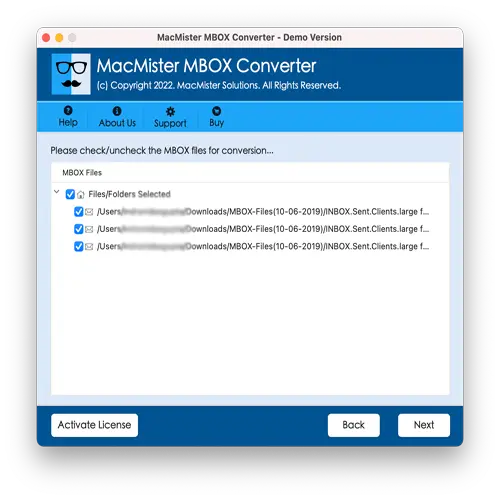
In the next window, choose PST from the Select Saving Option dropdown and browse to select the destination location for the converted files.
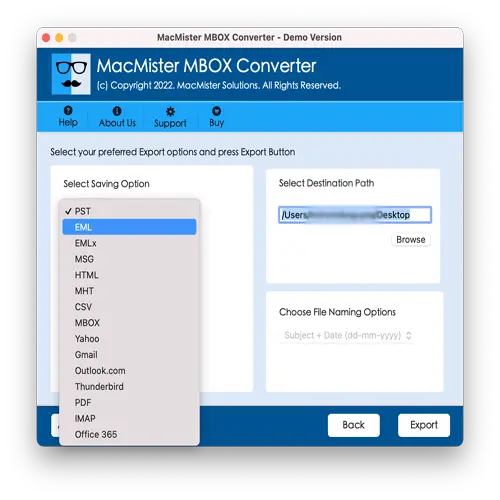
Click the Export button to initiate the PowerMail to Outlook conversion process.
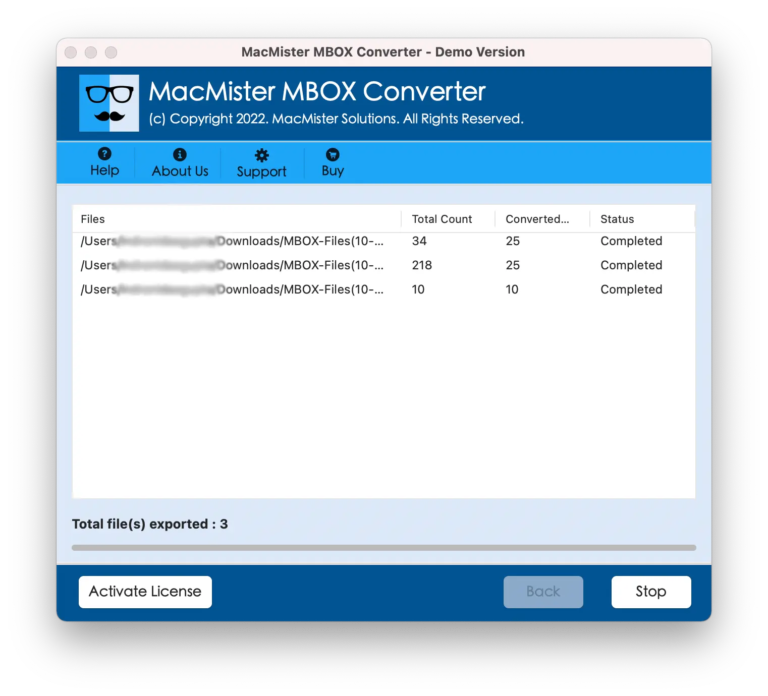
That’s it! Once the conversion is complete, you can easily import the resulting PST files into your Outlook account using Outlook’s built-in Import/Export feature.
Salient Features of the PowerMail to Outlook Tool
The software offers a free trial version so you can test its features and performance before purchasing. Please note that the trial edition has some limitations, so to enjoy full functionality without restrictions, you will need to buy the licensed version. Here are some of the major features of the converter tool:
- Batch conversion allows you to convert multiple MBOX files at once, saving time and effort.
- Generates a detailed log report after each conversion, including destination path and saving format.
- Provides an option to export MBOX files to MSG, PDF, EML, OLM, CSV, Office 365, Gmail, IMAP, Thunderbird, Outlook.com, etc.
- Maintains original email formatting and folder structure while exporting PowerMail data to PST.
- Ensures 100% secure and reliable mailbox conversion with no data loss.
- Offers a quick preview of all email folders, allowing you to select specific files for conversion easily.
The Bottom Line
In conclusion, this guide presents a straightforward solution to export PowerMail emails to Outlook directly on a Mac. With this professional converter tool, you can migrate your email messages without relying on any external help or complex manual procedures. Download the tool today and perform the conversion quickly and securely.
Frequently Asked Questions
Q: Can I export multiple PowerMail messages to an Outlook account?
A: Yes, the tool allows you to export both single and multiple PowerMail messages to Microsoft Outlook with ease.Q: Is the converted PST file compatible with Outlook 2016?
A: Absolutely! The tool creates PST files that are compatible with Outlook versions 2000, 2002, 2003, 2007, 2010, 2013, 2016, and 2019.Q: Do I need technical knowledge to use the converter tool?
A: No, the software is designed with an intuitive interface that makes it easy for users of all technical levels to operate without assistance.Q: Will the tool preserve the original folder structure and email formatting?
A: Yes, the tool maintains the exact folder hierarchy and email formatting during the conversion process to ensure no data is lost or altered.Q: Can I convert PowerMail emails with attachments?
A: Yes, the tool supports conversion of emails along with their attachments intact.Q: Is the tool compatible with the latest macOS versions?
A: Yes, the converter is fully compatible with all major macOS versions, ensuring smooth operation on your Mac machine.Q: Can I try the software before purchasing?
A: Yes, a free trial version is available that lets you test the features and conversion process with some limitations.Q: How long does the conversion process take?
A: The conversion time depends on the size and number of MBOX files being converted, but the tool is optimized for fast and efficient processing.
