How to Export Outlook for Mac to eM Client on Mac and Windows OS?

Are you switching from Outlook for Mac to the eM Client application on your Mac? Looking for a way to export your Outlook for Mac OLM files to eM Client? If so, you’ve come to the right place, MacArmy blog is here to guide you through the process!
Outlook for Mac is a widely used email client designed by Microsoft for macOS users, building on the success of Outlook for Windows. Both versions offer similar functionality and user-friendly interfaces for managing personal data, but they differ mainly in the file formats they use.
Also Read:
While Windows Outlook stores user data in PST files, Outlook for Mac saves all user information in OLM files. Outlook for Mac is part of the Microsoft 365 subscription and provides seamless integration with apps like Word, PowerPoint, OneNote, Excel, and OneDrive. However, if you want a more visually appealing interface combined with advanced features, eM Client is an excellent alternative that’s worth considering.
Why Export OLM to eM Client on macOS?
eM Client is becoming increasingly popular among Mac users as a reliable and modern email application. There are several reasons why many users choose to move their data from Outlook for Mac to eM Client. Below are some key highlights that set eM Client apart from other email clients:
- Launch Date: eM Client was officially released for macOS on January 24, 2019.
- Mac Integration: It enhances productivity by offering features like keyboard shortcuts, automatic backups, system notifications, and drag-and-drop functionality tailored to Mac OS.
- Import Options: eM Client supports easy importing of emails, calendars, and contacts making the transition from other platforms seamless within the Mac environment.
- Unified Feature Set: One of its standout features is a streamlined interface that brings together powerful tools—including full data synchronization all within a single application.
With all these benefits, it’s no surprise users are switching from Outlook for Mac to eM Client. The only question is how to efficiently transfer your OLM data.
Fortunately, MacArmy offers a reliable solution that makes it easy to export Outlook for Mac OLM files into eM Client quickly, accurately, and with zero hassle.
MacArmy OLM to eM Client Converter – Ideal Solution for Mac to Export OLM to eM Client
MacArmy OLM Converter for both Mac and Windows is a reliable, efficient, and user-friendly tool designed to import multiple OLM files into eM Client in one go without any risk of data loss. The software ensures complete data accuracy and integrity during the conversion process.
Fully compatible with all versions of macOS and Windows OS, the tool offers output formats such as IMAP and EMLx, which can be easily used to access Outlook for Mac data in the eM Client application. Its intuitive interface makes it accessible to all users, regardless of their technical background.
How to Import Outlook for Mac OLM Files into eM Client – Step-by-Step Guide
Follow the instructions below to smoothly import your OLM files into eM Client using the OLM to eM Client Tool on macOS:
Step 1: Launch the OLM to eM Client Converter on your Mac system.
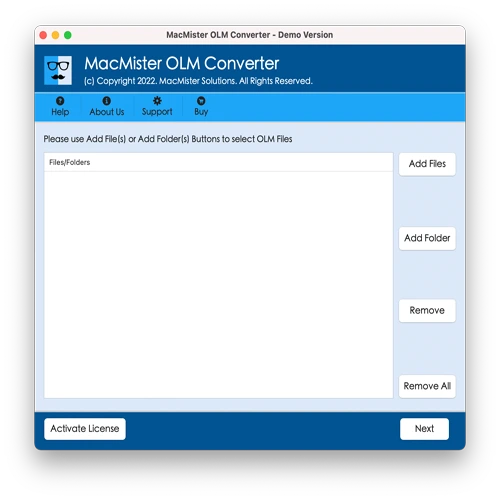
Step 2: Use the Add Files or Add Folder button to load individual OLM files or entire folders. Click Next to proceed.
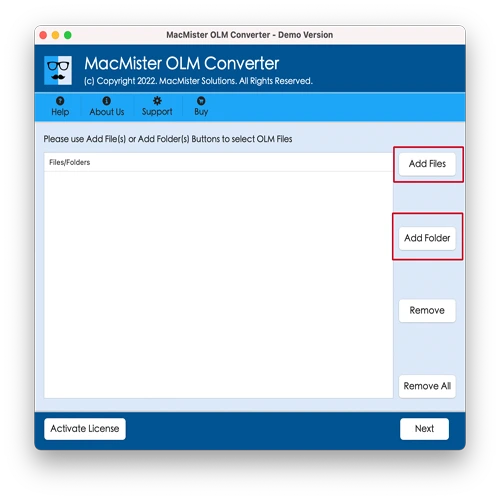
Step 3: The software will scan and display the contents of the selected OLM files in a tree structure with checkboxes. Select the desired data and click Next.
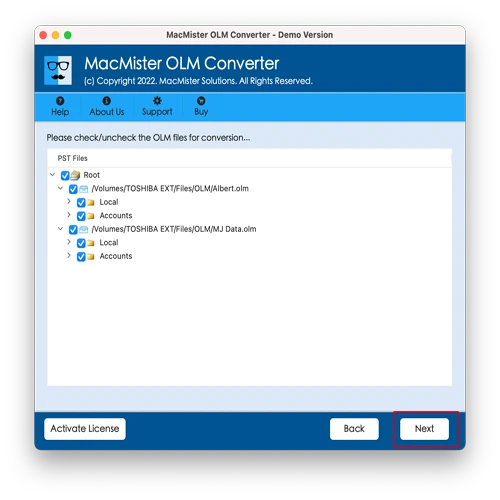
Step 4: From the Select Saving Option menu, choose either EMLx or IMAP as your preferred output format.
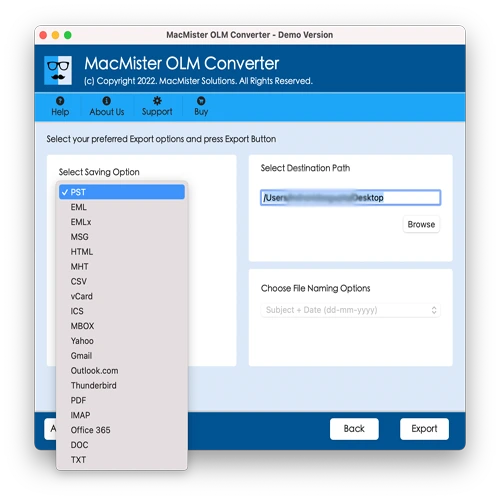
Step 5: Apply the available customization or sub-options under the chosen format to fine-tune your export. When ready, click Export.
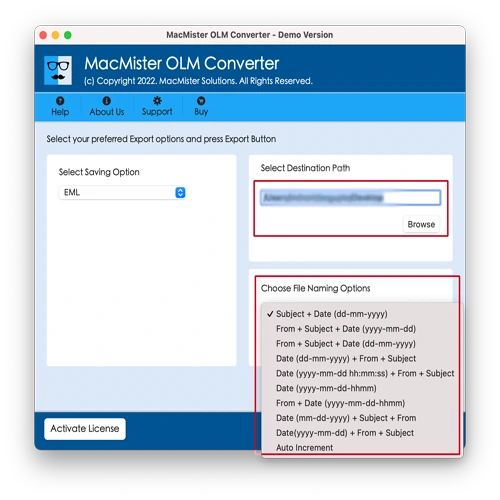
Step 6: The conversion process will begin immediately, and a live progress bar will appear on your screen.
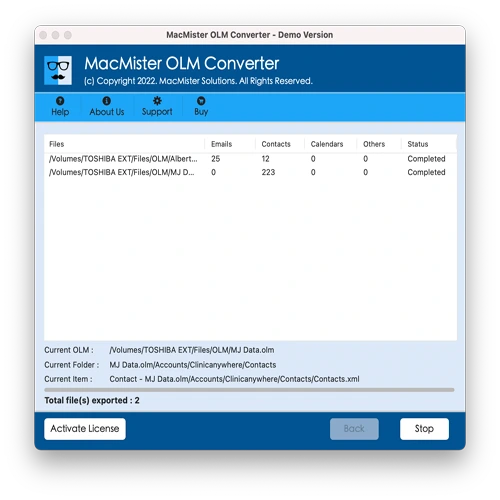
Once the process completes, you can locate the output files in the destination folder you specified. All original data properties and structure will be preserved accurately.
Note: If you face any technical difficulties during the conversion, feel free to reach out to the MacArmy support team for assistance. Additionally, if you have suggestions or feature requests for future software improvements, we welcome your feedback openly.
Standout Features of OLM to eM Client Tool for Mac
1. Import Multiple OLM Files in One Go – The software offers a batch conversion feature, enabling users to import several OLM files into eM Client simultaneously. With the Add Folder option, you can select and convert an entire folder of OLM files at once, saving time and preserving all data accurately.
2. Flexible Export Options – Users can choose from multiple output formats, specifically EMLx and IMAP, based on their needs. This flexibility allows for a seamless transfer of Outlook for Mac data into the eM Client platform.
3. Compatible with All macOS Versions – Whether you’re using macOS Monterey, Big Sur, Catalina, High Sierra, or any other version, the tool works flawlessly. It supports OLM to eM Client migration across all major macOS environments.
4. Easy-to-Use and Efficient Interface – The application features a clean, intuitive interface designed for users of all experience levels. With just three simple steps, you can complete the migration effortlessly—no technical expertise required.
5. No Outlook Installation Needed – There’s no need to have Outlook for Mac installed on your system. The tool functions independently and only require the OLM files to perform the conversion successfully.
Final Thoughts
This MacArmy guide has covered a complete and practical approach to export Outlook for Mac to eM Client on macOS. The tool is designed for both beginners and professionals, ensuring a smooth experience with powerful functionality.
Try the free demo version today and export the first 25 items per folder to eM Client at no cost!
