How to Convert Outlook Emails to Datasets? – Tips and Tricks!
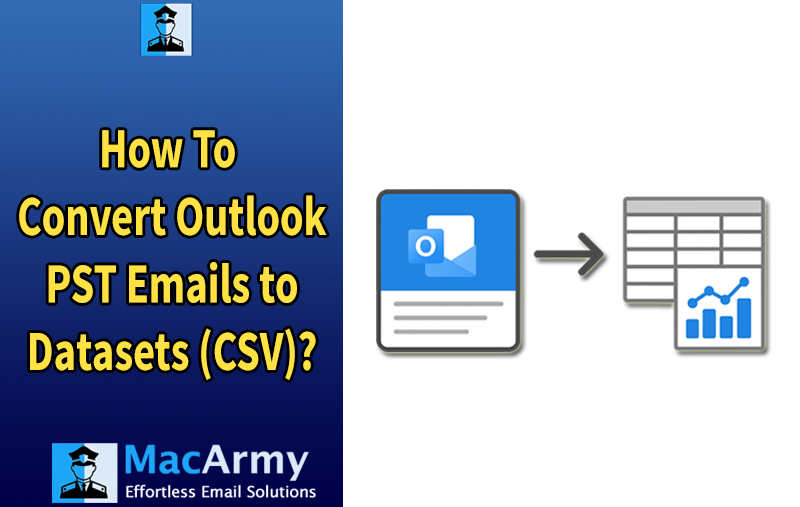
This post explores the rationale behind and methods for saving Outlook emails into structured datasets. Emails are a goldmine of information, regardless of your responsibilities as a data scientist, business analyst, or participant in AI and machine learning initiatives. This article explores why and how to convert Outlook emails to datasets that can be leveraged for various analytical and machine learning projects.
From handling customer service requests to general communications, email content can be leveraged for a variety of machine learning tasks such as sentiment analysis, spam filtering, and automated response generation. However, before this data can be effectively utilized, it must first be extracted from Outlook and converted into structured, machine-readable formats like CSV or JSON. This article outlines practical methods and highlights the best tools to streamline this conversion process, enabling you to transform raw email data into actionable datasets. In this post, we outline the methods and tools that make converting Outlook emails into usable datasets straightforward and efficient, empowering you to unlock the full potential of your email data.
Why Export Outlook Emails to Datasets?
Emails are far more than simple messages; they are a rich repository of valuable information. When organized and converted into structured datasets such as CSV files or database tables, emails can reveal meaningful patterns and insights that might otherwise go unnoticed.
There are two primary reasons why exporting Outlook emails to datasets is highly beneficial:
Archiving and Backup: Exporting your emails into structured datasets allows for efficient archiving and backup. Once converted, these datasets make it easier to migrate email data between systems or platforms without losing any important information.
Machine Learning and AI Training: Email datasets provide an ideal foundation for training machine learning models. By extracting and structuring email data, you can leverage it to build and improve models in areas such as:
- Sentiment Analysis: Understand customer satisfaction or internal team morale by analyzing the tone of emails.
- Spam Detection: Enhance spam filters by training models to recognize patterns typical of unwanted emails.
- Email Categorization: Automate the sorting of emails into categories like “Promotional,” “Social,” or “Important” to improve inbox management.
Exporting Outlook emails into datasets thus opens the door to numerous practical applications from better data management to powering advanced AI-driven solutions.
Approaches to Export Outlook Emails to Datasets
There are multiple approaches to exporting Outlook emails into datasets, ranging from straightforward manual exports to more advanced, automated solutions. The method you choose will largely depend on your technical expertise and the scope of your project.
1. Manually Export Outlook Emails to CSV Files
Microsoft Outlook offers a built-in feature that allows users to export emails directly into CSV (Comma-Separated Values) files. This method is ideal for small-scale projects or users without programming knowledge.
Steps to Export Outlook Emails to CSV:
- Open the Outlook application.
- Navigate to File > Open & Export > Import/Export.
- Select Export to a file and click Next.
- Choose Comma Separated Values (CSV) and click Next.
- Select the email folder you want to export, then click Next.
- Browse to the location where you want to save the CSV file and provide a file name.
- Click Finish to start the export.
Limitations: While this built-in export option is convenient, it only extracts basic email metadata such as sender, recipient, date, and subject. It does not export the full email body, attachments, or any rich content. Therefore, datasets created through this method have limited use for machine learning or deep analysis projects.
Note: Sometimes, the Import/Export option in Outlook may appear greyed out or disabled. If you encounter this issue, the manual export method won’t be available. Don’t worry, solutions to fix this problem are covered in detail in our dedicated guide on troubleshooting Outlook’s Import/Export feature.
How to Extract Outlook Emails as Datasets for AI Training
Use the MacArmy PST Converter, which offers the CSV format option, to expertly convert Outlook emails to datasets. Regardless of the file type you have, the tool is a flexible solution because it can convert both PST and OST files. Because it handles a huge number of emails, maintains metadata, and guarantees that data is formatted neatly for AI and machine learning applications, this method is better than Outlook’s built-in export feature.
How to Export Outlook Emails to Datasets
- Start the PST to CSV Converter tool to turn Outlook emails into datasets.
- Use the Add Files and Add Folder buttons to add PST files. Click on Next.
- Next, select the CSV file type from the list.
- Decide where to save the resulting Outlook email datasets.
- To export, click on Export button.
Get Outlook Email Datasets Ready for Use
There are two methods we may use to turn Outlook emails into a dataset. The raw data is now available, but it could require processing before it can be analyzed or used to create a machine learning model.
Some fields may be blank; we must choose whether to delete the rows or insert a placeholder.
Eliminate extraneous text, HTML tags, and special characters from the email body. The lowercase must be eliminated if it is necessary for an NLP activity.
You must manually label the data for machine learning tasks. For instance, you could identify every email as “spam” or “not spam” by adding a column to the dataset.
Final Thoughts
Outlook email conversion into datasets is an important but often overlooked step in workflows involving AI and machine learning. Although manual procedures are available, they quickly become unfeasible when dealing with higher data volumes. For this process, automated solutions, such as the suggested PST File Converter software, provide much-needed accuracy and efficiency. Through the conversion of unstructured email data into tidy, structured datasets, this tool enables you to easily create more efficient AI models and uncover insightful information.
FAQs: Converting Outlook Emails to Datasets
Q1: Can I export Outlook emails directly to datasets like CSV or Excel?
A: Yes, the software allows you to save emails as CSV files with full email content or attachments.Q2: Why can’t I find the Import/Export option in Outlook?
A: Sometimes the Import/Export option is greyed out due to Outlook profile issues, permission restrictions, or software glitches. Restarting Outlook, repairing the installation, or checking user permissions can help resolve this.Q3: How do I prepare exported email data for machine learning projects?
A: After exporting, clean the dataset by removing empty fields, stripping HTML tags, and normalizing text. Additionally, manually label the data (e.g., spam vs. non-spam) to enable supervised learning models.
