How to Fix Outlook Keeps Asking for Password Repeatedly on Mac
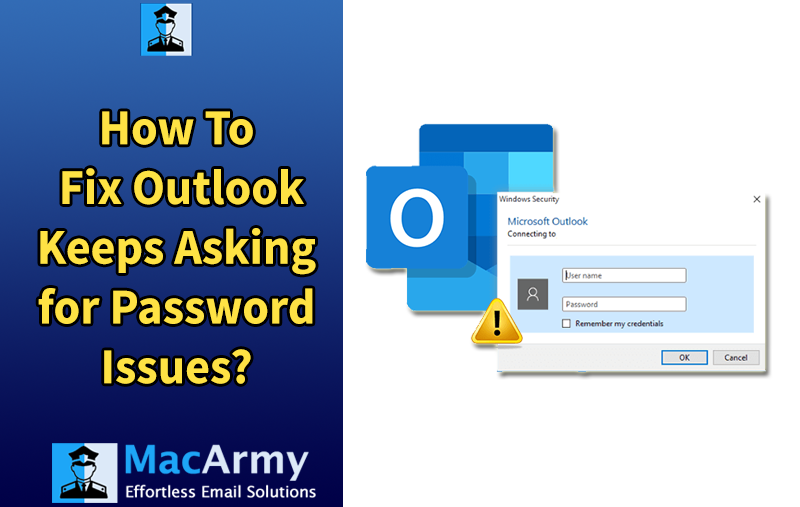
Summary: Mac Outlook users often encounter a frustrating issue where, even after entering the correct credentials, Outlook continues to prompt for the password repeatedly especially when connecting to Office 365 accounts. This persistent login loop is commonly caused by corruption or misconfiguration in the Keychain Access utility on macOS, which stores passwords and authentication tokens.
If you’re dealing with this problem, you’re not alone and more importantly, there are effective solutions available. In this blog, we’ll walk you through several proven methods to fix the issue where Outlook keeps asking for password. We’ll also introduce a reliable OLM Converter Tool to help you back up or migrate your data in case repair options fall short.
Real User Scenario: Outlook Keeps Asking for Password on Mac
“I work for a well-known company where we use Mac systems throughout the organization. Recently, several of our devices were hit by a virus. We managed to resolve the issue by formatting the affected Macs. However, after setting everything back up, some employees started facing a strange issue—when they try to connect to Microsoft Exchange using Outlook 2016 for Mac, the app repeatedly prompts them to enter their password. I double-checked the account configurations and everything looks fine. I’m beginning to wonder if this is a bug or something deeper. If anyone has experienced the same and found a solution, please let me know. Any help would be greatly appreciated!”
This scenario is quite common and highlights a frustrating experience many macOS users face. Even after entering the correct credentials, Outlook for Mac fails to remember the password, leading to repeated prompts and interrupted workflow.
In the following sections, we’ll explain why this happens and provide step-by-step methods of how to fix Outlook keeps asking for password repeatedly on mac
Why Does Outlook 2016/2019 Keep Asking for Password on Mac?
One of the most common causes behind Outlook 2016 or 2019 repeatedly asking for a password on macOS is related to Keychain Access a built-in utility in macOS that securely stores passwords and login credentials for various applications.
When this utility becomes corrupted or misconfigured, it can interfere with Outlook’s ability to authenticate properly with servers like Office 365 or Exchange. In such cases, duplicate or outdated tokens may be stored in Keychain, causing confusion during the authentication process. Outlook then fails to validate the saved credentials and, as a result, continuously prompts the user to re-enter the password.
This behavior can be triggered by:
- System updates or formatting
- Malware/virus activity
- Manual Keychain changes
- Improper logout or shutdown processes
Ultimately, the root issue is Outlook failing to recognize or retrieve the correct credentials from Keychain, which leads to the repeated password prompt loop.
Fix: Outlook 2016 for Mac Keeps Asking for Office 365 Password
If Outlook 2016 for Mac keeps prompting you for your Office 365 password, the issue is often linked to corrupted or outdated credentials stored in Keychain Access. To resolve this, you’ll need to delete cached passwords and authentication tokens related to your Exchange account. Follow the step-by-step instructions below:
Steps to Clear Outlook Password Prompts via Keychain Access:
- Quit Outlook and Office Apps
Ensure that Outlook and all other Microsoft Office applications are closed before proceeding. - Launch Keychain Access
You can open Keychain Access using one of these methods:- Open Finder > Go > Utilities > Double-click Keychain Access
- Or press Command + Space, type Keychain Access, and hit Enter
- Search and Delete Exchange Tokens
- In the search bar, type Exchange
- Review each item in the search results. For each entry that lists your Office 365 or Exchange account, right-click and select Delete
- Repeat until all relevant entries are removed
- Search and Delete ADAL Entries
- In the search bar, type adal
- Select all items of the type: MicrosoftOffice15_2_Data: ADAL:<GUID>
- Right-click and click Delete
- Search and Delete Office Identities
- Type office in the search field
- Look for:
- Microsoft Office Identities Cache 2
- Microsoft Office Identities Settings 2
- Select and delete both items
- Quit Keychain Access
After deleting all necessary entries, close Keychain Access and restart your Mac (recommended).
After completing these steps, relaunch Outlook and enter your Office 365 credentials when prompted. This should stop the repeated password requests and re-establish a stable connection with your Exchange server.
Tip: If you’re considering switching to Windows Outlook or just want to back up your data, you can convert Mac OLM files to PST format using a reliable OLM to PST Converter tool. This lets you access all your Mac Outlook emails, contacts, calendars, and more on the Windows version of Microsoft Outlook.
Technical FAQs – Outlook Keeps Asking for Password on Mac
Q1: Why does Outlook for Mac keep asking for my Office 365 password repeatedly?
A: This usually happens when Outlook fails to retrieve valid credentials from Keychain Access, macOS’s password manager. It can be caused by corrupt tokens, duplicate credentials, or an outdated authentication cache.
Q2: What is Keychain Access and how does it affect Outlook for Mac?
A: Keychain Access is a built-in macOS tool that stores login credentials for apps and websites. If it stores conflicting or outdated entries for Office 365 or Exchange, Outlook may fail to authenticate and repeatedly prompt for your password.
Q3: Will deleting Keychain entries remove my emails or account settings in Outlook?
A: No, deleting Keychain entries only removes saved credentials. Your emails and account settings in Outlook will remain intact. You’ll just need to re-enter your password when prompted.
Q4: Is this issue specific to Outlook 2016, or can it happen in newer versions like Outlook 2019 or Microsoft 365?
A: While it’s common in Outlook 2016, this issue can also occur in Outlook 2019 or Microsoft 365 for Mac, especially after system updates, profile corruption, or password changes.
Q5: What if clearing Keychain Access doesn’t fix the problem?
A: If the issue persists after clearing credentials, try:
- Creating a new Outlook profile
- Removing and re-adding the Office 365 account
- Checking for Office updates
- Resetting the Outlook app using Safe Mode
- Or, consider backing up data using an OLM File to PST Converter Tool
Q6: Can I prevent this issue in the future?
A: Yes. To minimize the chances of Outlook losing credentials:
- Avoid force-quitting Outlook
- Keep macOS and Office apps updated
- Don’t change passwords too frequently without syncing across devices
- Use Microsoft AutoUpdate regularly
Conclusion
Outlook for Mac repeatedly asking for your password can be frustrating and disrupt your workflow, but fortunately, it’s a common issue with well-established solutions. The root cause often lies within corrupted or outdated credentials stored in macOS Keychain Access. By carefully clearing these cached passwords and authentication tokens, you can resolve the persistent password prompts and restore smooth email access.
If manual troubleshooting seems overwhelming or you need to manage your Outlook data across platforms, professional tool like OLM File Converter can offer an efficient alternative.
Following the steps and recommendations shared in this article will help you fix the password prompt issue effectively and get your Outlook for Mac back to seamless operation.
