How to Fix Outlook for Mac 2011 Error Code -17897?
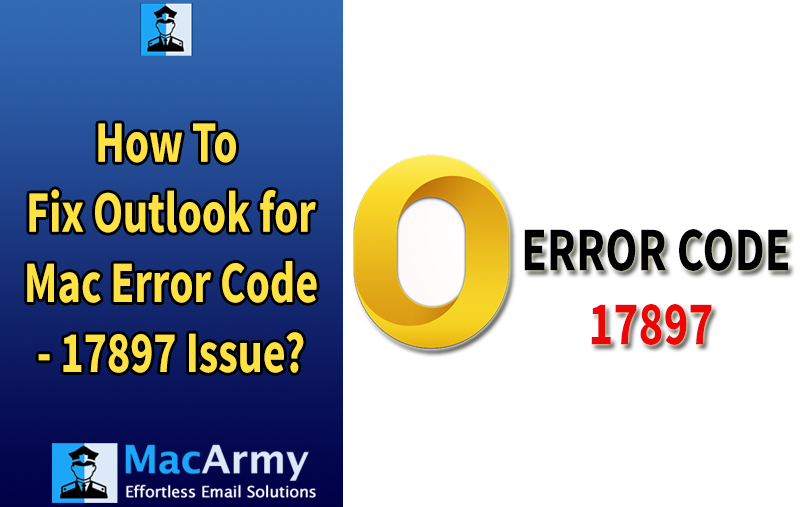
Microsoft Outlook, a leading desktop email client developed by Microsoft, is available not only for Windows but also for Mac OS X. The Office for Mac 2011 suite includes the latest version of Outlook, along with other popular applications like Word, Excel, and PowerPoint. Just like its Windows counterpart, Outlook 2011 for Mac is primarily used for sending and receiving emails. Beyond that, it efficiently manages other essential data such as contacts, calendars, tasks, and notes. All of this information is stored in a proprietary .olm file format on Mac, as opposed to the .pst format used on Windows.
Outlook for Mac 2011 provides a convenient way to integrate your Outlook data from Windows by allowing the import of .pst files. This enables you to merge your PC-based inbox, folders, contacts, and other items into the Mac environment seamlessly. However, it’s essential to ensure that the PST file being imported is free from corruption or compatibility issues, as damaged files may cause unexpected errors during or after the import.
Error Message –
One such issue users may encounter is the following error message:
“Error Code -17897: Authentication failed because Outlook doesn’t support any of the available authentication methods.”
Users typically encounter Error Code -17897 in Outlook for Mac 2011 when attempting to send emails. This issue is directly related to authentication problems with the outgoing mail server (SMTP). If you’re receiving this error while sending or receiving emails, it likely indicates one of the following:
- The email account is not properly configured.
- The SMTP authentication settings are missing or incorrect.
- The SMTP port is not set or is blocked.
- The authentication method in Outlook is set to “None” under account settings.
These misconfigurations prevent Outlook from successfully connecting to the mail server, resulting in the “Authentication Failed – Error 17897” message.
Fortunately, there are several reliable ways to fix this issue. Follow the steps below to troubleshoot and resolve Outlook for Mac 2011 Error Code -17897:
Extra Tip: Backup Mac Outlook Data Safely
If you’re experiencing issues accessing your Mac Outlook OLM file, it’s a good idea to back up your data before attempting any major fixes. The safest and most efficient way to do this is by using a professional MacArmy OLM to PST Converter. This tool allows you to store your Outlook data in a healthy, accessible format for backup or migration purposes
Methods to Fix Outlook for Mac 2011 Error Code – 17897
Outlook for Mac Error Code -17897 typically points to an authentication issue when trying to send emails via the SMTP server. Misconfigured account settings, missing authentication details, or incorrect ports can all trigger this error. Follow the steps below to troubleshoot and fix the problem:
#1: Check SMTP Server Settings
- Open Outlook for Mac 2011.
- Go to Tools > Accounts.
- Select your email account from the left-hand side.
- Under Outgoing Server, check the following:
- Server address (e.g., smtp.yourdomain.com)
- Port number (commonly 587 or 465 for secure connections)
- Use SSL should be enabled (if your provider requires it)
- Authentication should NOT be set to “None”
#2: Enable SMTP Authentication
- In the Accounts window, click More Options under the Outgoing Server settings.
- In the authentication drop-down menu, choose “User Name and Password”.
- Enter your email account’s username and password.
- Save the changes and close the window.
#3: Verify Account Credentials
Make sure:
- Your email username (often your full email address) and password are correct.
- You’re not using outdated or incorrect login info.
- Try logging into your webmail interface (e.g., Gmail, Yahoo, etc.) to confirm credentials.
#4: Update Outlook or Mac OS (if applicable)
Running outdated software may cause compatibility issues:
- Check for updates via Help > Check for Updates in Outlook.
- Ensure your Mac OS X is also up to date.
Drawbacks of Manual Methods to Fix Outlook for Mac 2011 Error Code 17897
While manual methods can sometimes resolve Error Code -17897, they come with several limitations and risks, especially for non-technical users. Below are some of the key drawbacks:
- Manual troubleshooting often involves multiple steps, like modifying settings, restarting Outlook, or recreating accounts.
- Users may need to repeat the process multiple times to isolate the exact cause.
- Some steps, such as modifying ports, SSL settings, or creating new identities, require basic technical know-how.
- Even after a successful manual fix, the error might return if the root cause (e.g., outdated software or server policy change) is not resolved.
- Outlook 2011 lacks advanced diagnostic tools, so you won’t get detailed feedback or automatic error correction.
- Since Outlook for Mac 2011 is no longer supported, even the best manual efforts may not fix compatibility issues with current macOS or mail servers.
If manual methods fail or seem too risky, consider:
- Switching to a modern email client
- Using a MacArmy OLM Converter to back up and access your Mac Outlook data on Windows Outlook or other supported platforms
Conclusion
From the information above, it’s clear that Error Code -17897 is specific to Outlook for Mac 2011 and usually occurs when sending emails due to SMTP authentication failure. This error often appears with the message: “Authentication failed – Error code 17897”
The root cause is typically misconfigured outgoing server settings, unsupported authentication methods, or outdated software limitations. To fix the issue, follow the manual troubleshooting steps provided above carefully. If the error persists or you’re unable to access your data, consider using a professional Outlook for Mac to PST Converter to back up your Outlook 2011 data and migrate to a more modern and supported email platform.
