How to View/Show Hidden Files and Folders on macOS: Quick Methods

Introduction – It can be incredibly frustrating when you’re unable to view hidden files and folders on macOS, especially when you know they should be there. The truth is, macOS hides many files and folders by default. This design choice is intentional: it helps protect the system from accidental changes that could affect stability or performance.
However, there are times when accessing these hidden files becomes necessary whether for troubleshooting, accessing app data, or modifying system-level configurations.
In this guide, we’ll walk you through safe and effective methods to show hidden files and folders on your Mac. But a word of caution: hidden files often serve critical functions, and editing or deleting them carelessly can result in serious system issues. Proceed carefully and only make changes when you know what you’re doing. Let’s get started.
Read More Blog
Why Are Files & Folders Hidden on Mac?
macOS, like many operating systems, hides certain files and folders by default and for good reason. These hidden items typically serve critical system functions and are kept out of sight to prevent users from accidentally modifying, corrupting, or deleting essential system components.
There are a few common reasons why files and folders are hidden:
- System Protection: Apple and system administrators hide files to maintain macOS stability and prevent unintended changes that could compromise the system.
- Security and Privacy: Hidden files often contain sensitive configuration data or user information that shouldn’t be altered casually.
- Cleaner User Interface: By hiding background files, macOS keeps your Finder interface less cluttered and more user-friendly.
- Business Use Cases: In some environments, organizations might intentionally hide files and folders that manage automated processes or facilitate secure data transfer between clients, servers, or external partners.
In most cases, these files operate silently in the background, and you won’t even know they exist—nor do you need to. But when troubleshooting or customizing your system, you might need access to them.
Important Note: If you choose to reveal and interact with hidden files or folders, proceed with extreme caution. Accidentally altering system-critical files can lead to instability or even render your Mac unusable.
How to View Hidden Files on Mac
macOS offers a few easy ways to reveal hidden files and folders. In this section, we’ll walk you through two simple methods to view hidden content on your Mac one using a keyboard shortcut in Finder, and the other using the Terminal.
Method 1: Use a Keyboard Shortcut in Finder
The quickest and easiest way to show hidden files on your Mac is by using a built-in shortcut in the Finder application.
Steps:
- Open the Finder app on your Mac.
- Navigate to the folder where you suspect hidden files might be stored.
- Press Command + Shift + Period on your keyboard.
- Instantly, the hidden files and folders will become visible in the current directory.
- To hide them again, simply press the same shortcut (Cmd + Shift +.) once more.
This method is perfect for quickly toggling the visibility of hidden files without making permanent changes to system settings.
Method 2: View Hidden Files Using Terminal
You can also use the macOS Terminal to list hidden files within a specific folder. Here’s how to do it:
- Open Spotlight Search, type Terminal, and launch the Terminal app.
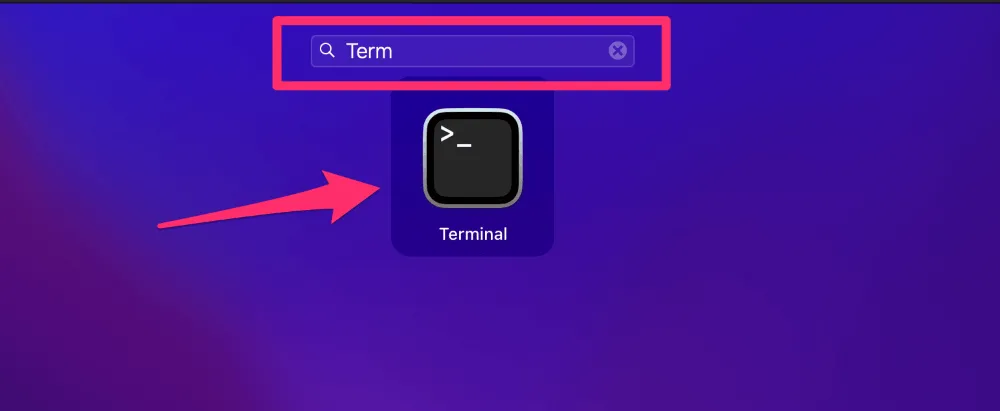
- Navigate to the folder where you want to check for hidden files.
- In Terminal, type the following command: ls -a
- Press Enter.
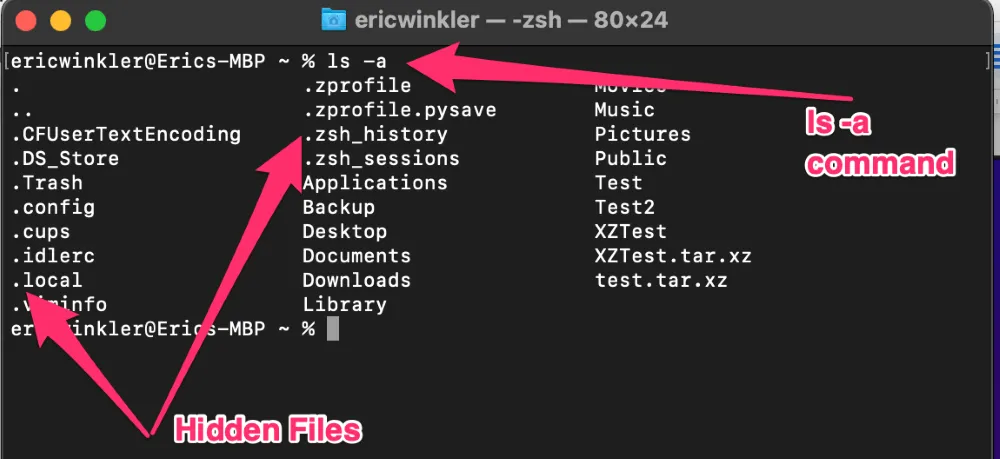
This command (ls -a) will list all files and folders, including hidden ones. Hidden files typically begin with a dot (.), such as .bash_profile or .gitignore.
Method 3: Show Hidden Files in Finder Using Terminal
You can also configure Finder to always show hidden files using a simple Terminal command.
- Open the Terminal application.
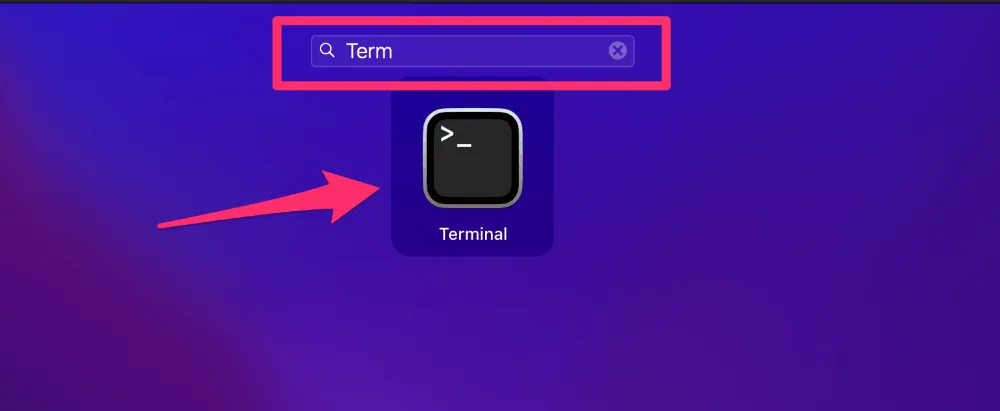
- Enter the following command to change the Finder settings: defaults write com.apple.finder AppleShowAllFiles TRUE
- Press Enter.
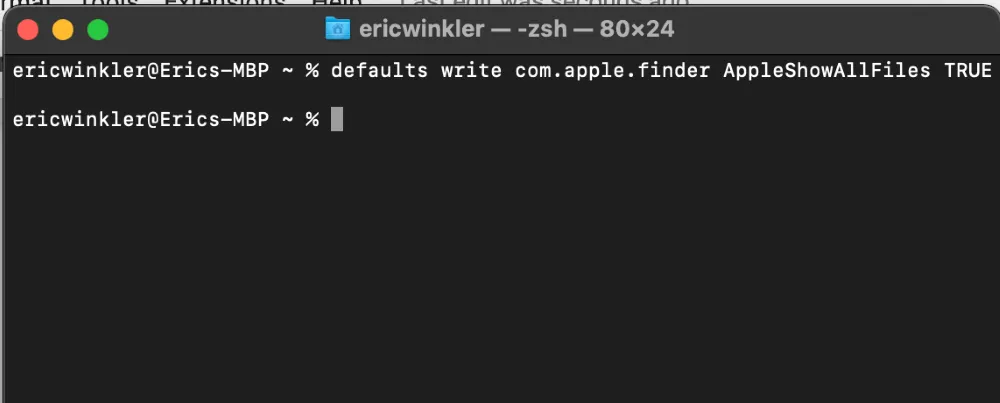
- To apply the new settings, restart Finder using this command: killall Finder
- Press Enter again.
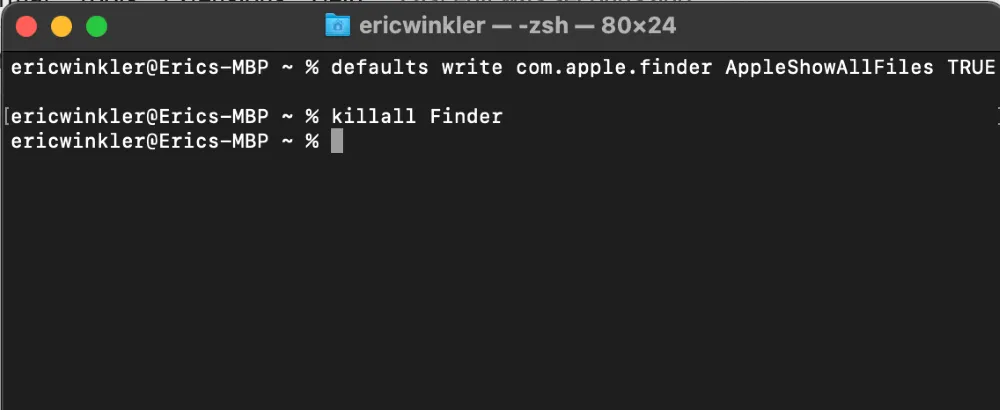
- After restarting, Finder will display all hidden files and folders throughout your system.
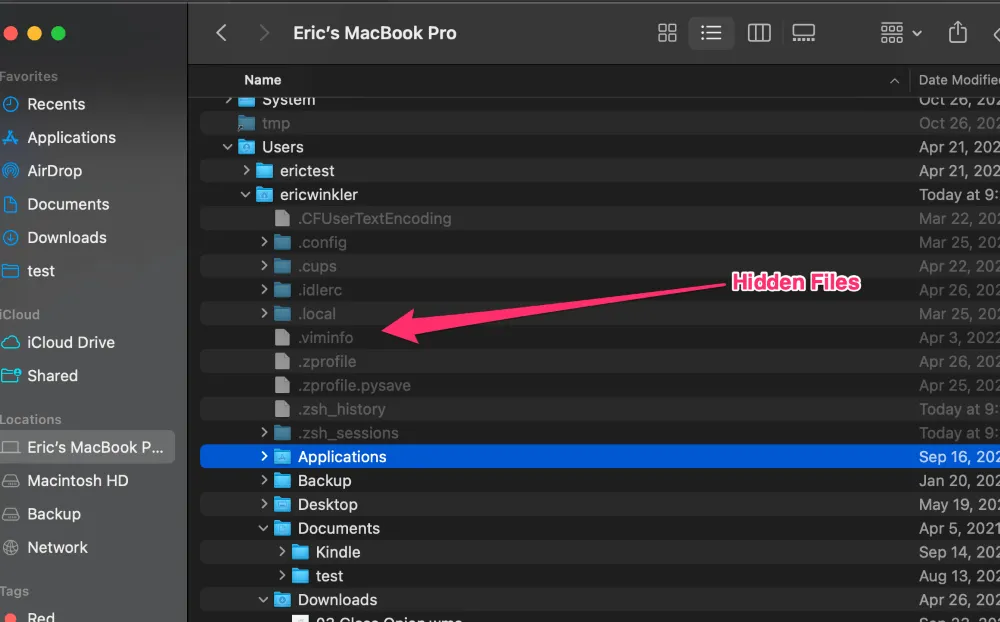
These are the most effective ways to access hidden files and folders on a Mac. Based on your specific needs, whether you want to reveal them temporarily or make them permanently visible, you can choose the method that suits you best.
Conclusion
As outlined above, you can use Terminal commands to configure Finder to display hidden files on your Mac whenever needed. However, remember to proceed with extreme caution when interacting with these files, as many of them are essential for your operating system’s stability and functionality.
I hope this guide helps you easily reveal hidden files on your Mac. If you have any questions or feedback, please feel free to reach out, I’d be happy to assist you!
Frequently Asked Questions
Q: How do I view all files, including hidden ones, on macOS?
A: You can use either Terminal commands or Finder shortcuts to access hidden files on a Mac. The easiest way is to use the Finder shortcut Command + Shift + Period.
Q: What is the shortcut to show hidden files on a Mac?
A: In Finder, press Command + Shift + Period to toggle hidden files on or off.
Q: Why are some files and folders hidden on macOS by default?
A: Hidden files on macOS are usually system or configuration files. They are hidden to prevent accidental modification or deletion that could compromise system stability.
Q: Is it safe to delete hidden files?
A: Hidden files are typically essential for the proper functioning of macOS. It is not recommended to modify or delete these files unless you are absolutely sure about their purpose.
