How to Unzip Files or Folders on macOS? – A Simple Guide
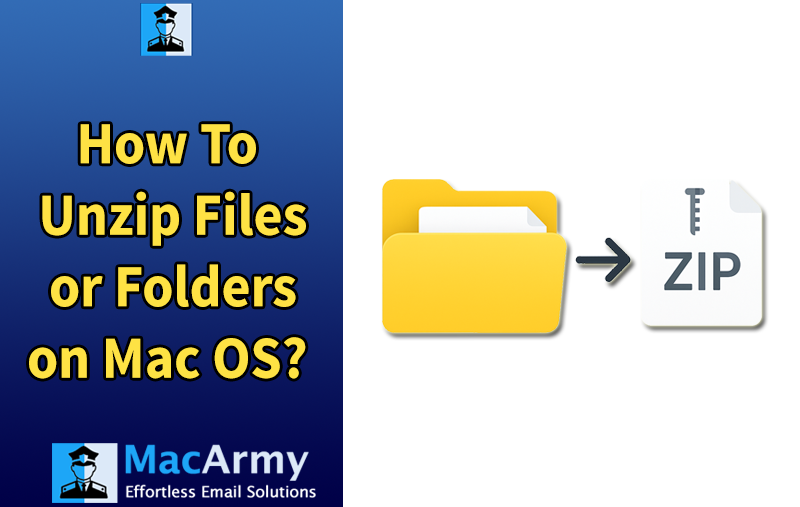
Unzipping files on a Mac is a simple and seamless process, thanks to macOS’s built-in support for ZIP archives. Whether you’ve downloaded a compressed file from the internet or received one from a colleague, macOS makes it easy to access the contents without needing any third-party software. This guide will walk you through the different methods available for unzipping files and folders on a Mac, covering the default built-in tools and alternative approaches.
Zipping and unzipping files isn’t just about organization; it’s also a great way to manage storage. If you’re running low on space on your Mac, zipping files can help you compress and store documents, photos, videos, and other media more efficiently. Additionally, ZIP files make it easier and faster to share large files over the internet.
Once those large ZIP files are received or downloaded, you’ll need to unzip them to access their contents. Let’s explore exactly how to do that on macOS.
What Exactly Are ZIP Files?
ZIP files are compressed bundles that contain one or more files packaged into a single archive. This format is commonly used to reduce file size, making files easier to store, transfer, and share, whether via email, cloud services, or other online platforms.
When you compress files into a ZIP archive, the data is encoded in a way that reduces storage space. This is particularly helpful when working with large files or batches of documents, images, or media. For example, instead of attaching ten separate files to an email, you can compress them into one ZIP file for quicker and easier sharing.
ZIP files are not just about saving space, they also make organization simpler. You can group related files together, encrypt sensitive information, and even split large archives into smaller parts if needed. On macOS, this helps keep your desktop clean and improves file management.
Because the contents of a ZIP file are compressed, they take up less space and require less bandwidth to transfer. That means faster uploads, quicker downloads, and a more efficient way to handle file sharing overall.
How to Unzip Files on macOS
Unzipping files on macOS is simple, thanks to built-in tools that don’t require any additional software. Below are two easy manual methods you can use to extract files and folders from a ZIP archive.
Method 1: Double-Click the ZIP File
This is the quickest and most common method.
Steps:
- Locate the ZIP file in Finder.
- Double-click the file.
- macOS will automatically launch the Archive Utility and extract the contents.
- A new folder will be created in the same location as the ZIP file, containing the extracted files.
Method 2: Use the “Open With” Option
If double-clicking doesn’t work or you want to ensure you’re using a specific tool, try this method.
Steps:
- Locate the ZIP file you want to unzip.
- Right-click (or Control-click) on the file.
- Select “Open With” from the context menu.
- Choose “Archive Utility” from the list of applications.
- The file will be extracted in the same location, just like in Method 1.
Method 3: Unzip Files on Mac Using Terminal
If you prefer using the command line or need to unzip files as part of a script or automation process, macOS’s Terminal provides a simple and effective way to do it.
Here’s how to unzip files using Terminal in just a few steps:
Step 1: Move the ZIP File to the Desktop (Optional but Recommended)
To make things easier, drag and drop the ZIP file to your Desktop so it’s easy to locate in Terminal.
Step 2: Open Terminal and Navigate to the File Location
- Open Terminal (you can find it via Spotlight or in Applications > Utilities).
- Use the cd command to change the directory to your Desktop:
- cd Desktop
Example from Terminal:
Last login: Wed Jan 28 13:47:29 on console
robertpatricia-MacBook-Pro-2:~ robertpatricia$ cd Desktop
Step 3: Unzip the File Using the unzip Command
Type the following command in Terminal, replacing yourfile.zip with the actual name of your ZIP file:
unzip yourfile.zip
Example: unzip test.zip
Terminal will output a list of extracted files. These will now appear on your Desktop (or wherever the ZIP file was located).
That’s it! You’ve successfully unzipped files using Terminal. This method is especially useful if you’re working with remote servers, writing scripts, or simply prefer the speed and control of command-line tools.
Read More Blogs –
Conclusion
Unzipping files on macOS is straightforward, whether you prefer the simplicity of the built-in Archive Utility or the precision of the Terminal. If you choose to use Terminal, you’ll find that the process is incredibly fast and easy to execute.
For more advanced usage, such as customizing how files are extracted or handling complex archives, you can explore additional options by running the unzip command alone or consulting its manual page with: man unzip
Whether you’re organizing downloaded files, sharing data more efficiently, or simply freeing up space, knowing how to unzip files on a Mac gives you greater control over file management.
