SeaMonkey to Outlook Migration Made Easy | Direct Method to Transfer Emails

Check out this blog to learn how to export SeaMonkey mail to Outlook on a Mac system and access your email data seamlessly in both Mac and Windows versions of Outlook.
SeaMonkey is an all-in-one internet suite that includes a web browser, email client, newsgroup reader, IRC chat, and feed reader. Its email component supports features like multiple account management, message filtering, advanced search options, and built-in address books. While SeaMonkey is known for its consistent updates and solid performance, it still falls short in areas like security and modern email management. Despite having a loyal user base, it isn’t as widely used or supported as Outlook or Thunderbird.
Steps to Export SeaMonkey Mail to Outlook on Mac
Unfortunately, SeaMonkey does not provide any direct manual method to export emails to Outlook. To perform this migration, you’ll need to use a reliable converter tool to change the file format to one compatible with Microsoft Outlook.
Below, we’ve outlined two simple methods you can follow to export your SeaMonkey email files to Outlook on macOS. The process is explained step-by-step — with illustrations to make it easier to understand.
Step 1: Locate SeaMonkey Email Data
Before exporting SeaMonkey to Outlook on macOS, you need to locate the default storage folder where SeaMonkey saves its email data. Like most email clients, SeaMonkey stores messages locally in MBOX format. Follow these steps to find the location:
- Launch the SeaMonkey application on your Mac.
- Select the email account or folder containing the messages you want to export.
- Navigate to View Settings for this Account, then go to Server Settings.
- Under Local directory, you’ll find the file path where your email data is stored.
- Copy this path and paste it into Finder on your Mac.
- You’ll now see the complete directory with all your folders and subfolders — SeaMonkey stores email messages in .mbox files here.
These MBOX files can now be used in the next step of the conversion process.
Read the blog:
Easily Migrate Opera Mail to Thunderbird
Step 2: Export SeaMonkey Emails to Outlook PST
Once you’ve located the SeaMonkey MBOX files, the next step is to convert them into the PST format. To do this, use a reliable MBOX to PST Converter for Mac. This specialized tool allows you to convert multiple MBOX files from SeaMonkey into a Unicode PST file, which is fully compatible with both Windows and Mac versions of Microsoft Outlook.
With this utility, you can:
- Convert bulk email files in just a few clicks
- Maintain folder hierarchy and email formatting
- Avoid data loss or corruption during migration
After conversion, you can effortlessly import the PST file into Outlook and access all your SeaMonkey emails without any hassle.
How to Export SeaMonkey to Outlook Account on Mac?
Follow the step-by-step procedure below to convert SeaMonkey emails into Outlook-compatible PST format using a professional tool:
#1: Download and install the MBOX Converter for Mac on any Mac OS version above 10.8 (Mountain Lion).
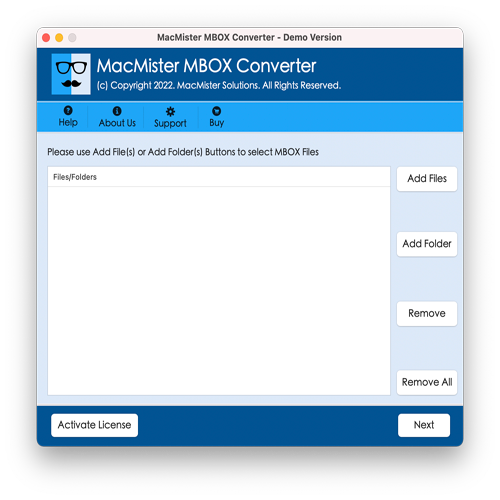
#2: Launch the tool and click on the Add Files or Add Folder button to upload your SeaMonkey email data. Then, click Next to continue.
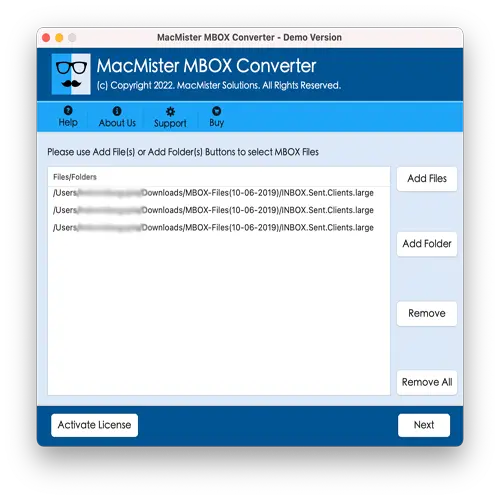
#3: From the list of export options, select PST as the output format.
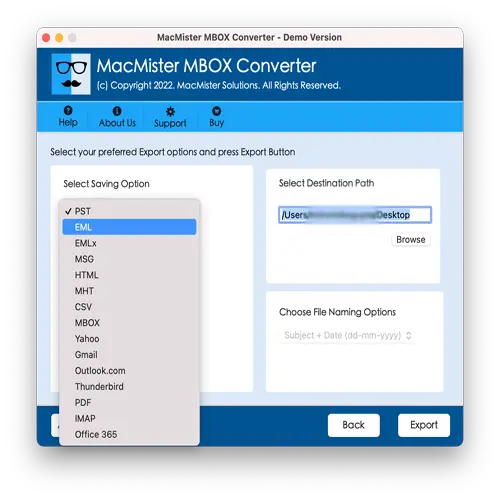
#4: Browse and select a location to save the converted PST file.
#5: Click the Export button to begin the SeaMonkey to Outlook migration on your Mac.
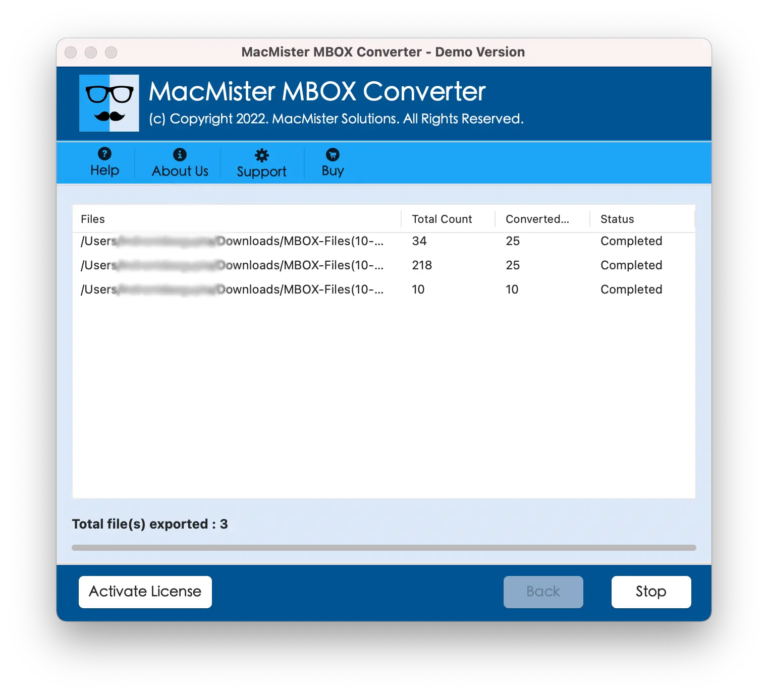
Trial & Pro Version
The software offers both demo and licensed versions:
- Trial Edition: Convert up to 25 emails from SeaMonkey for free — ideal for testing functionality.
- Pro Version: Unlock unlimited conversion, allowing you to migrate entire mailboxes in one go without any restrictions.
Conclusion
This article covered a complete and efficient method to export SeaMonkey emails to Outlook on macOS. With the help of the recommended utility, users can smoothly perform the migration without needing any technical knowledge. The process is fast, accurate, and preserves all your email data and folder structure during the conversion.
Ready to migrate? Start with the free trial and experience hassle-free SeaMonkey to Outlook migration today!
FAQ – SeaMonkey to Outlook Migration
Q1) Can I export attachments from SeaMonkey to Outlook?
A1: Yes, the tool allows you to export attachments. Simply select the folder that contains the attachments or the entire SeaMonkey mailbox and ensure attachments are included before starting the conversion.
Q2) Do I need to have SeaMonkey installed to use this tool?
A2: No, SeaMonkey installation is not required. As long as you have access to the SeaMonkey mailbox files (in .mbox format), you can proceed with the conversion process using the tool.
Q3) Will the converted PST file work with Outlook for Mac?
A3: Absolutely. The tool generates a Unicode PST file, which is fully compatible with both Windows Outlook and Mac Outlook.
