How to Fix the “PST is Not an Outlook Data File” Error in Outlook?
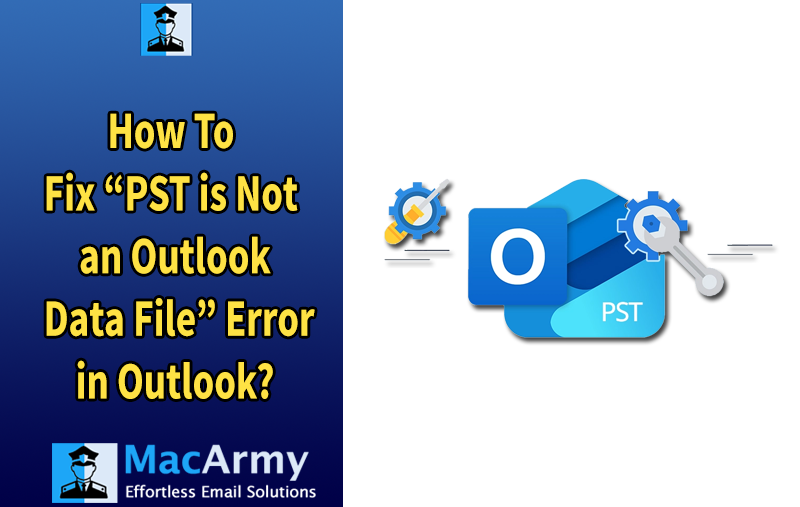
Many users often wonder, “How to fix Outlook PST is not an Outlook Data File .pst error?” This is a common issue in Outlook that typically occurs when the PST file becomes corrupt or inaccessible. Since the PST file contains your entire mailbox data, including emails, calendars, contacts, and more, encountering such errors can be a serious concern, disrupting your daily workflow.
In this blog, we will walk you through some of the most effective methods to resolve the “Outlook PST is not an Outlook Data File (.pst)” error, so you can regain access to your important data quickly and safely.
What Is the “Outlook PST is Not an Outlook Data File (.pst)” Error?
This error occurs when Microsoft Outlook fails to recognize a PST file as a valid Outlook data file. In such cases, Outlook struggles to access the PST file, which contains important mailbox data like emails, calendars, contacts, and tasks. When this happens, you might see an error message like:
“The file <path> is not a valid Outlook data file (PST).”
Common Reasons Behind This Error:
- Sudden Outlook shutdowns, malware attacks, or system crashes can corrupt PST files, making them unreadable.
- PST files created in a different or older version of Outlook may not be compatible with your current Outlook version.
- If the PST file is moved, renamed, deleted, or its path is changed, Outlook won’t be able to locate it, causing this error.
- The Outlook profile stores account settings and preferences. If the profile is damaged or faulty, it can trigger PST access errors.
- Older Outlook versions have strict size limits for PST files. Exceeding these limits can corrupt the file and result in this error.
How to Fix Outlook PST “Not an Outlook Data File (.pst)” Error? – [SOLVED]
In this section, we will explore various troubleshooting methods to fix the “Outlook PST is not an Outlook Data File (.pst)” error. Each method addresses different root causes of the issue, allowing you to choose the most suitable solution based on your specific situation. Identify the main cause of your problem and follow the corresponding steps to resolve it efficiently.
1. Cross-Check the PST File’s Read-Only Attribute
If your PST file is set to read-only, Outlook won’t be able to access or modify its data, which may cause the error. To disable the read-only attribute, follow these steps:
- Locate the PST file on your computer.
- Right-click the file and select Properties.
- In the General tab, look for the Read-only checkbox.
- If it’s checked, uncheck the box to disable read-only mode.
- Click Apply, then OK to save changes.
- Restart Outlook and try accessing the PST file again.
2. Save PST to a New Location
Sometimes, moving the PST file to a different location can help bypass permission or access issues. To do this:
- Navigate to the current location of your PST file.
- Copy the PST file and paste it into a local folder, such as your Documents folder.
- Open Outlook, go to File > Open & Export > Open Outlook Data File.
- Browse to the new location and select the copied PST file.
- Check if you can access the PST data without errors.
3. Check the Size of the PST File
Large PST files can become corrupted or inaccessible, especially if they exceed Outlook’s size limits. To check and manage the PST file size:
- Locate your PST file and check its size.
- If the file size is above 50 GB (for Outlook 2010 and later), it’s advisable to archive old emails or split the PST into smaller files.
- Reducing the size helps prevent corruption and improves Outlook’s performance.
4. Update Microsoft Outlook to the Latest Version
Using an outdated Outlook version can cause compatibility issues with PST files. To update Outlook:
- Open Microsoft Outlook.
- Go to File > Office Account (or Account).
- Click on Update Options, then select Update Now.
- If automatic updates don’t work, visit the Microsoft Office website to download and install the latest version manually.
- After updating, restart Outlook and check if the PST file error persists.
5. Verify and Fix Disk Errors
Disk errors or bad sectors on your hard drive can make PST files unreadable. To scan and fix disk errors:
- Open Command Prompt as an administrator (search for cmd, right-click, and choose Run as administrator).
- Type the following command and press Enter:
- chkdsk C: /f /r
(Replace C: with the drive letter where your PST file is stored.)
- Allow the scan to complete — it may take some time depending on disk size and errors.
- Restart your computer once the process finishes.
- Open Outlook and try accessing the PST file again.
6. Create a New Outlook Profile
If your Outlook profile is corrupted, creating a new profile can help resolve PST file access issues. Follow these steps:
- Open the Control Panel and select User Accounts.
- Click on Mail (you may need to search for “Mail” in the Control Panel search bar).
- In the Mail Setup dialog box, click Show Profiles.
- Click Add to create a new Outlook profile.
- Follow the on-screen instructions to set up your new profile with your email account.
- Once created, select Always use this profile and choose your new profile as the default.
- Discard or remove the old, corrupted profile if desired.
- Restart Outlook and import your PST file into the new profile.
7. Use ScanPST.exe (Inbox Repair Tool) to Fix PST Errors
Outlook includes a built-in utility called ScanPST.exe (Inbox Repair Tool) to repair corrupted or inaccessible PST files. Here’s how to use it:
- Locate ScanPST.exe in your Outlook installation folder. Common paths are:
- For Outlook 2019/Office 365 (64-bit):
C:\Program Files\Microsoft Office\root\Office16 - For Outlook 2016:
C:\Program Files (x86)\Microsoft Office\Office16
- For Outlook 2019/Office 365 (64-bit):
- Run ScanPST.exe and click Browse to select the corrupted PST file.
- Important: Make sure to back up your PST file before starting the repair process.
- Click Start to begin scanning.
- Once the scan is complete, click Repair to fix detected errors.
- After repair completes, you will see a Repair Complete notification.
- Open Outlook and check if the PST file is now accessible.
Note: ScanPST works well for minor corruption but may fail if the PST file is severely damaged. In such cases, professional repair tools or services are recommended.
Use a Professional Method to Fix the PST Error
If you frequently encounter the “Outlook PST is not an Outlook Data File (.pst)” error and the manual solutions don’t work, it’s time to consider a professional tool. The MacArmy PST Converter for both Mac and Windows is an advanced, reliable, and user-friendly application designed to handle such issues effortlessly.
This powerful software allows users to export PST files into over 15 different formats, ensuring maximum flexibility and compatibility. Thanks to its intuitive graphical user interface (GUI), even users with minimal technical knowledge can operate the tool with ease.
With just three simple clicks, MacArmy PST File Converter helps you quickly fix PST file errors and recover your Outlook data without risking loss or corruption.
Conclusion
In this write-up, we have explored various methods to resolve the “Outlook PST is not an Outlook Data File (.pst)” error. Often, simple troubleshooting steps can effectively fix the issue. However, if the manual methods do not yield results, it is advisable to use the recommended professional solution, which is both safe and reliable.
Remember, identifying the root cause of the error before applying any fix is crucial to ensure the best outcome and prevent further data loss.
