[Solved] Outlook Keeps Closing Automatically After Opening – Try These Fixes
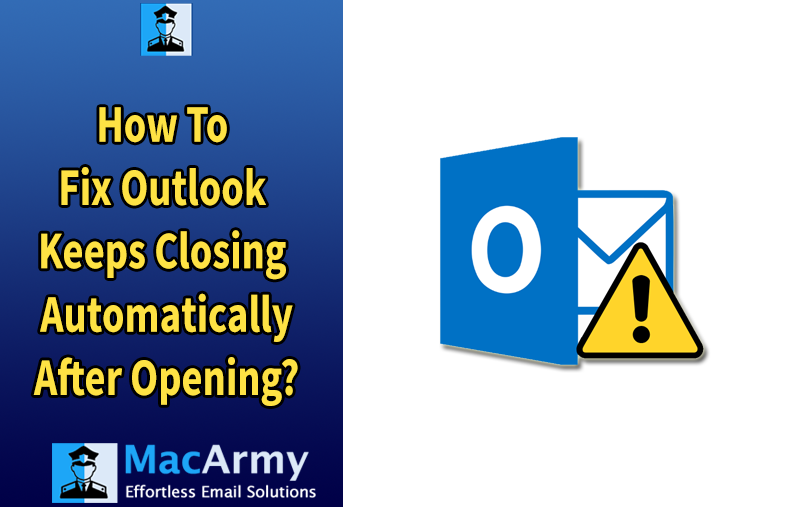
Are you frustrated because Outlook keeps closing automatically after you open it? This unexpected issue can disrupt your workflow and reduce productivity, especially when you rely on Outlook for daily communication. Many users encounter this problem and struggle to find a reliable fix.
In this article, we’ll help you understand why Outlook shuts down automatically after launching and guide you through practical troubleshooting steps. Whether you’re using Outlook on Windows or Mac, we’ve covered proven solutions for both platforms.
Additionally, we’ll share a smart way to back up your Outlook data locally—so even if such issues arise again, your information stays safe and accessible.
Why Does the “Outlook Closing Automatically” Issue Occur?
If Outlook closes right after launching, there are several possible reasons behind this frustrating behavior. Below are some of the most common causes:
- Corrupted Outlook Data Files (PST/OST): Damaged or corrupted Outlook data files (such as PST or OST) can make the application unstable, leading to crashes during startup.
- Conflicting or Faulty Add-ins: Outlook add-ins are small third-party tools that enhance functionality. However, outdated or incompatible add-ins may interfere with normal operations, causing Outlook to shut down unexpectedly.
- Corrupted Outlook Profile Settings: A corrupted or misconfigured Outlook profile can prevent the application from loading correctly, often resulting in freezing or automatic shutdown.
- Low System Resources: If your computer is running low on memory (RAM) or processing power, Outlook might not launch properly and may close without warning.
- Virus or Malware Infections: Malicious software can infect Outlook-related files or disrupt system operations, causing instability and unexpected application crashes.
Read More –
Troubleshooting Steps to Fix Outlook Closing Automatically
Follow these step-by-step procedures to identify and resolve the issue causing Outlook to close immediately after opening. Work through each step carefully to find the root cause and fix it:
1) Check for Updates
Outdated software can often cause crashes or instability. Make sure both your Outlook application and operating system are fully updated for the best performance and security.
Update Outlook:
- For Microsoft Office versions:
- Open Outlook.
- Navigate to Help > Check for Updates.
- Follow the prompts to install any available updates.
- For Other Outlook Versions:
- Open Outlook.
- Look under Help or Preferences/Settings for a Check for Updates option.
- Download and install any updates found.
Update macOS:
- Click the Apple logo in the top-left corner of your screen.
- Select System Preferences.
- Click on Software Update.
- If updates are available, click Update Now or Install.
Note: If you have a stable basic network connection but Outlook keeps disconnecting frequently, check out our detailed guide on [“Outlook Keeps Disconnecting from the Exchange Server”] for advanced troubleshooting tips.
2) Disable Add-ins if Outlook Closes Automatically After Opening
Add-ins are third-party tools that enhance Outlook’s functionality, but sometimes they can cause conflicts or performance problems—like Outlook closing unexpectedly. To determine if add-ins are the culprit, try disabling them temporarily:
- Open Outlook.
- For Microsoft 365 users: Go to Tools > Manage Add-ins.
- For other Outlook versions: Navigate to Tools or Options and find Add-ins or COM Add-ins.
- Uncheck all the add-ins listed to disable them.
- Close and restart Outlook to see if the issue is resolved.
If Outlook works fine without add-ins, you can enable them one-by-one to identify which one causes the problem.
3) Repair Outlook Data Files
Outlook stores emails, contacts, calendars, and tasks in PST files. If these PST files become corrupted, Outlook might crash or fail to open properly. Fortunately, Windows Outlook includes a built-in tool called scanpst.exe to repair minor PST file corruptions.
Follow these steps to repair your PST file:
- Navigate to the Microsoft Office installation folder, typically: C:\Program Files\Microsoft Office\root\OfficeXX
(Replace “OfficeXX” with your Office version folder, e.g., Office16 for Office 2016)
- Locate and double-click scanpst.exe to launch the Inbox Repair Tool.
- Click Browse to select the PST file you want to scan and repair. (You can find your PST files usually in the Documents\Outlook Files folder.)
- Click Start to begin the scan.
- After the scan completes, any detected errors will be displayed.
- Click Repair to fix the issues in the PST file.
Once repaired, restart Outlook and check if it opens without closing unexpectedly.
4) Recreate the Outlook Profile
If repairing the PST file doesn’t fix the issue, your Outlook profile might be corrupted. Creating a new profile can resolve hidden conflicts and get Outlook working smoothly again.
For Windows:
- Close Outlook completely.
- Open Control Panel on your PC.
- Search for and open Mail.
- Click on Show Profiles.
- Select your current Outlook profile and click Remove.
- Click Add to create a new profile.
- Enter a name for the new profile.
- Follow the prompts to add your email account and configure the new profile.
- Once done, open Outlook with the new profile.
For Mac OS:
- Open Finder > Applications > Microsoft Outlook.
- Right-click on Microsoft Outlook and select Show Package Contents.
- Navigate to Contents > SharedSupport and double-click Outlook Profile Manager.
- Select the current Outlook profile and click the Minus (-) button to delete it.
- Click the Plus (+) button to add a new profile and enter your account details.
- Set the new profile as the default.
- Launch Outlook and check if the problem is resolved.
5) Check System Resources
Outlook needs enough system resources like memory (RAM) and CPU power to function properly. If your computer is low on these resources, Outlook might crash or close unexpectedly.
How to Check System Resources:
- On Windows:
- Press Ctrl + Shift + Esc to open Task Manager.
- Look under the Processes tab.
- Check the CPU and Memory columns for Outlook.
- If Outlook is using too much CPU or memory, it might be causing the issue.
- On Mac:
- Click the Apple logo and select Force Quit.
- Click More Info to open Activity Monitor.
- Check Outlook’s CPU and memory usage.
- High resource usage can lead to Outlook closing unexpectedly.
If your system is running low on resources, try closing other applications or restarting your computer before opening Outlook again.
6) Scan for Viruses and Malware
Malware or viruses can cause Outlook to crash or behave erratically, potentially leading to data loss or security risks. Regularly scanning your system with trusted antivirus software is essential to keep your data safe.
- Run a full system scan using your preferred antivirus tool.
- Remove any detected threats immediately.
- After cleaning your system, restart your computer and try opening Outlook again.
Keeping your system free from malware helps ensure Outlook runs smoothly without unexpected closures.
7) What to Do If Outlook Closes Automatically Again?
If Outlook continues to close unexpectedly despite troubleshooting, it’s important to back up your data to avoid any loss. Outlook has a built-in backup feature that lets you export your emails and other data to a local file (.pst) on your computer.
How to Back Up Outlook Data Using the Built-In Export Feature:
- Open the Outlook application.
- Go to the File menu and select Import/Export.
- Choose Export to a file and click Next.
- Select Outlook Data File (.pst) and click Next.
- Choose the folder you want to back up (e.g., Inbox) and click Next.
- Browse to select a location on your computer where you want to save the backup file.
- Give the backup file a name and click Finish.
This way, even if Outlook crashes again, your important data remains safe and easily restorable.
Expert Backup Option for Outlook
For a more reliable and professional backup solution, consider using the MacArmy Outlook Backup Tool. This tool allows you to extract and save all your important Outlook data securely, providing multiple options to export emails and other mailbox items.
If you face recurring issues like “Outlook closing automatically after opening,” having a backup created with this tool ensures your data is safe and can be restored easily without any hassle.
You can download the software suitable for your needs from the links below:
Conclusion
The problem of Outlook closing automatically right after opening can be quite frustrating, but with the right troubleshooting steps and preventive measures, it can be effectively resolved. We have covered the main causes that might trigger this issue and provided detailed solutions to help you fix it.
Make sure to carefully follow each step to identify and address the root cause. Additionally, creating regular backups of your Outlook data is highly recommended to safeguard your important emails and information against any unexpected problems in the future.
