How to Fix Common Mail Server Errors in Apple Mail on macOS
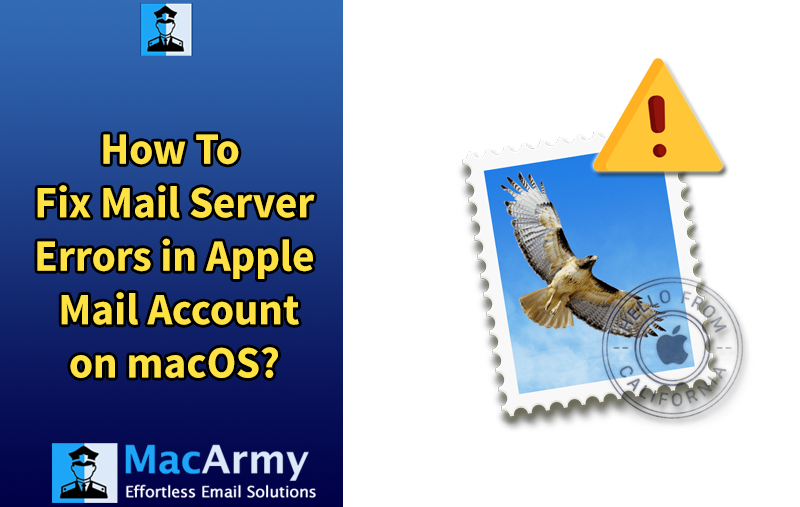
If Apple Mail isn’t functioning properly on your Mac, you may find yourself unable to send or receive emails an issue that can arise from several potential causes. Many Mac users frequently encounter problems with the Apple Mail app, such as the app freezing or becoming unresponsive, failing to send or receive messages, or displaying server-related errors. These issues can stem from a range of underlying factors. In this article, we’ll walk you through some straightforward methods to troubleshoot and resolve mail server errors in Apple Mail on macOS.
Email is a vital tool for everyday communication, whether for personal use or business. So, when you’re unable to send or receive emails, especially important professional ones, it can cause significant disruption. One common issue faced by Apple Mail users is an error that reads: “Unable to verify the identity of the server.”
This error typically occurs when there’s a mismatch between the SSL certificate on the mail server and the server settings configured on your Mac. When Apple Mail attempts to connect, it first retrieves the SSL certificate from the mail server to establish a secure connection. If the certificate is expired or doesn’t match the domain name of the server, your Mac cannot validate it. As a result, it blocks the connection and displays the error.
That said, there may be other factors contributing to this issue as well. No matter the cause, let’s explore some effective ways to fix the “unable to verify the identity of the server” error in Apple Mail.
Common Reasons for Mail Server Errors in Apple Mail
Several factors can lead to mail server errors in Apple Mail. Understanding these common causes can help you troubleshoot the issue more effectively:
- Incorrect Mail Settings – Misconfigured incoming or outgoing server details, such as wrong ports, server addresses, or authentication methods, can prevent Apple Mail from establishing a proper connection.
- Network Issues – A weak or unstable internet connection can interrupt communication between your device and the mail server, resulting in errors or failed email delivery.
- Corrupted Preferences – Damaged or corrupted Apple Mail preference files (commonly . plist files) can cause unexpected behavior and interfere with the app’s ability to connect to mail servers.
- Outdated macOS or Apple Mail App – Using an outdated version of macOS or Apple Mail can create compatibility issues, especially if the mail server requires updated security protocols or features.
Solutions to Fix Mail Server Errors in Apple Mail
If you’re experiencing mail server errors in Apple Mail, try the following solutions to resolve the issue.
Solution 1: Force Quit the Mail App
Sometimes, Apple Mail may freeze or stop responding. In such cases, the simplest fix is to quit and restart the application. Here’s how to do it:
To quit the Mail app normally:
- Click on the Mail app in the Dock to bring it into focus.
- Press Command + Q on your keyboard.
To force quit the Mail app:
- Press Option + Command + Esc to open the Force Quit Applications window.
- Select Mail from the list.
- Click Force Quit.
Once the app is closed, relaunch it and check if the problem is resolved. If the error persists, proceed to the next solution.
Solution 2: Reset Mail Preferences
Apple Mail may stop functioning correctly if its preference file becomes corrupted. Resetting the Mail preferences by deleting the .plist file can help restore the app to its default settings. When you remove this file, Apple Mail will automatically generate a new one when relaunched.
Follow these steps to reset your Mail preferences:
- Close the Apple Mail app if it’s currently open.
- Open Finder, then click Go in the menu bar and select Go to Folder.
- In the prompt that appears, type the following path and press Enter: ~/Library/Containers/com.apple.mail/Data/Library/Preferences
- Locate the file named com.apple.mail.plist.
Delete it or drag it to the Trash. This will reset all Mail preferences to their default state. - Restart your Mac, then open Apple Mail and check if the issue is resolved.
Note: Resetting preferences may remove some custom settings, so you may need to reconfigure them afterward.
Solution 3: Remove and Re-add Your Mail Account
If you’re still facing issues, removing your email account and adding it back can often resolve misconfigurations or sync errors. This process refreshes your connection with the mail server.
Here’s how to do it:
- Open the Mail app, then go to Mail > Accounts from the top menu bar.
- In the sidebar, select the email account you want to remove.
- Click the minus (-) button to remove the account.
- Confirm the deletion when prompted.
- Once the account is removed, click the plus (+) button to add it back.
- Follow the on-screen instructions to re-enter your email credentials and configure the account.
Tip: Make sure you know your email settings (e.g., server addresses, port numbers, and authentication details) before removing the account, especially if it’s a manually configured account.
Conclusion
Apple Mail users on macOS occasionally encounter problems, with one of the most common being mail server errors. In this guide, we’ve outlined several quick and effective solutions to help you resolve such issues and get your email working smoothly again.
However, if the problem persists despite these efforts, you might consider switching to a more reliable email client such as Microsoft Outlook. To make this transition, you’ll need to convert your Apple Mail data into the PST format supported by Outlook.
The easiest and most efficient way to perform this conversion is by using a professional tool like MacArmy MBOX Converter for Mac. This user-friendly software simplifies the migration process, saving you time and effort. It supports not only Apple Mail but also MBOX files from 16 other email clients, including Thunderbird, Google Takeout, Entourage, Spicebird, Pocomail, Eudora, Mulberry, SeaMonkey, Netscape, Opera Mail, Mozilla Mail, Evolution, and more.
With the right approach, you can ensure a smooth transition and continued access to all your important emails regardless of the platform you choose.
