Import PST to DreamHost Email Account on Windows and Mac
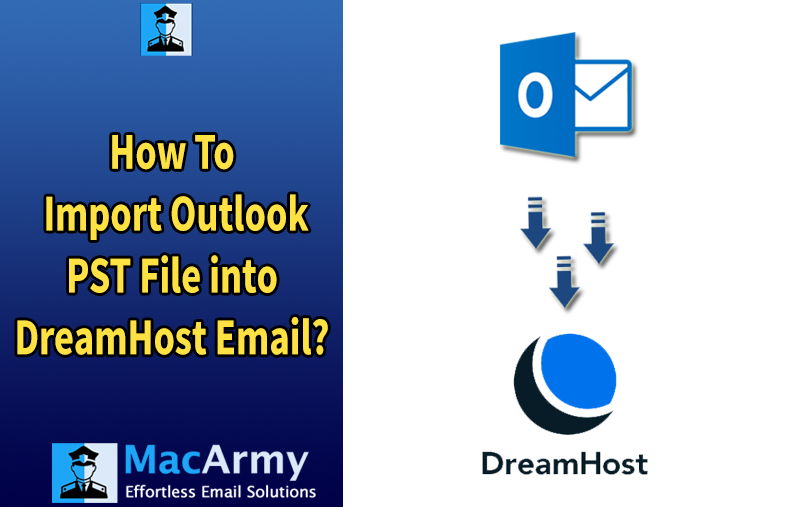
Summary – Are you struggling to find a reliable way to import PST files into your DreamHost email account? Don’t worry, this article has you covered! We’ll share two simple and effective methods to help you easily open and migrate PST data to your DreamHost mailbox. Read through the entire guide to quickly resolve your PST import challenges.
Migrating emails from PST files to a DreamHost email account is often necessary when switching email providers or consolidating multiple accounts. While PST files store emails, contacts, and calendars from Microsoft Outlook, DreamHost uses an IMAP-based system for managing email data, which requires a compatible approach for migration.
Before diving into the methods, let’s explore the key benefits of transferring your Outlook emails to DreamHost and why this migration can improve your email management experience.
Why Import PST Files to DreamHost Account?
There are several common reasons why you might want to transfer emails from PST files to your DreamHost email account:
- Switching from Outlook to DreamHost: If you’re transitioning from Microsoft Outlook to DreamHost, migrating your existing emails ensures you don’t lose important messages during the switch.
- Backup and Restore: Importing Outlook files to DreamHost creates an accessible backup of your emails, allowing you to retrieve them anytime and from any device with internet access.
- Centralized Email Management: If you’re juggling several email accounts, importing PST files into your DreamHost mailbox helps streamline communication by keeping all your emails organized in a single, unified inbox
- Business Email Migration: Companies moving their email services to DreamHost often need to import emails stored in PST files to maintain continuity and preserve historical data.
How to Import PST Files to DreamHost Email Account?
As DreamHost does not natively support PST file imports, users must rely on alternative methods either manual or automated to transfer their emails efficiently and without data loss. In the following sections, we will explore the best ways to import PST files into DreamHost email accounts, including a free manual method and a hassle-free automated solution.
How to Transfer PST File to DreamHost Mail for Free? (Manual Method)
This manual method requires setting up your DreamHost email account in Microsoft Outlook and then transferring your emails from the Outlook file to the DreamHost mailbox.
Follow these steps:
- Open Microsoft Outlook on your computer.
- Navigate to File > Add Account.
- Enter your DreamHost email address and click Connect.
- Choose IMAP as the account type.
- Enter the following DreamHost email server settings:
- Incoming Mail Server: imap.dreamhost.com
- Outgoing Mail Server: smtp.dreamhost.com
- Click Next, then Finish to complete the account setup.
- Go to File > Open & Export > Open Outlook Data File (.pst).
- Browse to the location of your PST file and select it.
- The PST file will appear in Outlook’s folder pane under your email folders.
- Drag and drop emails from the Outlook folders to your DreamHost IMAP folders (such as Inbox, Sent Items).
- Wait for Outlook to sync the emails to the DreamHost server.
- Finally, log in to your DreamHost webmail interface to verify that the emails have been successfully imported.
Limitations of the Manual Method
- This method can be time-consuming, especially for large PST files.
- It may not preserve attachments or folder structure perfectly during transfer.
- Requires Microsoft Outlook installation, which is inconvenient for users who don’t use Outlook.
How to Migrate Outlook Emails to DreamHost Account Automatically?
For a faster, more reliable, and error-free PST to DreamHost migration, using an automated tool is the ideal choice. The MacArmy PST Converter Tool simplifies the process, allowing you to import PST emails directly into your DreamHost account with just a few clicks.
This powerful tool ensures that the folder hierarchy and sub-folder structure remain intact throughout the migration. Additionally, it guarantees zero data loss, preserving all your emails, attachments, and metadata perfectly.
You can try the demo version of Outlook to DreamHost, which allows you to import up to 25 emails per folder free of charge giving you a chance to evaluate the software before making a purchase.
Steps to Import PST to DreamHost Mailbox on macOS
- Run the PST to IMAP Converter on your macOS system.
- Click Add Files or Add Folder to load the PST files or folders you want to migrate.
- Select the specific email folders you wish to transfer and click Next.
- Choose IMAP from the list of saving options.
- Enter your DreamHost email address and app password, then click the Convert button.
That’s it! Your PST to DreamHost migration will complete in just a few simple clicks.
Conclusion
We hope this guide on how to import PST to DreamHost has been helpful. While the manual method can be time-consuming and requires careful setup, the MacArmy PST File Converter software makes the process much easier and faster. It supports bulk migration and ensures your email data remains safe and intact throughout. This tool provides a smooth, hassle-free solution to transfer PST files directly into your DreamHost email account.
For a risk-free trial, don’t forget to try the free demo version before purchasing.
