How to Import PST Files into Outlook for Mac?
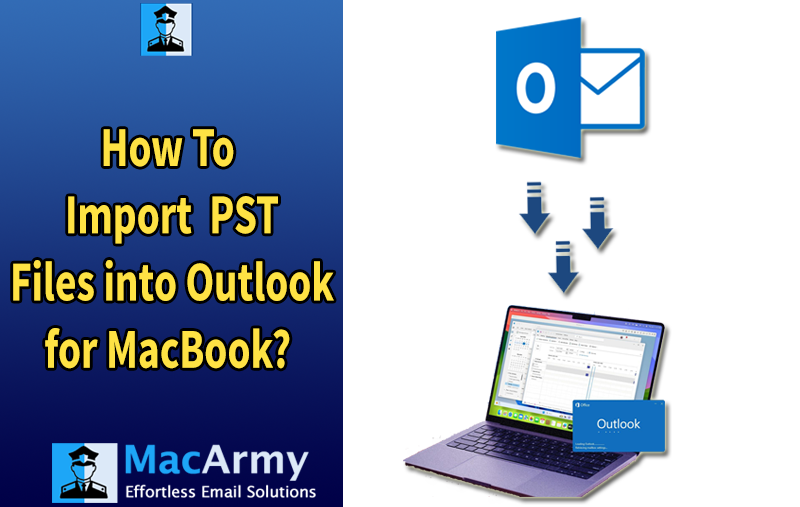
If you’re facing challenges with importing PST files into Outlook on your MacBook, don’t worry! This guide will walk you through the entire process so that you can effortlessly transfer your emails, contacts, calendars, and other data from your PST files into Outlook for Mac.
Understanding the Difference: PST vs OLM
Outlook is available for both Windows and Mac OS, but each version uses a different file format for storing data:
- Windows Outlook uses the PST (Personal Storage Table) format to store everything from emails to contacts and calendars.
- Outlook for Mac uses the OLM (Outlook for Mac) format to manage the same data types.
Even though both formats serve the same purpose, they are not directly compatible. This means that you cannot simply open a PST file in Outlook for Mac. However, there is a solution! Let’s look at the steps you can take to successfully move your PST data to your Mac’s Outlook.
Two Methods to Import PST Files into Outlook on MacBook
There are two ways you can import PST files into Outlook for Mac: the manual method and the automated method. Let’s break down both approaches.
Method 1: Manual Method to Import PST Files into Outlook for Mac
- Launch Outlook on your MacBook.
- In the top menu bar, click on File, then select Import from the dropdown.
- In the import options window, choose Outlook Data File (.pst).
- Click Browse, locate the PST file on your computer, and select it.
- Click Import, and Outlook will begin importing your data (emails, contacts, calendars) from the PST file into your Outlook profile.
If you have multiple PST files, repeat this process for each file. This can take time and effort if you have several files to import.
Limitations of the Manual Method
- Importing one PST file at a time is inefficient when dealing with multiple files.
- There’s a higher chance of errors if the files are large or the process is interrupted.
- You have to go through each PST file one-by-one, which can be overwhelming if there’s a large amount of data.
Method 2: Automated Method to Import PST Files into Outlook for Mac
If you need to import PST files into Outlook for Mac, you can make the process seamless and efficient using the MacArmy PST Converter for Mac Tool. This user-friendly and secure tool is designed to allow both novice and advanced users to batch import multiple PST files into Outlook on MacBook with ease, maintaining the original data such as emails, contacts, calendars, and other items.
The application is straightforward to operate, and the entire process is time-saving and results in accurate data migration. With its powerful features, users can customize the conversion to meet their specific needs, ensuring they get the desired results quickly. Plus, a free demo is available, allowing you to try the tool before purchasing, and import the first 25 files from each PST folder at no cost.
Steps to Import PST Files into Outlook on MacBook
Download the MacArmy PST to OLM Converter and install it on your MacBook. Launch the tool to begin the process.
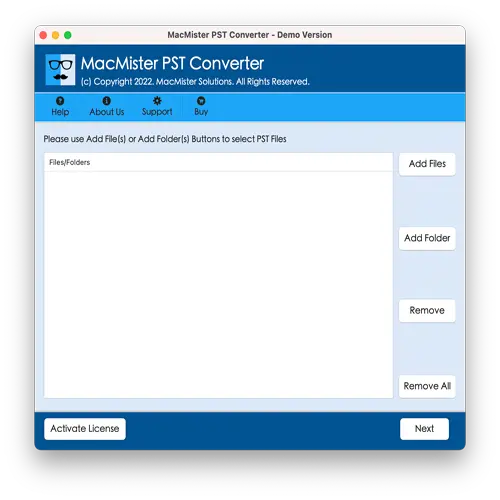
Use the Add File(s) or Add Folder buttons to select the PST files and folders you want to convert. Once added, click Next to proceed.
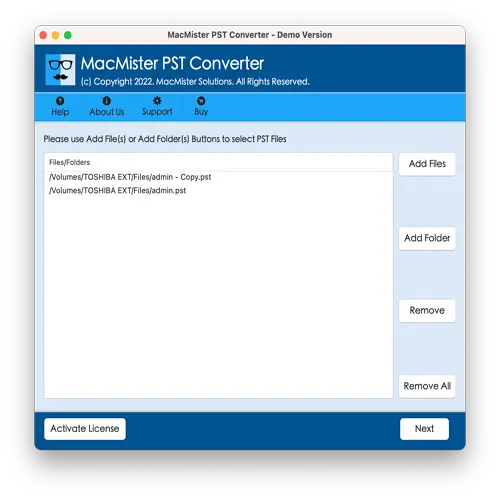
The software will scan the selected PST files and display them with checkboxes. You can select the specific files you wish to import into Outlook, or leave them all checked if you want to import everything. Click Next to continue.
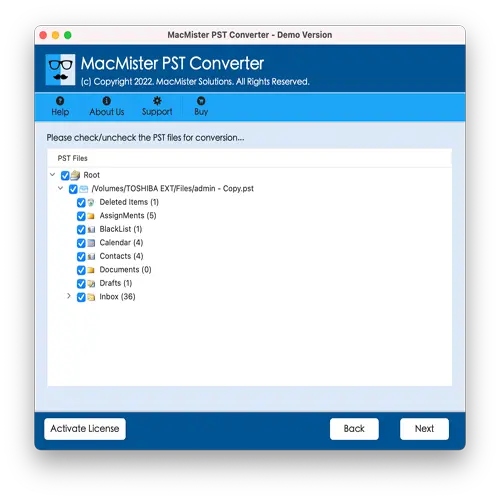
Click on the Select Saving Options drop-down menu. Choose OLM format from the list.
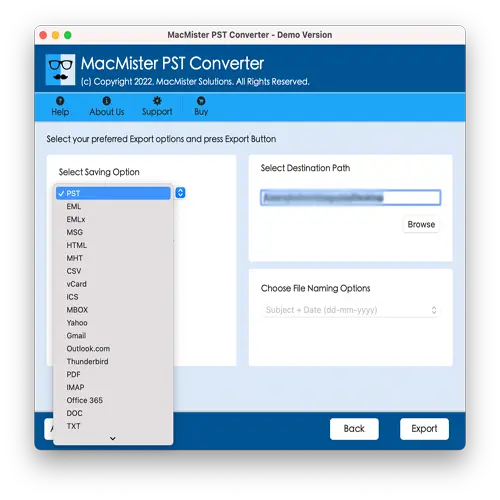
Set up any additional options you need. Then, press the Export button to begin the conversion process.
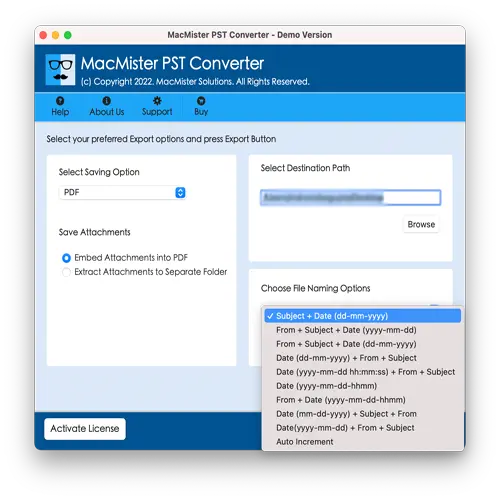
The tool will show a Live Conversion Window, allowing you to track the progress of the ongoing process. The entire conversion will take only a few minutes to complete.
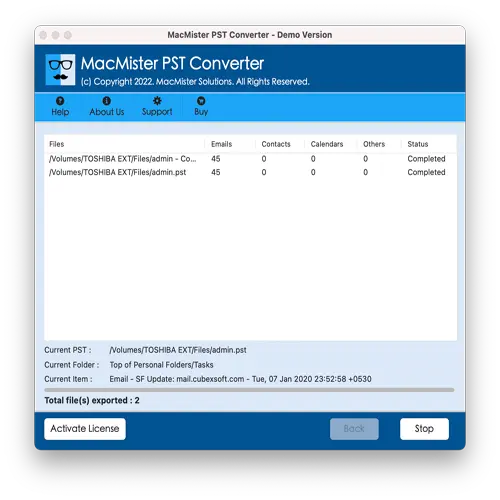
After the process is completed, you will receive a Conversion Completed message on your screen. Click OK and locate the saved OLM file.
Steps to Import OLM File into Outlook on MacBook
Once you have successfully converted your PST files into OLM format, follow these steps to import the OLM file into Outlook on your MacBook:
- Launch Outlook on your MacBook.
- In the top menu bar, go to Tools, then select Import.
- In the Import window, select Outlook for Mac archive file (.olm) and click Continue.
- Navigate to the location where the OLM file is saved and select it.
- Click on Import and the process will begin.
Why Choose Professional Solutions?
There are several compelling reasons to choose the MacArmy PST to OLM Converter as your solution for importing PST files into Outlook on MacBook. Here’s why it’s the best choice:
- Directly import multiple PST files into Outlook on MacBook without the need to import them one by one.
- Import all types of data, including emails, contacts, calendars, and other Outlook items.
- The tool ensures that the original structure of the PST file is preserved, maintaining all formatting and folder structures.
- With a friendly user interface (GUI), even non-technical users can easily operate the tool.
- Choose where to save the resulting OLM files on your macOS device.
- The tool is compatible with all major versions of macOS, including Ventura, Monterey, Big Sur, Catalina, High Sierra, and more.
Final Thoughts!
The article provides two methods for importing PST files into Outlook on MacBook. Method 1 is a manual procedure that allows importing one PST file at a time. While this method works, it can be time-consuming and effortful, especially for users with multiple PST files to transfer. And, Method 2 leverages an automated solution, specifically the Mac PST to Outlook for Mac Tool, which is a safe, direct, and time-saving method. This method is easy to manage, even for users without technical expertise, and it offers the flexibility to import files according to your specific needs.
Additionally, Mac PST to Outlook for Mac comes with a free demo, allowing users to explore the entire conversion process and even import the first 25 files from each PST folder to Outlook on MacBook at no cost. This makes it an excellent option for users seeking a quick, efficient, and cost-effective solution.
