Quick and Simple Ways to Import PST Files into OE Classic on MacBook

In this article, we’ll explore the best methods to import PST files into OE Classic Mail client. If you’re wondering how to open a PST file within OE Classic Mail, you’ve come to the right place. Keep reading to learn detailed steps and solutions.
OE Classic Mail is a desktop email client that manages your emails much like other traditional email applications. It resembles the classic Outlook Express interface, offering a simple and user-friendly experience for those who prefer straightforward email management on their computer.
Importing PST files into OE Classic depends on the user’s specific requirements. If you’re still using OE Classic Mail, you may need to access your Outlook PST files in this client. Whatever your reason, this guide will help you complete the process smoothly and efficiently.
Why Import PST Files into OE Classic Mail?
If you’ve been using Microsoft Outlook and have your emails saved in PST (Personal Storage Table) format, you might want to access those emails in OE Classic. Since OE Classic doesn’t support PST files directly, you’ll need to convert or transfer your data into a format that OE Classic can read.
Many users who switch from Outlook, which relies on PST files to OE Classic want to bring their existing emails with them to maintain continuity and avoid losing valuable correspondence.
OE Classic offers a familiar, Outlook Express-style interface that many users prefer for its simplicity. Importing PST files lets users keep their data while enjoying the ease of a classic email client.
Since PST files hold all your Outlook data, including emails, contacts, calendar events, and tasks, importing them into OE Classic ensures you can access and archive your important information without depending on Outlook.
How to Open PST Files in OE Classic Mail?
It’s important to note that OE Classic Mail does not offer a built-in feature to directly import PST files. To open PST files in OE Classic, you’ll need to use a third-party tool to convert your data into a compatible format.
One effective way is to use MacArmy PST Converter for Mac. This software allows you to convert your PST files into EML format, which OE Classic Mail supports for importing emails. The tool preserves the original folder structure during the conversion and offers options to filter emails based on criteria like sender, recipient, CC, BCC, and more.
Simply download and install the free version of MacArmy PST to OE Classic Converter to test how it works, then proceed to migrate your emails seamlessly into OE Classic Mail.
Steps to Convert PST Files to EML for OE Classic
Download and open a trusted PST to EML Converter tool.
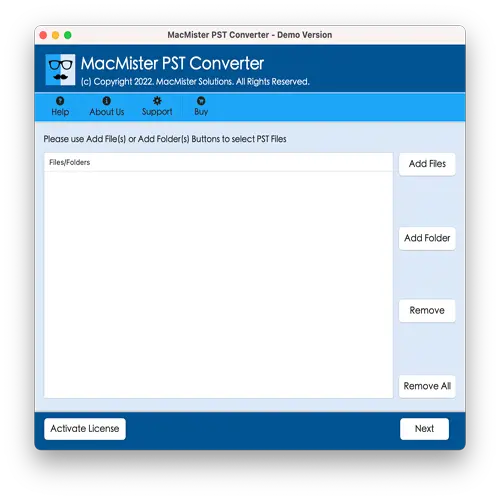
Add your PST files or entire folders using the available selection options.
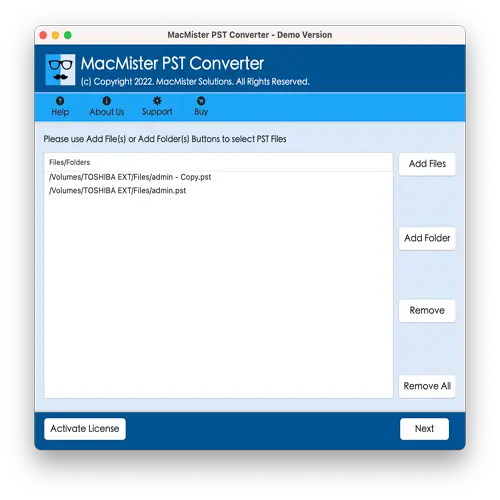
Preview the loaded data and choose the specific folders you want to convert.
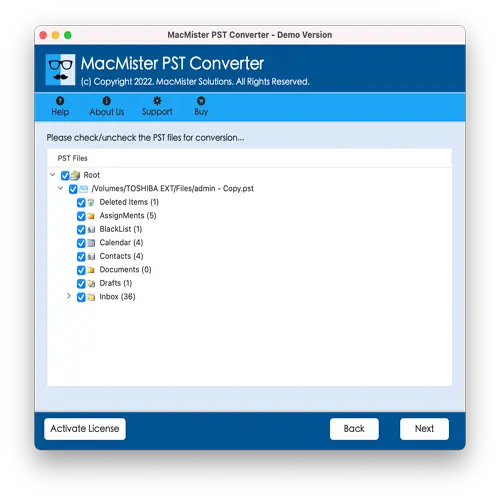
Select EML as the output format and specify the folder where the converted files should be saved.
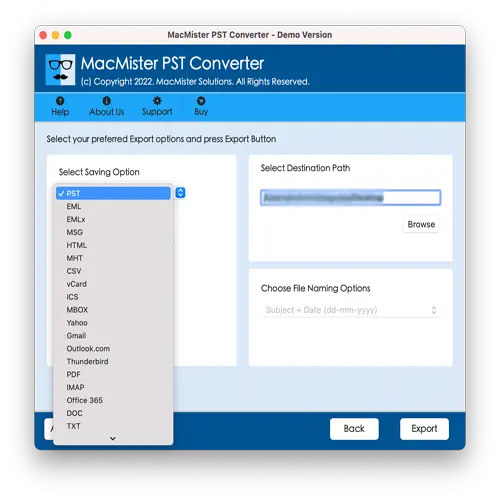
Initiate the conversion process to export PST data into EML files.
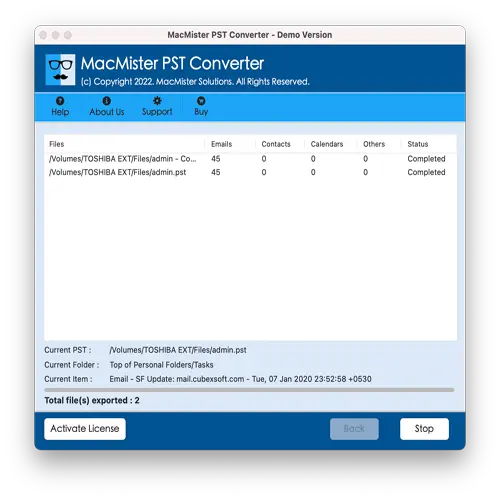
After the conversion finishes, you’ll have EML files ready to import into OE Classic Mail.
How to Import EML Files into OE Classic Mail on macOS
- Open OE Classic Mail on your Mac.
- Go to the File menu and select Import.
- Choose Import messages from EML files (or a similar option).
- Browse to the location where your converted EML files are saved.
- Select the EML files or the folder containing them and click Open or Import.
- Wait for the process to complete, your emails will now be available inside OE Classic Mail.
Key Highlights of the PST to OE Classic Converter Tool
Bulk PST File Import: This feature enables users to import multiple PST files at once, whether it’s a handful or hundreds. It’s perfect for those who need to migrate large Outlook archives efficiently, saving both time and effort.
Selective Folder Conversion: Users can preview the contents and choose specific folders—such as Inbox, Sent Items, or any custom folders to convert. This selective approach helps avoid clutter by transferring only the needed emails to OE Classic.
User-Friendly Interface: The software boasts a clean and straightforward interface that is easy to use, even for those without technical knowledge. Clear labels and simple navigation ensure a smooth conversion experience.
Maintains Folder Structure & Email Details: The tool preserves the original folder hierarchy from the PST file, ensuring your data stays organized. It also keeps important email attributes intact, like sender, recipient, date, and attachments.
No Restrictions on File Size: There’s no limitation on the size of PST files you can convert. Whether dealing with small or very large PST archives, the tool can handle them without needing to split files.
Compatible with All Outlook Versions: It supports PST files created by all Microsoft Outlook versions—from the latest Outlook 2021, 2019, 2016, to earlier editions—making it versatile for different user needs.
More Additional Features –
Exports to EML Format: The tool converts PST emails into the EML file format, which OE Classic Mail fully supports. This format retains the original email layout, embedded images, and attachments, ensuring seamless import.
Free Trial Available: Users can download a demo version to test the tool by converting a limited number of emails before deciding to buy. This allows you to check the software’s accuracy, speed, and ease of use risk-free.
Compatible with All macOS Versions: The software supports all major macOS releases, including the latest macOS Ventura, Monterey, Big Sur, Catalina, and earlier versions. This ensures smooth and reliable performance across all Mac systems without compatibility issues.
Conclusion
The steps provided offer a reliable and straightforward way to import PST files into OE Classic Mail. By using the suggested software, you can quickly and safely convert your Outlook data with precision and ease.
Ready to make the switch? Download the tool today and streamline your email migration to OE Classic. If you need any assistance, our dedicated support team is always available to guide you.
