Stepwise Guide to Import OLM File into Outlook 365 Mac

Are you a Mac user wanting to import OLM file into Outlook 365 Mac? If yes, you’ve come to the right place. This blog post will guide you through the process with clear and simple steps.
Although both Outlook for Mac and Windows are Microsoft products with similar features, they store data in different formats. On a Mac, Outlook uses the OLM format to save data, whereas the Windows version relies on PST files. As more users and organizations move toward cloud-based platforms like Microsoft 365, migrating email data to these centralized systems has become popular for enhanced accessibility and easier management.
Why Import OLM Files into Outlook 365 on Mac?
Many users decide to upload their Outlook for Mac files into Outlook 365 for several practical benefits. Here are some main reasons behind this transition:
- Outlook 365 lets you manage emails, contacts, calendars, and other data directly through its web interface, reducing the need for local storage.
- You can access your mailbox without having to install bulky desktop applications.
- Microsoft 365 offers robust security features to safeguard your sensitive information from various threats.
- With just an internet connection, your data is accessible from anywhere, so you’re not restricted to a single device.
How Do I Import OLM Files into Outlook 365 on Mac OS? – A Robust and Trusted Method
One of the most reliable ways to transfer Outlook for Mac data into Outlook 365 is by using a professional tool like MacArmy OLM Converter for Mac. This powerful software is specifically designed to streamline the migration process, enabling users to effortlessly move emails, contacts, calendars, tasks, journals, and other mailbox data from OLM files directly to their Outlook 365 account.
With its intuitive, user-friendly interface, even those without technical expertise can complete the import safely, ensuring data integrity is maintained throughout. The tool offers advanced features that guarantee fast, accurate, and dependable results, making it an ideal solution for both individual users and businesses. Moreover, MacArmy OLM to Outlook 365 Mac Tool is fully compatible with all macOS versions, providing a smooth and hassle-free experience for any Mac user.
Step-by-Step Procedure: How to Import OLM File into Outlook 365 on Mac OS
Follow these simple steps to migrate your Outlook for Mac data into your Outlook 365 account using a reliable Mac OLM to Outlook 365 Migration Tool:
Start by downloading and installing the Mac OLM to Outlook 365 Converter on your Mac system.
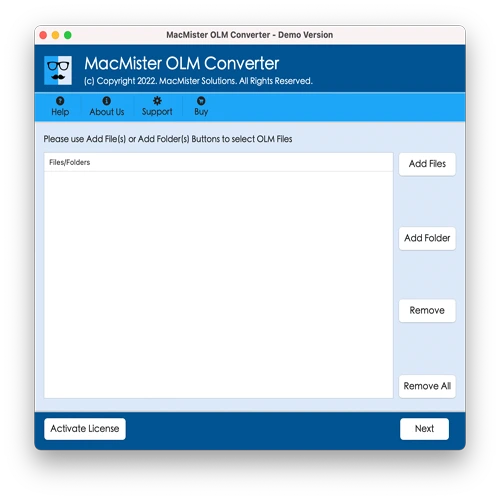
Use the Add Files or Add Folder option to load individual OLM files or entire folders containing OLM mailbox databases. Click Next to continue.
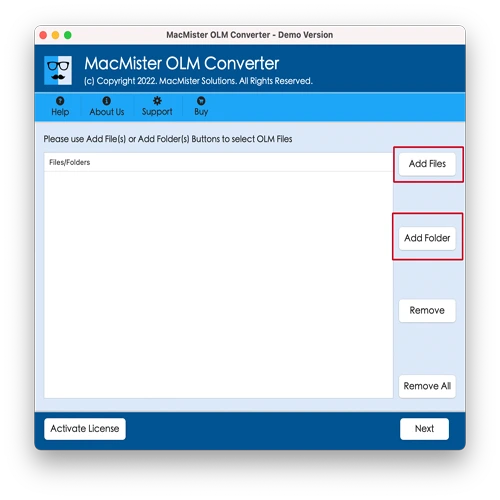
The software will display all uploaded folders with checkboxes. Select or deselect items for selective migration as needed, then click Next.
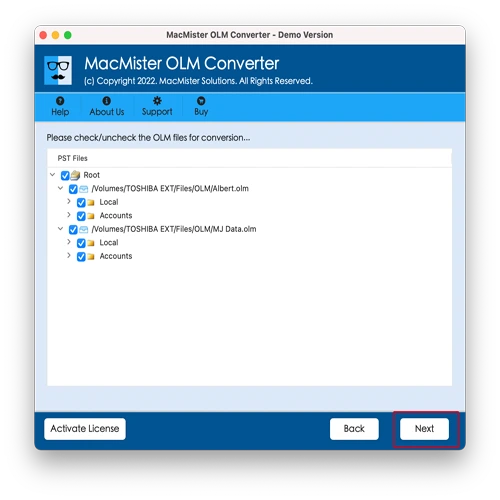
From the available options, select Office 365 as the final saving format.
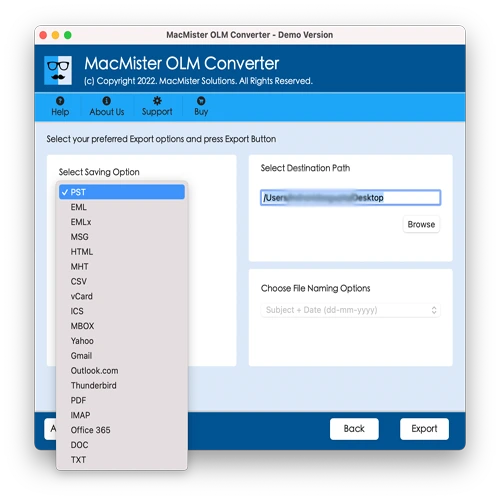
Provide your Outlook 365 email address and password, then hit the Export button to start the migration.
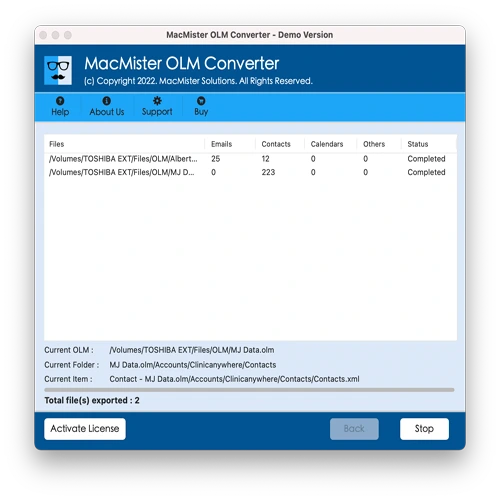
A live status window will show the conversion progress. Once the process is complete, click OK to finish.
Key Features of MacArmy OLM to Outlook 365 Migration Tool for Mac
Smooth Direct Upload – The tool allows you to directly import Outlook for Mac files into your Outlook 365 account without needing to configure Outlook manually or use intermediate formats. This eliminates complex steps and third-party dependencies, making the process seamless.
Simple Login-Based Conversion – You just need to enter your Outlook 365 (Office 365) credentials email address and password to begin the transfer. There’s no need for additional configuration or admin-level access, making it simple for both personal and professional use.
Bulk Import Capability – The software supports the migration of multiple OLM files at once. Whether you’re moving a single file or an entire folder of OLM data, the tool handles everything efficiently without data overlap or duplication.
Complete Data Support – It doesn’t just move emails. The tool also migrates your contacts, calendar entries, tasks, notes, and journals, ensuring you don’t leave behind any essential mailbox item during the switch to Outlook 365.
Preserves Original Structure – Folder hierarchies and nested folders from your original OLM file are preserved during the migration. This means your mailbox in Outlook 365 will look and feel just like it did in Outlook for Mac organized and familiar.
No File Size Restrictions – Unlike some tools that limit the size of files or number of items you can migrate, this software places no cap on OLM file size. Whether your file is a few MBs or several GBs, the tool can handle it with ease.
Retains Email Formatting – All email properties such as sender and recipient information, timestamps, subject lines, embedded images, hyperlinks, attachments, and HTML formatting are preserved. The output in Outlook 365 mirrors the original OLM email layout.
Detailed Migration Log – Once the migration completes, the tool generates a comprehensive log report. This report includes start and end times, item counts, file types, and status summaries—useful for audits or confirming successful migration.
Wide macOS Compatibility – The software supports all major macOS versions, including macOS Sequoia and the latest updates, ensuring reliable performance across older and newer systems alike.
Final Words
This guide has presented an efficient and user-friendly method to answer the question: How to import OLM file into Outlook 365 on Mac OS? The robust tool delivers a safe, reliable, and smooth migration experience without risking data corruption or loss.
For those interested in testing its capabilities, a free trial version is available, allowing you to export up to 25 items per folder at no cost ideal for evaluating the software before purchase. We recommend trying the demo version first to ensure it meets your needs before purchasing the full license for complete access.
