How to Import GyazMail Emails into Outlook PST Format? – A Complete Tutorial

Summary: Are you looking for an easy and reliable way to import GyazMail to Outlook PST on macOS? If so, this article will guide you through the entire process. Since Microsoft Outlook uses the PST format to store emails, calendars, and other data, converting GyazMail files to PST is a necessary step. With the help of MacArmy MBOX Converter, a dedicated tool for macOS, you can quickly and efficiently perform the conversion. This article provides a complete step-by-step guide on using the software to import GyazMail emails into Outlook.
Why Export GyazMail to Outlook?
GyazMail is a macOS-based email client built on the Cocoa framework. It is known for its user-friendly interface and support for a wide range of character sets, including UTF-8. GyazMail integrates smoothly with Apple’s Address Book and is compatible with macOS versions 10.2 and later. Despite its reliability and ease of use, GyazMail lacks several advanced features and integration capabilities that Microsoft Outlook offers.
Due to these limitations, many users choose to migrate from GyazMail to Outlook especially to more robust versions like Outlook 2021, 2019, 2016, 2013, or 2010. Outlook’s powerful features, such as enhanced calendar management, better integration with Microsoft 365, and improved data handling, make it a preferred choice for both professional and personal communication.
Direct Method to Migrate GyazMail Emails to Outlook
The MBOX to PST Converter is a reliable and efficient tool designed to convert MBOX files, including those exported from GyazMail, into Outlook PST format. Compatible with both Mac and Windows, the software allows users to perform batch conversions of emails along with attachments, while maintaining the original folder structure, metadata, and formatting. It eliminates the need for any additional applications, offering a smooth and user-friendly experience. The tool comes in two versions: a Demo version, which allows the conversion of up to 25 emails, and a Pro version, which enables unlimited conversions after license activation. Whether you’re migrating to Outlook 2021, 2019, 2016, 2013, or 2010, this converter provides a comprehensive solution for users transitioning from GyazMail to Outlook.
Procedure to Convert GyazMail to Outlook PST on Mac
Follow these simple steps to convert your GyazMail emails to Outlook PST format using the MBOX to Outlook tool:
Start by downloading the GyazMail to PST Converter for Mac from the provided link and install it on your system. Open the tool and set it up on your Mac OS.
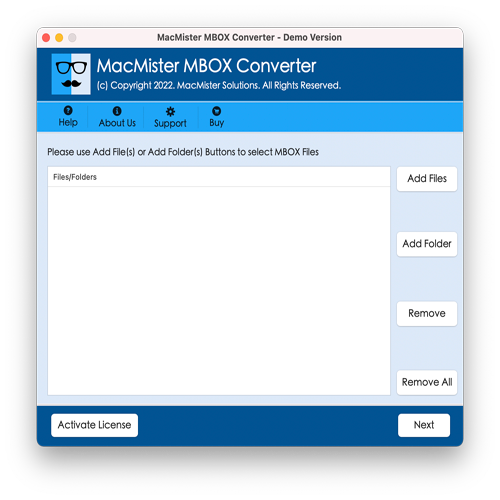
Add the GyazMail .mbox files to the software panel by browsing and selecting them from your system.
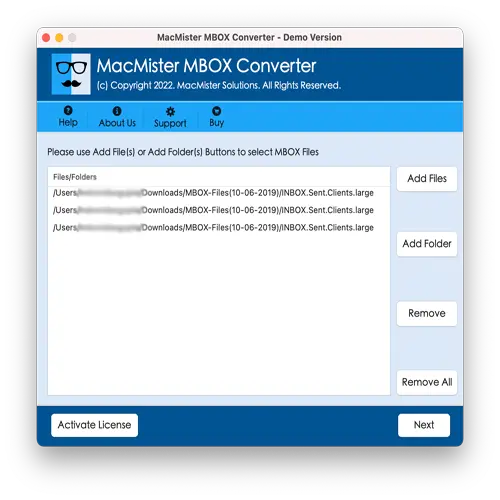
From the list of formats, select PST. Also, specify the destination folder and select a file naming pattern as desired.
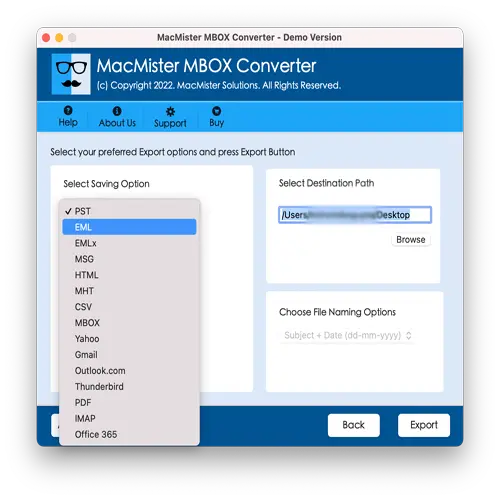
You can choose to generate separate PST files for each MBOX file by selecting the relevant option.
Click on the Convert button to begin the process. The software will display a live progress status.
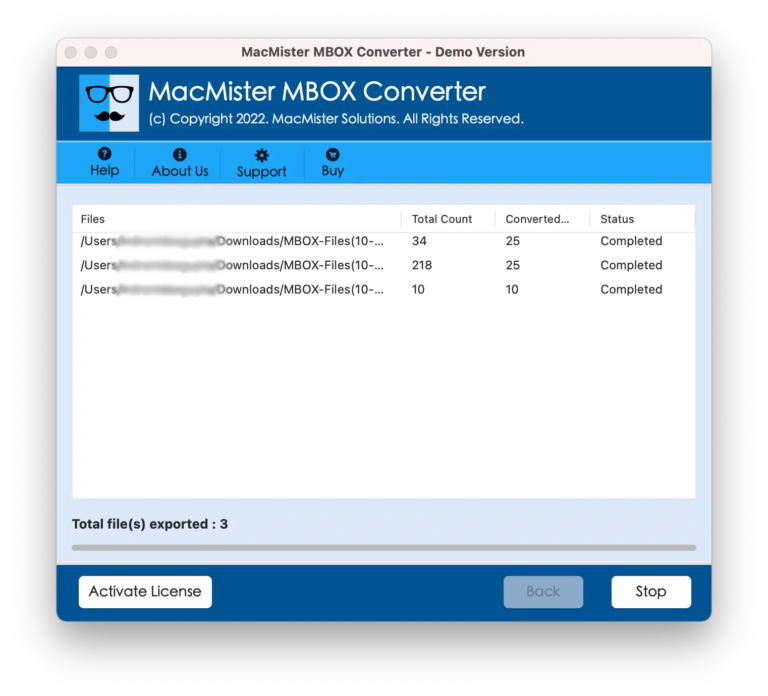
Once the conversion is complete, the output folder will open automatically. You will find the newly created PST files ready for use.
How to Import Converted PST Files into Microsoft Outlook on Mac
After converting your GyazMail files to PST format, follow the steps below to import them into Outlook:
- Open Microsoft Outlook on your Mac.
- Go to the File menu and click on Open & Export.
- Select Open Outlook Data File.
- Navigate to the location where the PST files were saved.
- Choose the file and click Open.
Your GyazMail emails will now be accessible within Outlook. This process supports all major versions of Outlook, including Outlook 2010, 2013, 2016, 2019, and 2021.
Import GyazMail to Outlook on Mac – Key Features of the Software
The GyazMailto OutlookSoftwareoffers a range of advanced features that make the GyazMail to Outlook migration process smooth, accurate, and efficient. Below are some of the standout features of the tool:
Fast and Accurate Results: Get precise and complete PST files including all attachments such as PDFs, images, Word documents, and more within minutes. The user-friendly interface ensures that the entire conversion process is completed with just a few simple steps.
Dual File Upload Options: To make the process flexible, the tool provides two smart options for uploading files:
- Add File(s): Select one or more individual .mbox files.
- Add Folder: Choose an entire folder containing multiple MBOX files for bulk upload.
Batch Conversion of GyazMail Files: Thanks to the dual upload feature, the software supports batch conversion, allowing users to convert multiple GyazMail files to PST in one go. Whether you have a few files or an entire mailbox archive, the tool handles it efficiently.
Option to Generate Separate PST Files: Users have the flexibility to create separate PST files for each MBOX file. This feature is especially useful for organizing and managing converted mailboxes individually. Additionally, users can choose to split large PST files during the conversion.
Preserves Original Folder Structure: The tool ensures that the original folder hierarchy and email metadata (To, From, Subject, Date, HTML formatting, attachments, and more) are preserved during the conversion. All formatting and linked content remain intact in the output PST file.
Conclusion
This article provides a comprehensive guide on how to convert GyazMail to PST and seamlessly import it into Outlook. By using the GyazMail to Outlook Tool, you can easily convert multiple GyazMail mailboxes to Outlook without encountering errors or disruptions. The software offers a user-friendly, reliable solution for batch conversion, ensuring your files are transferred smoothly.
Additionally, the MBOX File Converter for Mac Application provides flexibility, allowing users to import GyazMail mailboxes to other online email clients using the IMAP option. Whether you’re transitioning to Outlook or migrating to a different platform, this tool simplifies the process with accuracy and ease.
