How Do I Import Google Takeout into Outlook?
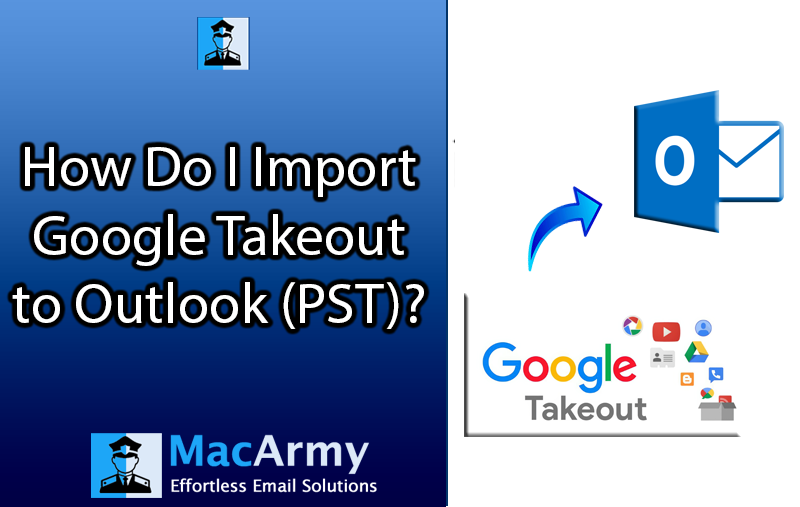
Searching for how do i import Google Takeout into Outlook or how to convert Google Takeout to PST? Do you find switching email platforms a tricky task, especially when it comes to migrating your data. Google Takeout is a potent and efficient tool that allows you to export your data from various Google services such as Gmail, Calendar, Contacts, and many more. So, if you need to migrate your Google Takeout to Outlook, then you must download your Google Takeout data, the next step is importing it into Microsoft Outlook. In this blog post, we’ll talk about the reasons for migrating your Google Takeout data to Outlook, and how Google Takeout can migrate to Outlook seamlessly.
Why Do I Import Google Takeout into Outlook?
Let’s explore the reasons of migrating Google Takeout to Outlook below:
- Many businesses and organisations prefer MS Outlook for email, calendar, and collaboration. Moving your data to Outlook ensures compatibility with your work environment.
- Migrating from Google Takeout data to Outlook can be useful for switching email platforms or the data transfer.
- If you use different services of Google Takeout then transferring their data into MS Outlook makes it easy to integrate and manage all your /data communications and files in one platform.
- Outlook facilitates with more advanced features like custom rules for better organization of incoming emails. Hence, migrating your data from Google Takeout to Outlook can help you take full advantage of Outlook’s advanced features.
How Do I Extract Google Takeout Files?
- In order to get data, go to your Google Takeout.
- Now click on the Deselect All and alter the default settings and check all the data.
- Then choose Mail from the given list, if you want emails data.
- Now select the file type, destination path, frequency.
- Then press on the Create Export option.
- Google then generate a link, and can be received at user’s email ID. Check your Gmail and download the link.
- Press right click on the downloaded item and select Extract Files.
- Now you will get a MBOX files folder.
Resolve How Do I Import Google Takeout into Outlook with Google Takeout to Outlook Tool
MacArmy Google Takeout Converter enables to handle attachments embedded within emails, and it ensures that attachments remain intact when transfers to Outlook. The software is able to read and convert Google Takeout file into PST format, which supports Outlook. The app can migrate multiple MBOX files at once, even large inbox with many emails can simply migrate to Outlook. The Google Takeout to Outlook Converter works with Outlook 2016, 2010, 2019, 2021, etc. The tool is active on all and Mac Operating Systems editions and Windows Operating Systems editions. It also provides demo facility that enables to convert 25 Google Takeout files to PST files free of cost.
How to Convert Google Takeout to PST?
Following are the key steps to migrate from Google Takeout to Outlook:
- Firstly, launch Google Takeout MBOX to PST Conversion app.
- Now, add required data with Add Files and Add Folder options.
- Choose PST as saving option.
- Then browse for the specific path to save the output.
- Lastly click on the Export button to start conversion.
Frequently Asked Question
Will the suggested Google Takeout to Outlook Converter supports all file formats of Google Takeout?
Answer: With the help of MacArmy Google Takeout to Outlook Converter, users can move data in MBOX format.
Is this app compatible with Mac Operating Systems?
Answer: Yes, users can download and launch Google Takeout Converter on all Mac Operating Systems editions for example Monterey, Catalina, High-Sierra, Mojave, Big-Sur, Yosemite, and many more.
Being a non-technical user, can I understand the intricacies and technicalities of the software?
Answer: Yes, it is a simple to use application that does not require any specialized skill. The app’s intuitive interactive makes it more effortless approach.
Read more
How to Move MBOX to Office 365 on Mac
Epilogue
Migrating Google Takeout into Outlook is a rational way to consolidate all your emails, contacts, and calendar in one place. While the process can seem a bit complex at first, breaking it down into manageable steps makes it straightforward. By exporting your data from Google Takeout and converting it into a PST format, you can seamlessly transfer it to Outlook. We see, how we can simply download Google Takeout emails, and thereafter after getting the automated Google Takeout to Outlook Conversion, conversion from Google Takeout to PST becomes matter of seconds. And the aforementioned software is a direct way to tackle the query how do i import Google Takeout into Outlook. Also, it makes the risk of losing data negligible; users must surely opt for this method. To know more it is wise to opt for its demo facility that enables users to migrate 25 Google Takeout files to PST files completely free of cost.
