How to Transfer Emails from Fastmail to a Gmail Account Efficiently
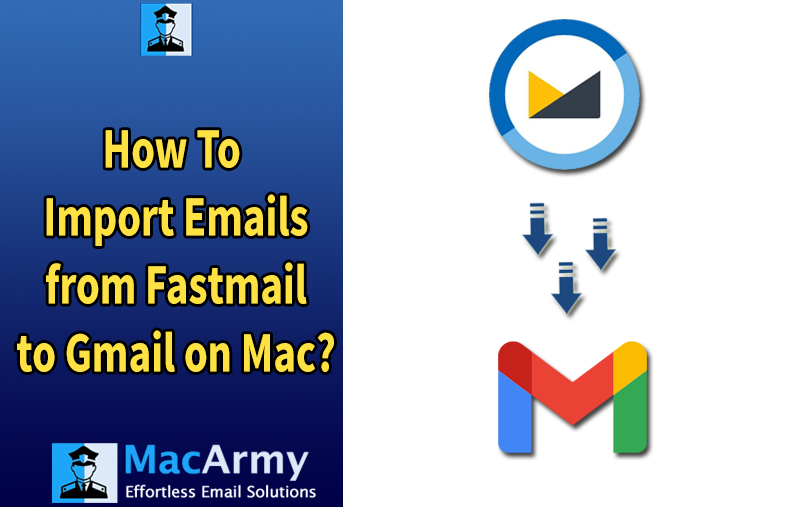
Many users value Fastmail for its privacy and dependable service, but Gmail’s robust features and seamless integration with Google apps make it an attractive option. This guide explains how to transfer emails from Fastmail to Gmail efficiently, helping you preserve important messages and maintain a smooth workflow during the migration. With clear steps and practical tips, you can switch platforms without losing data or encountering interruptions.
Why Users Move from Fastmail to Gmail?
The motivation to transfer Fastmail emails varies among users, but the most common reason is Gmail’s convenience and wide range of features. Gmail offers easy access through multiple devices, strong spam filtering, large storage capacity, and integration with Google Workspace tools such as Drive, Meet, and Calendar.
By migrating to Gmail, users can simplify and centralize their email management while gaining the benefit of a familiar, user-friendly interface and enhanced collaboration features.
Exploring Various Methods to Move Emails from Fastmail to Gmail
There are multiple ways to migrate your Fastmail messages to a Gmail account, depending on how much data you want to move and the tools you prefer to use. Below are three effective approaches you can consider:
Method 1 – Configure Fastmail in an Email Client
This option works best if you plan to migrate your entire Fastmail account to Gmail. You can configure both accounts in an email client (like Apple Mail or Outlook) using IMAP settings and then move your emails directly between folders. Once set up, all your Fastmail data will sync to Gmail automatically.
Method 2 – Export and Import Fastmail Mailboxes
If you already have Fastmail data saved locally, you can use this approach. First, export your Fastmail mailboxes into a standard email file format (such as MBOX or EML). Afterward, import the exported data into your Gmail account using an appropriate method or tool.
Method 3 – Use an Automated Fastmail to Gmail Migration Tool
For a faster and more seamless process, you can rely on a professional MBOX Converter utility. This automated solution directly transfers Fastmail emails to Gmail without requiring manual configuration or file conversion. It’s ideal for users who want a secure, efficient, and hassle-free migration experience.
How to Transfer Fastmail Emails to Gmail – Step-by-Step Guide
Let’s look at the practical ways to move emails from a Fastmail account to Gmail. There are both manual and automated methods, depending on how much data you want to migrate. The manual method involves connecting your Fastmail account directly to Gmail by adding it as an external account. This process allows Gmail to fetch and import all your Fastmail messages automatically.
Alternatively, if you only want to move selected folders or specific emails, you can use a professional migration tool designed for Fastmail-to-Gmail transfer. This approach gives you more control, speed, and flexibility without requiring complicated setup steps.
Choose the method that best suits your needs, whether it’s a full mailbox transfer or a selective migration for particular messages.
Manually Link Your Fastmail Account to Gmail
Follow these steps to connect Fastmail to your Gmail account and import your emails:
- Log in to your Gmail account.
- Navigate to Settings > See All Settings.
- Go to the Accounts and Import tab and select Import Mail and Contacts.
- Enter your Fastmail email address and click Next.
- Provide your Fastmail password and press Continue.
- Choose your preferred import options and click Start Import.
- Confirm by pressing OK to initiate the transfer.
Depending on the volume of emails in your Fastmail account, the migration may take a few minutes to complete. Once done, all selected Fastmail emails will be accessible in your Gmail account.
How to Export Emails from Fastmail
To save your Fastmail emails for migration or backup, follow these steps:
- Sign in to your Fastmail account.
- Navigate to Settings > Export Data.
- Choose the preferred file format and specify the date range for the emails you want to export.
- Click Export to download your Fastmail emails to your local device.
Move Exported Fastmail Emails to Gmail
If you have already exported your Fastmail emails, you can use an MBOX to Gmail Converter to import them into your Gmail account. This method is ideal for users who have their Fastmail mailbox saved locally. With this tool, you can transfer multiple mailboxes at once, ensuring a smooth migration of all your Fastmail emails into Gmail without data loss.
Key Features of MacArmy Fastmail to Gmail Migration
- Transfer multiple MBOX files from Fastmail at once, saving time and effort.
- Choose specific folders or emails to import instead of moving the entire mailbox.
- Maintains the original email structure, metadata, and attachments during the migration.
- Works seamlessly on macOS, making it ideal for Mac users who export emails from Fastmail.
- Uses Gmail’s secure authentication protocol to ensure your credentials and emails remain safe.
- No technical expertise is required; novices and professionals can easily navigate the tool.
- Reduces manual work and accelerates the migration process, even for large mailboxes.
By using MacArmy Mac MBOX to Gmail Converter, you can ensure a smooth, secure, and complete transfer of all your Fastmail emails into Gmail. It’s particularly useful for users looking to centralize their email management in Gmail while preserving the original structure and attachments of their messages.
Easy Steps to Import Fastmail Emails to Gmail Account
- Install the software on your Mac and launch it.
- Use the interface to add one or more MBOX files (via “Add File(s)” or “Add Folder”).
- Select your target destination type (in this case, Gmail/Google Workspace) and input the necessary credentials or authentication.
- Begin the import process; the tool uploads messages (including metadata and attachments) into your Gmail account, preserving folder structure and original details.
- A live status display shows progress (number of files processed vs remaining). Once the task completes, a log or summary report is generated.
Final Thoughts!
We have covered all effective ways to move Fastmail emails into a Gmail account. Using the recommended software, you can achieve a smooth and efficient migration. This solution is especially useful when handling a large volume of emails. Opting for the professional version allows you to transfer emails without restrictions, ensuring a complete and hassle-free transition.
