How to Open MSG File in iCloud Mail Account?

Are you trying to access MSG files in your iCloud account and unsure how to do it on a Mac? If so, you’re in the right place. In this blog, I’ll Walk you through a quick and effective method to open MSG file in iCloud with just a single click. Let’s get started without further delay.
If you’ve attempted to open an MSG file directly on macOS, you’ve likely run into an error. That’s because MSG files are designed specifically for Microsoft Outlook on Windows and aren’t natively supported by macOS. So, what should you do if you need to move or access MSG files in iCloud while using a Mac?
Many users rely on iCloud to manage their files such as emails, contacts, calendars, photos, and more. iCloud is easily accessible via any web browser, meaning no additional app installation is required. The method below will show you how to import your MSG data into iCloud using your IMAP credentials.
Advantages of Using iCloud Mail Account
iCloud is a preferred choice among MacBook, Mac, iPhone, and iPad users because it is Apple’s reliable cloud-based service for storing essential data.
- It offers 5 GB of free storage, allowing users to save important emails, contacts, documents, and media files at no cost.
- Users can access their data anytime, from any device or location, simply by logging in with their Apple ID and password.
- iCloud also provides the option to upgrade to iCloud+, with affordable subscription plans that offer additional storage and enhanced features.
- It ensures data protection through advanced security features, including end-to-end encryption, encryption during transfer and on servers, and secure OTP-based login.
- iCloud is also useful for backing up Apple device data, making it easy to free up local storage while keeping important information safe in the cloud.
What’s the Fastest Way to Open MSG Files in iCloud on Mac?
The MacArmy Mac MSG Converter offers a quick and efficient solution to move MSG files into iCloud on macOS. This tool supports batch conversion, making it easy to process multiple MSG files at once saving you both time and effort. Designed with a user-friendly interface, the software is simple to navigate, even for users with minimal technical knowledge. It also includes a range of advanced features that allow you to manage the conversion process in a more structured and convenient way.
You can download the free trial version by clicking the link below and test out the software’s capabilities. The tool is fully compatible with all versions of macOS, and for Windows users, there’s a separate edition available just click on the Windows option to begin.
How to Open MSG File in iCloud Mail Account with MSG to iCloud Tool?
Launch the MSG to iCloud Converter on your MacBook.
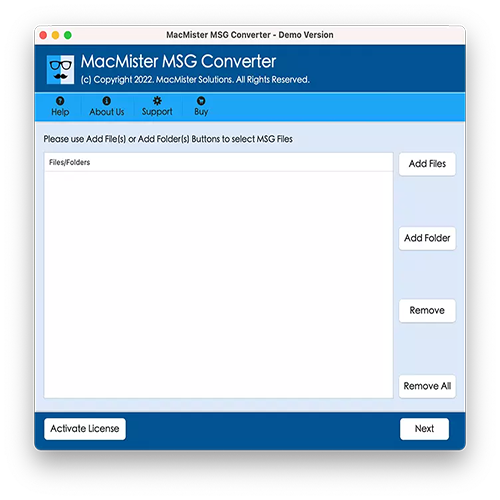
Click on either Add Files or Add Folder to upload your MSG data into the tool.
Once uploaded, a complete list of all selected MSG files will be displayed on the screen.
If needed, you can remove specific files or clear the entire list.
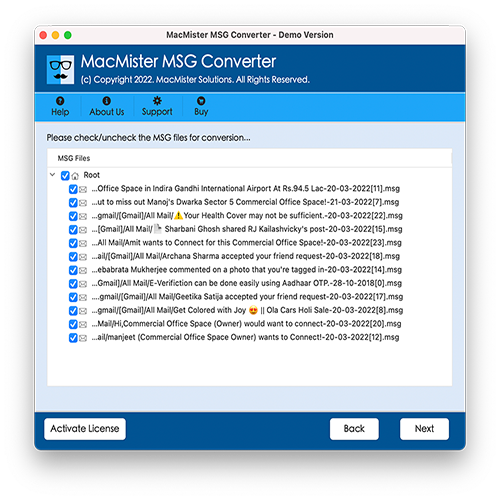
Select the MSG files you want to convert by checking the boxes next to them. Then, click the Next button to proceed.
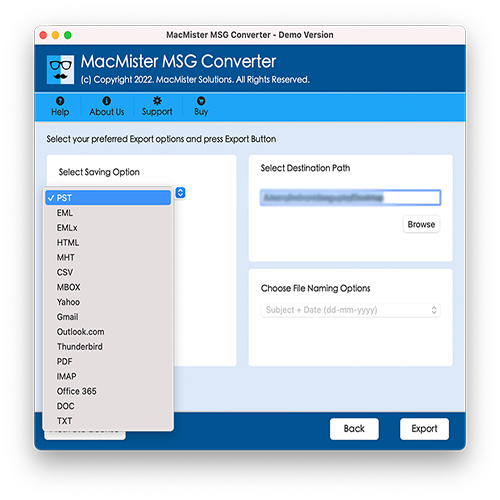
From the Select Saving Option drop-down menu, choose IMAP as your preferred format.
Enter your iCloud login details, including the IMAP Host and Port Number.
Finally, click the Export button to begin the conversion.
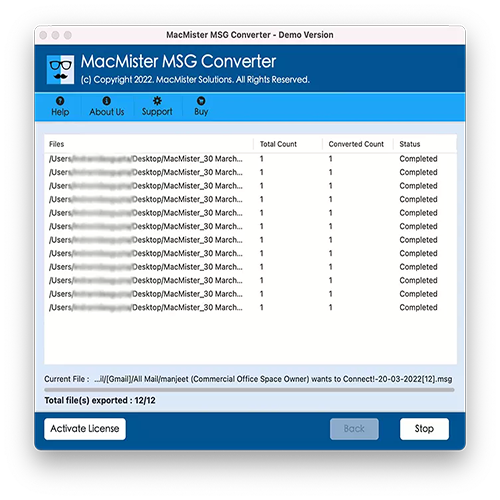
Key Features of MSG to iCloud Migration Tool
- Bulk Migration of MSG Files to iCloud: The software includes Add Files and Add Folder options, enabling users to load and migrate multiple MSG files to iCloud in a single operation. This batch processing capability saves considerable time and effort.
- Selective File Conversion: One of the most useful features is the ability to select specific MSG files for conversion using checkboxes. This allows users to migrate only the emails they need.
- Preserves All Email Attributes: The tool ensures complete preservation of MSG file elements, including email content, headers, formatting, and metadata. It performs secure conversions with no risk of data loss, even during bulk migration.
- User-Friendly Interface: Designed with simplicity in mind, the application is easy to navigate. Both technical and non-technical users can operate the tool without requiring any special knowledge or experience.
- No File Size Restrictions: There is no limitation on the size of MSG files. The tool can easily handle and convert even large MSG files without performance issues.
- Custom Destination Path Selection: Users can browse and set a desired location to save the output files. If no location is selected, the tool automatically saves the converted data to the desktop.
- Full Process Transparency: The software provides a live progress view during migration and generates a detailed log report in TXT format. This report includes key details such as the number of files converted, date and time of the process, and the destination path.
Frequently Asked Questions
Q1. Can the MSG to iCloud Migration Tool transfer over 1000 MSG files to my iPhone?
A: Yes, the tool supports the migration of unlimited MSG files to iCloud without any data loss. Once uploaded to iCloud, the emails can be accessed on your iPhone and other Apple devices.Q2. Is there a demo version available for testing the software?
A: Absolutely! The tool offers a free demo version that allows users to evaluate its features and convert MSG files to iCloud at no cost.Q3. Do I need technical knowledge to use this application?
A: Not at all. The software is designed with a user-friendly interface, so both technical and non-technical users can operate it easily without any prior experience.
Final Thoughts
We hope all your doubts about migrating MSG files to iCloud have been resolved. To make an informed decision, we highly recommend trying the free demo version of the MSG to iCloud Migration Tool. It’s a smart way to explore the features and understand the process. This powerful utility is compatible with all recent and older versions of macOS, including macOS Ventura (13), Big Sur (11), High Sierra (10.13), Sierra (10.12), and legacy versions like Puma, Panther, Jaguar, Cheetah, and Snow Leopard. Additionally, the software is also available for Windows users, making it a versatile solution across platforms.
The trial edition allows users to migrate up to 25 MSG files to iCloud for free, helping you test the tool’s capabilities without any cost. Give it a try and experience how effortlessly you can access MSG files in iCloud on your Mac!
