How to Migrate Turnpike to Outlook: Pro Tips for a Smooth Email Transfer
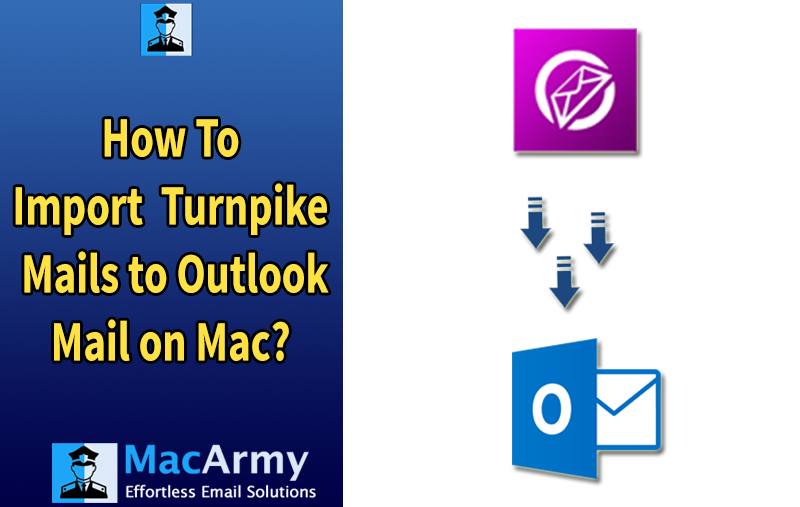
Turnpike was introduced in 1995 as an email and news client for Windows, originally developed by British programmers and later acquired by Demon Internet for its subscribers. Turnpike stores its emails in the MBOX file format. After Turnpike was discontinued, many users began migrating to more dependable email clients, with Microsoft Outlook being one of the most popular choices.
Outlook offers a wide range of features to simplify email management. However, migrating emails from Turnpike to Outlook can be challenging due to file format incompatibilities. In this article, we share the most effective method to simplify your migration process.
Best Way to Export Turnpike to Outlook
Since Turnpike is no longer supported, there isn’t a direct way to transfer emails to Outlook. But you can export your Turnpike mailbox data as MBOX files first, then convert them to Outlook’s PST format. Below are the detailed steps to help you with the process:
Part A: Export Mailbox Data from Turnpike in MBOX Format
To begin migrating Turnpike emails to Outlook, you must first extract the mailbox data into MBOX files. Follow these steps to export your emails:
- Launch Turnpike and navigate to Menu > Tools > Search Messages.
- Select the emails you want to export, or press Ctrl + A to select all.
- From the Menu, choose File > Export, then select your desired save location and click Save.
Part B: Convert Turnpike Files into Outlook Data File
Once you have exported your Turnpike emails as MBOX files, the next step is to convert these files into a format that Outlook can recognize, such as PST. For this, you’ll need a reliable MBOX to Outlook Converter tool. One of the top choices is MacArmy MBOX to PST Converter. Below are some of its key features:
- Converts unlimited MBOX files simultaneously without any data loss or modification.
- Offers multiple filtering options, allowing you to save selective emails into the Outlook Data File.
- Compatible with all Windows operating systems and supports all versions of Microsoft Outlook.
- Includes a file splitting option to handle large data files more effectively.
- Allows you to choose a custom saving location for easy access to your converted files.
Steps to Convert Turnpike Files to PST Using MBOX Converter
Follow these simple steps to convert your exported Turnpike (MBOX) files into PST format for Outlook:
Step 1: Launch the software. Click Add Files or Add Folder to upload your exported Turnpike MBOX file, then click Next.
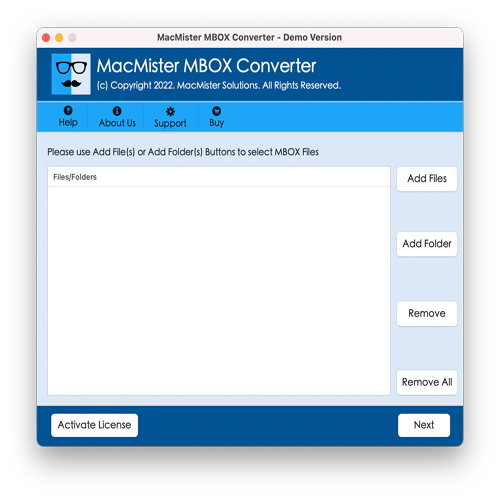
#2: After click the Next button, see the selected MBOX files, and click Next again to proceed.
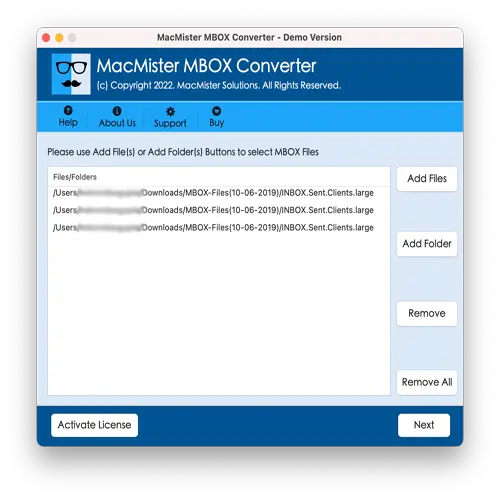
#3: Choose the output format as PST file (MS Outlook) and click Next.
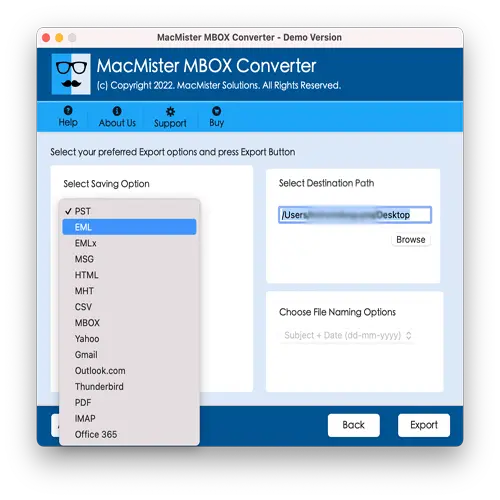
#4: Apply any desired filters (like date range, folder selection, etc.) for selective migration, and click Next.
#5: Click Browse to choose a destination folder where the converted PST file will be saved, then click Convert.
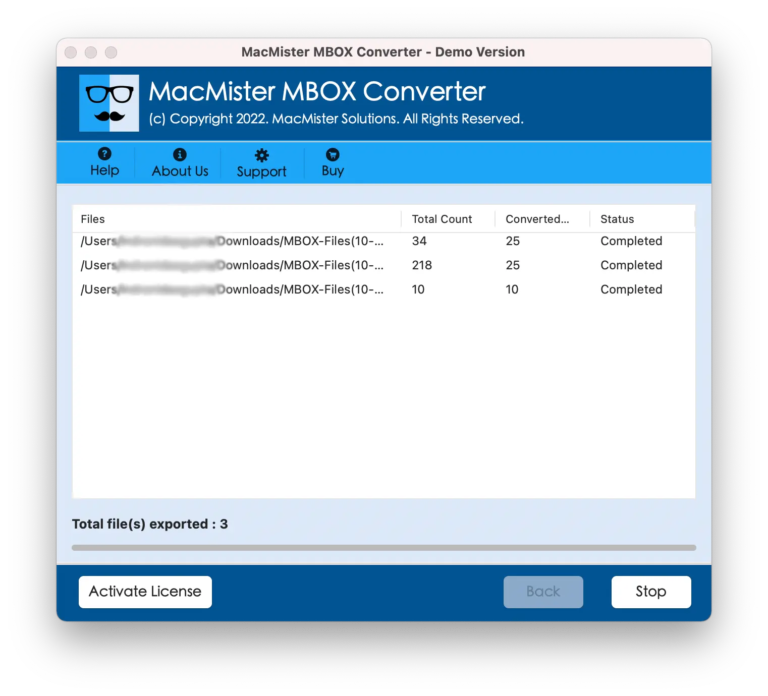
#6: Once the conversion is complete, a success message will appear. Click OK to finish the process.
Part C: Import Outlook Data File into Microsoft Outlook
After converting your Turnpike MBOX files into a PST file, the final step is to import the PST file into Microsoft Outlook. You can do this easily using Outlook’s built-in Import/Export Wizard. This feature allows you to load the converted data and access it directly within your Outlook account.
Steps to Import PST into Outlook:
- Open Microsoft Outlook.
- Go to File > Open & Export > Import/Export.
- Choose Import from another program or file, then click Next.
- Select Outlook Data File (.pst) and click Next.
- Browse and select your converted PST file.
- Choose the folder to import into and click Finish.
Best Practices for a Smooth Turnpike to Outlook Migration
To ensure a successful and hassle-free migration from Turnpike to Outlook, consider following these tips:
- Organize emails before export to avoid confusion or errors during migration.
- Use trusted and proven software that preserves the original folder hierarchy.
- Remove duplicate emails before importing to save Outlook storage space.
- Migrate contacts and calendars separately to maintain data accuracy.
- Provide basic Outlook training to users who are unfamiliar with it, especially in organizational settings.
These best practices will help reduce errors, save time, and improve overall productivity during and after the migration process. Let me know if you’d like this formatted as a downloadable checklist or guide!
Conclusion
Migrating data from Turnpike to Outlook has become essential since Turnpike is no longer supported. In this guide, we’ve provided a clear, step-by-step approach to help you complete the migration successfully. We’ve also introduced a reliable MacArmy MBOX Converter tool to automate the process for faster, error-free results.
You can try the free demo version of the software, which allows you to convert up to 25 items per folder before purchasing. This way, you can evaluate the tool’s performance and features before committing.
Frequently Asked Questions (FAQs)
Q: Which file format is used by the Turnpike email client to store messages?
A: Turnpike stores its email data in the MBOX file format.Q: Do I need to install any additional application to use the Turnpike to Outlook converter tool?
A: No, the tool is completely standalone. It does not require any additional software to perform the conversion.Q: Can I export Turnpike emails to Outlook 2019 using this software?
A: Yes, the software supports all versions of Microsoft Outlook, including Outlook 2019, 2016, 2013, and more.
